Superior Z200 User Manual
Page 27
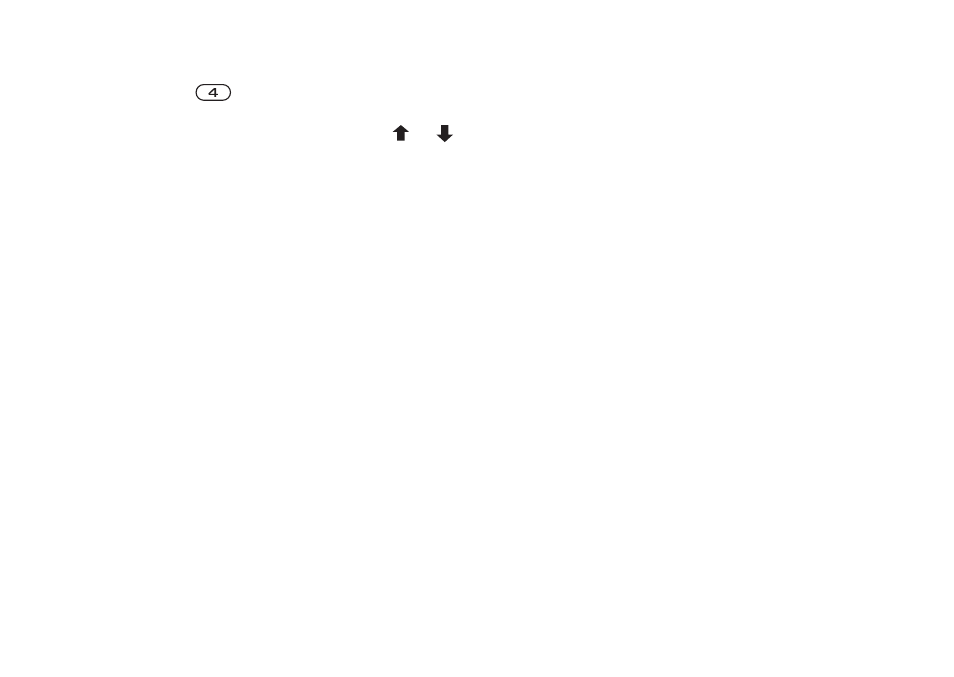
This is the Internet version of the user's guide. © Print only for private use.
Calling
27
Example:
Press and hold
to get to the first entry
beginning with the letter “G” (or the closest
following). Then scroll up or down, using or .
When you find the entry you want, press
YES
to
make the call.
Ask to save
If Ask to Save is on, you are asked if you want
to save any called or answered number that is not
already saved in your phonebook.
Note: Your subscription must include the Caller ID
service if you want to save answered numbers.
To turn the Ask to Save function on or off
1. Scroll to Phonebook,
YES
, Options,
YES
,
Ask to Save,
YES
.
2. Select On or Off and press
YES
.
Keeping the phonebook up to date
You can change and delete names and numbers
from the phonebook.
To edit an entry
1. Scroll to Phonebook,
YES
, Find and Edit,
YES
.
2. Enter the name (or the first few letters) for the
entry that you wish to edit and press
YES
.
3. Press
YES
to select the entry.
4. Select Edit and press
YES
.
5. When you have finished editing, press
YES
to save
your changes.
To delete an entry from the phonebook
1. Scroll to Phonebook,
YES
, Find and Edit,
YES
.
2. Enter the name (or the first few letters) for the entry
that you wish to delete and press
YES
.
When the entry you want to delete is highlighted,
press
YES
.
3. Press
YES
to confirm.
Sort order
You may change the sort order of your phonebook
entries, so that they are sorted according to their
position number instead of the name. This means
that you search for the position number when you
use the Find and Call or the Find and Edit
functions.
