Superior Z200 User Manual
Page 19
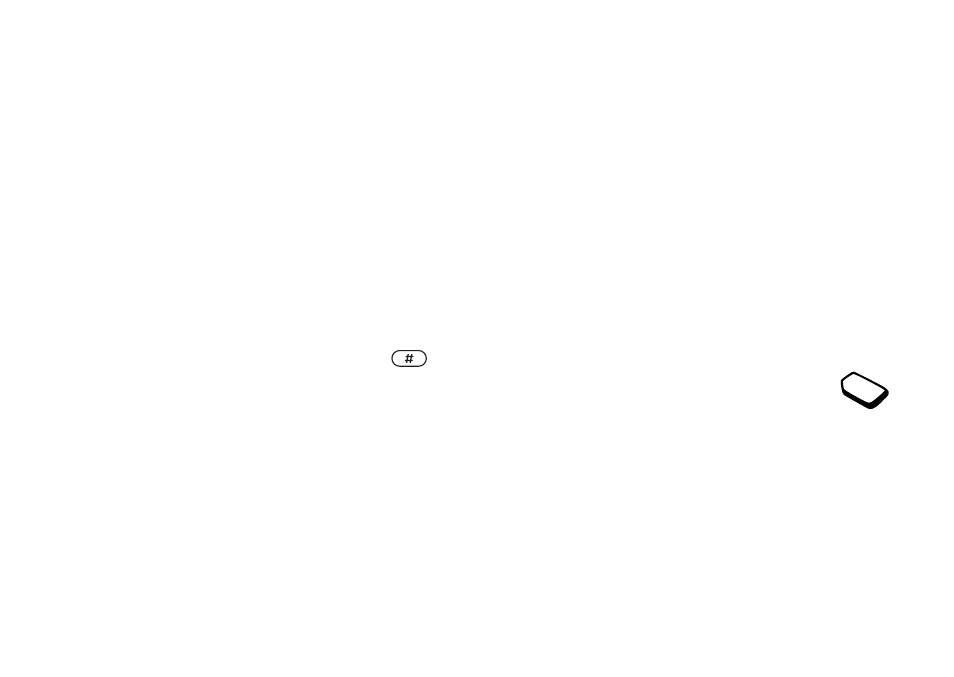
This is the Internet version of the user's guide. © Print only for private use.
Personalizing your phone
19
To set the display light
Scroll to Settings,
YES
, Display,
YES
, Light,
YES
.
To set the display contrast
Scroll to Settings,
YES
, Display,
YES
, Contrast,
YES
.
Time settings
The time is displayed in the external display when
the phone is closed.
You can also see the time in the main display
in standby. The time can be displayed in a 12-hour
or a 24-hour clock.
Note: If you select the 12-hour clock, you can
alternate between am and pm by pressing
when setting the time.
To set the time
Scroll to Settings,
YES
, Time and Date,
YES
,
Set Time,
YES
.
To set the time format
Scroll to Settings,
YES
, Time and Date,
YES
,
Time Format,
YES
.
Date
When the phone is in standby, you can always see
today’s date in the main display or you can press one
of the volume keys to see the date in the status menu.
To return to standby, wait a few seconds.
To set the date
Scroll to Settings,
YES
, Time and Date,
YES
,
Set Date,
YES
.
To set the date format
Scroll to Settings,
YES
, Time and Date,
YES
,
Date Format,
YES
.
Advanced time settings
Under Advanced in the Settings/
Time and Date menu, you can set time zone
and daylight saving time. Modyfying these
settings changes the time accordingly if
your network operator supports this service.
When your phone changes network and the time
sent out from the network operator deviates from
the time in your phone, you are asked whether
you want to update the time if you have turned
on Auto Time Zone. If you press
YES
, the time
is updated automatically.
