Superior Z200 User Manual
Page 17
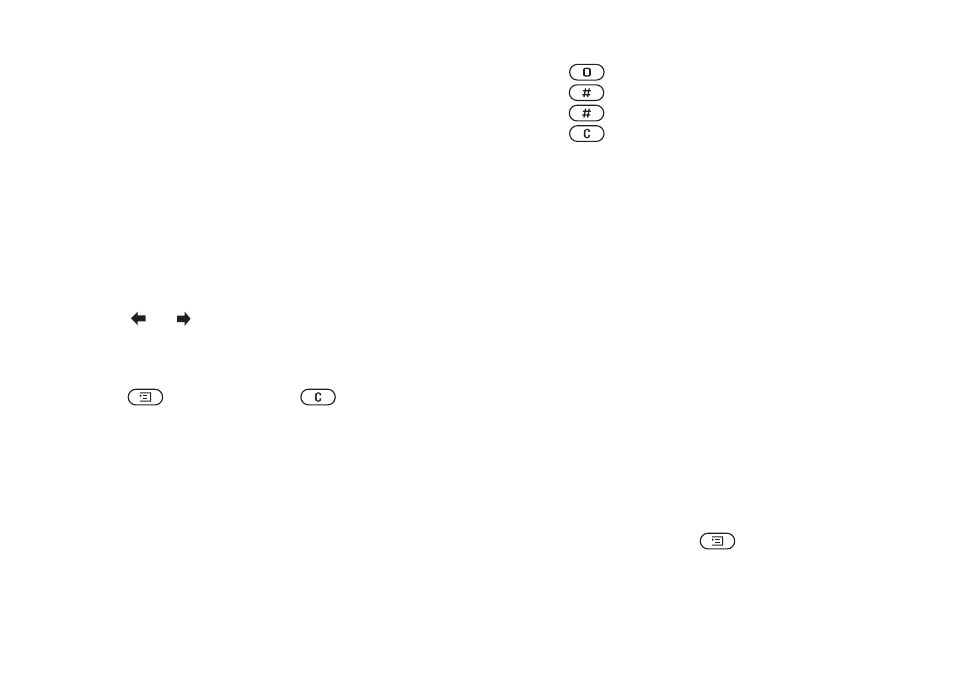
This is the Internet version of the user's guide. © Print only for private use.
Personalizing your phone
17
Managing ring signals and melodies
Exposure to a loud ring volume may damage hearing.
Answer the call or lower the volume before placing
the phone to your ear.
To select a ring signal
Scroll to Settings,
YES
, Sounds & Alerts,
YES
,
Ring Sounds,
YES
.
To set the ring signal volume
1. Scroll to Settings,
YES
, Sounds & Alerts,
YES
,
Ring Volume,
YES
.
2. Press
or
to decrease or increase the volume.
3. Press
YES
to save the setting.
To turn the ring signal on or off
Press
or press and hold
from standby
and select Turn On Silent or Turn Off Silent.
All signals except the alarm signal are turned off.
To compose your own ring signal
You can compose up to ten personal ring signals.
Options available when composing a ring signal are:
• Press a key to enter a note. Press and hold the key
to make it a long note.
• Press
to raise the note one octave.
• Press
once to raise the note one semitone.
• Press
twice to lower the note one semitone.
• Press
to remove notes.
To compose a ring signal
1. Scroll to Fun & Games,
YES
, Composer,
YES
.
2. Compose your ring signal using the options
described above.
3. To listen to your ring signal, press
YES
.
4. Press
YES
again to save and name it, or press
NO
to continue composing.
Exchanging ring signals and melodies
You can send and receive a sound, ring signal or
melody via IR, text messages, or download it via WAP.
To send a ring signal or melody in a text message,
see “To insert an item in a text message” on page 43.
Note: You cannot exchange a polyphonic melody
via text messages.
To send a melody
1. Scroll to Fun & Games,
YES
, My Sounds,
YES
.
2. Select a melody and press
.
3. Select Send,
YES
.
4. Select a transfer method.
