Swann DVR16-NET-PLUS User Manual
Page 4
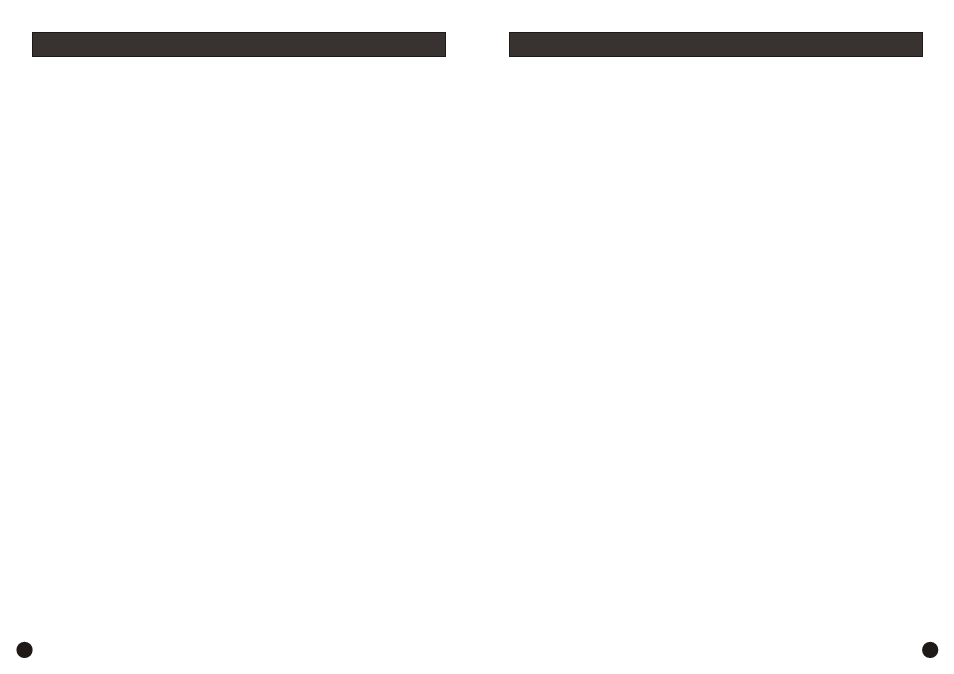
7.Search Play
Push the Search button to display the Search Play window on the screen.
TIME SEARCH: search recording by the time you enter.
EVENT SEARCH: search recording by event list.
START STOP SEARCH: search recording by start and stop segments.
Push the UP or DOWN button to move the cursor, then push the ENTER button to enter the sub
menu you have highlighted. Push the SEARCH button again to quit the search menu.
8. Time Search
Move the cursor to Time Search, then push the ENTER button and the Time Search window will
appear, as illustrated as below.
Push the LEFT or RIGHT button to move the cursor, push + and - button to modify the time, then
push the ENTER button to start play from the time you selected. Push the SEARCH button again to
return to the Search Play menu.
If the time you enter doesn’t match recorded video, the DVR will automatically play the video
closest to the time you enter.
START: the first time you record.
END: the end time of the last recording, you must enter a time between start and end. If the HDD
has been overwritten, the start time may not be correct.
If Schedule mode is disabled the system will not start recording on alarm. Setting schedule on
or off is achieved through pushing the SCHEDULE button on the front panel or remote, but not
through the System Setup menu and window. When the unit is in Schedule Mode active, the
character “S” will display on the screen. Alarm video recording can’t be stopped by pushing the
RECORD or STOP button while Schedule Mode is active. To ensure that once Schedule Mode is
set to on that the schedule cannot be accidentally stopped there is a password protection to stop
Schedule Mode. You must press the SCHEDULE button then enter the correct password to turn
Schedule Mode off.
Check Alarm Recording setup before recording; confirm the video quality and the frame rate, as
the record setting can’t be changed during the recording process.
As long as the alarm input signal is correctly set the alarm recording will continue during the period
of time set up by A/M REC TIME, and when the outside the time period the alarm recording
automatically stops.
5.Time Recording
Time recording starts and stops recording automatically according to the pre-arranged time period.
It is applied to a fixed timetable, for example business hours time recording (or outside business
hours time recording) with fixed start/stop time.
To start the Time Recording function you must have a record schedule setup beforehand. When
this is done, push the SCHEDULE button on the front panel to set schedule mode to on and the
schedule symbol “S” will display on the screen. The Time Recording mode will not work unless
you activate Schedule Mode.
To make Time Recording mode active the system must be set to Schedule Mode active and that
period is set to “T” in Record Schedule setup.
In Time Record mode, you must push the SCHEDULE button then enter the password to stop
time recording.
Because Time recording is reliant on the system being set with the correct time, you must adjust the
time to your correct local time before using this function.
6.Playback
Push the PLAY button and the system will begin to play the images recorded from the start of the
most current recording.
If the recording is playing, push the PAUSE button to pause playing, push the PLAY button again to
resume normal play.
To use Fast Forward playing or Fast Backward playing, push the FORWARD or REW button while
the recording is playing to see faster playback. Push the PLAY button to return to normal speed
playing from the current place.
Continuous pushing of the FORWARD button will change the fast-forward between five levels of
speed (X2, X4, X8, X16, X32) in sequence. Continuously pushing the REW button will change the
fast backward playback between four levels of speed (X2, X4, X8, X16) in sequence.
During playback mode, press the Single Frame Forward button to play a frame at a time, and hold
the button in to continually play one frame at time while the button is held.
During playback mode, press the Single Frame Rewind button to play back a frame at a time, and
hold the button in to continually play one frame at time while the button is held.
Push the PLAY button again to resume normal playback speed, or push the STOP button to stop
playing.
4
5
Basic Operation (continued)
Basic Operation (continued)
