Setting the default printer, Reinstalling software, Setting the default printer reinstalling software – Samsung SF-340 Series User Manual
Page 51
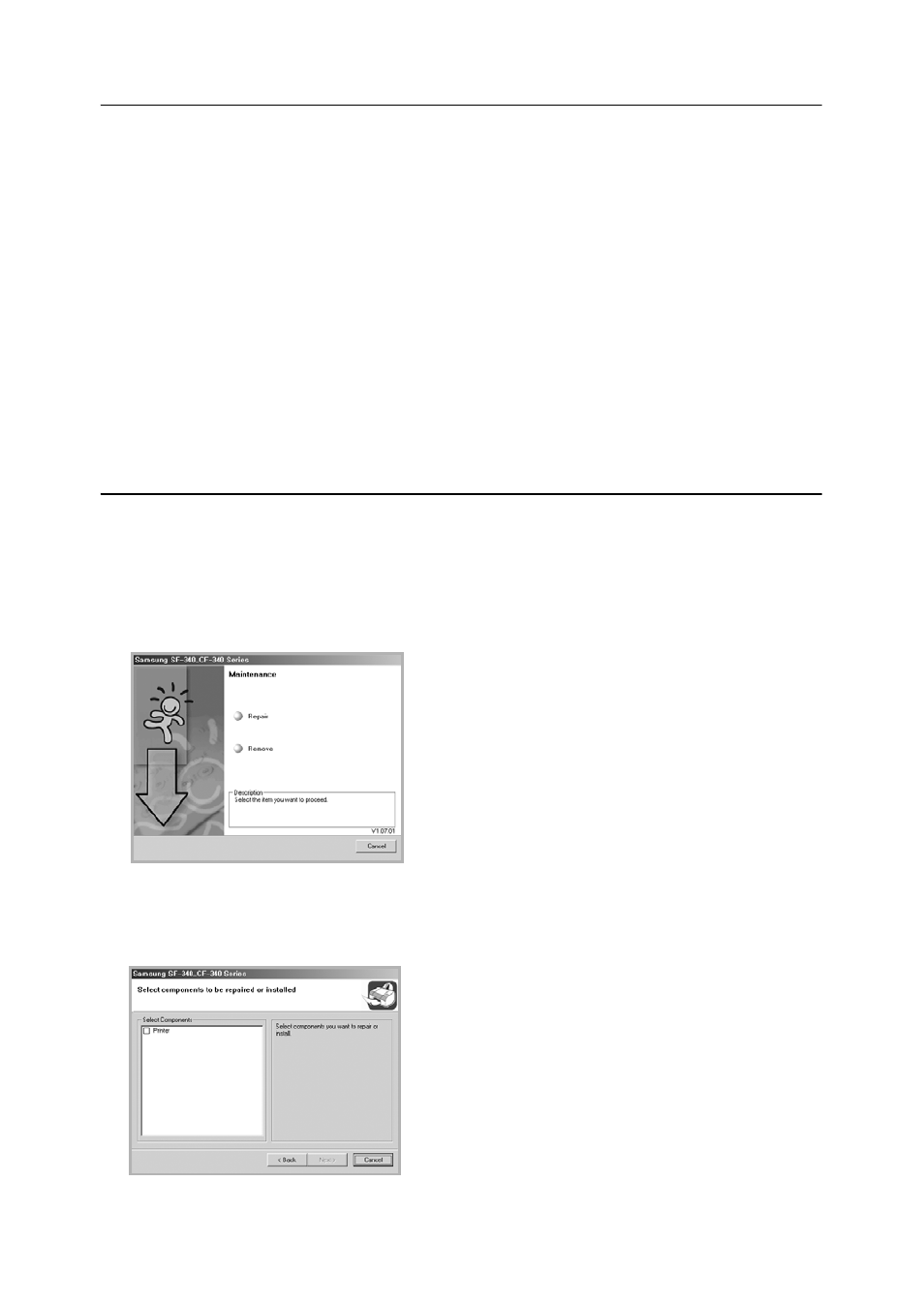
7.4
Setting the default printer
To set your printer as the default printer, follow the below steps:
1 Click the Windows Start menu.
2
For Windows 98/Me/2000, select Settings and then Printers.
For Windows XP, select Printers and Faxes.
3
Select the Samsung SF-340_CF-340Series printer.
4
Click the right mouse button on the printer icon and:
5
For Windows 98/Me, select Set as Default.
For Windows 2000/XP, select Set as Default Printer.
Reinstalling Software
Reinstalling is required if your installation fails or the software does not work properly.
1 You can select Start
>
Programs
>
Samsung SF-340_CF-340Series
>
Maintenance.
• Otherwise, Insert the supplied CD-ROM into your CD-ROM drive.
2
Click Repair.
• If your machine is not connected to the computer, the Connect Samsung SF-340_CF-340Series window opens.
After connecting the machine, click Next.
3
Select the printer you want to reinstall and click Next.
4
When the reinstallation is done, click Finish.
