Setting up the shooting function – Samsung 6806-1247 User Manual
Page 43
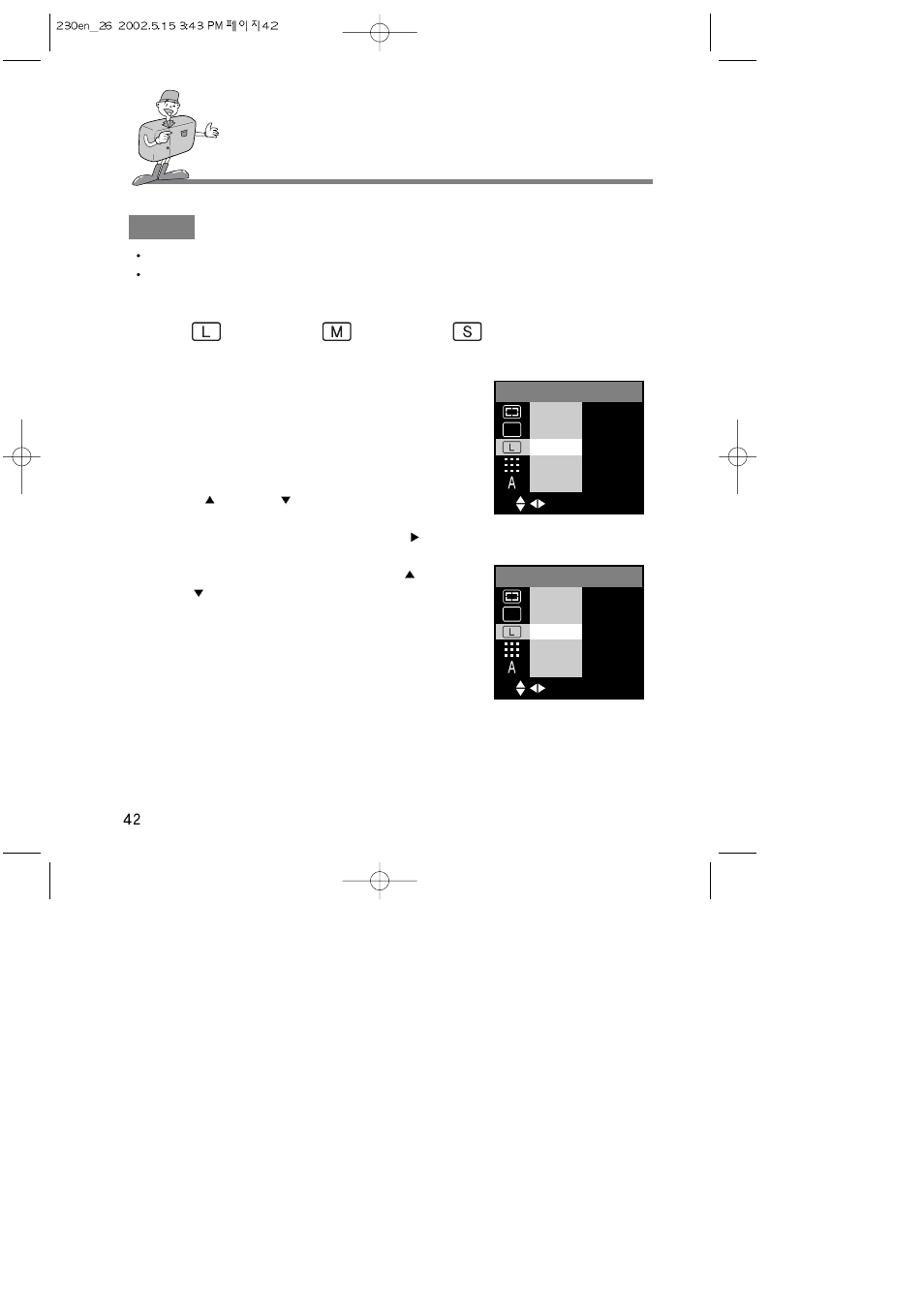
SETTING UP THE SHOOTING FUNCTION
SIZE
In STILL IMAGE and MACRO SHOT mode, you can select the image size.
A large image uses more memory, so increasing image size will reduce the total number of
shots you can store on a CF CARD. The image sizes are listed below.
1. Turn the camera power on.
2. Rotate the mode dial to the STILL IMAGE mode or MACRO
SHOT mode.
3. Do not turn the LCD monitor off.
4. Press MENU button to display the menu on the LCD
monitor.
5. Press UP (
) / DOWN (
) button and select [IMAGE
SIZE].
6. The cursor can be moved by pressing the RIGHT (
)
button to the [IMAGE SIZE] sub menu.
7. Select the desired sub menu by pressing the UP (
) /
DOWN (
) buttons. The default is 1600x1200.
8. After selecting the desired sub menu, press the OK button to
confirm the setting.
9. Press the MENU button to cancel the menu display.
1600x1200
800x600
640x480
< STILL IMAGE mode >
< MACRO SHOT mode >
P1
SELECT
OK SET
IMAGE SIZE
1600X1200
800X600
640X480
P1
SELECT
OK SET
IMAGE SIZE
1600X1200
800X600
640X480
