Function parameters for ej – Sharp TINSZ2601RCZZ User Manual
Page 50
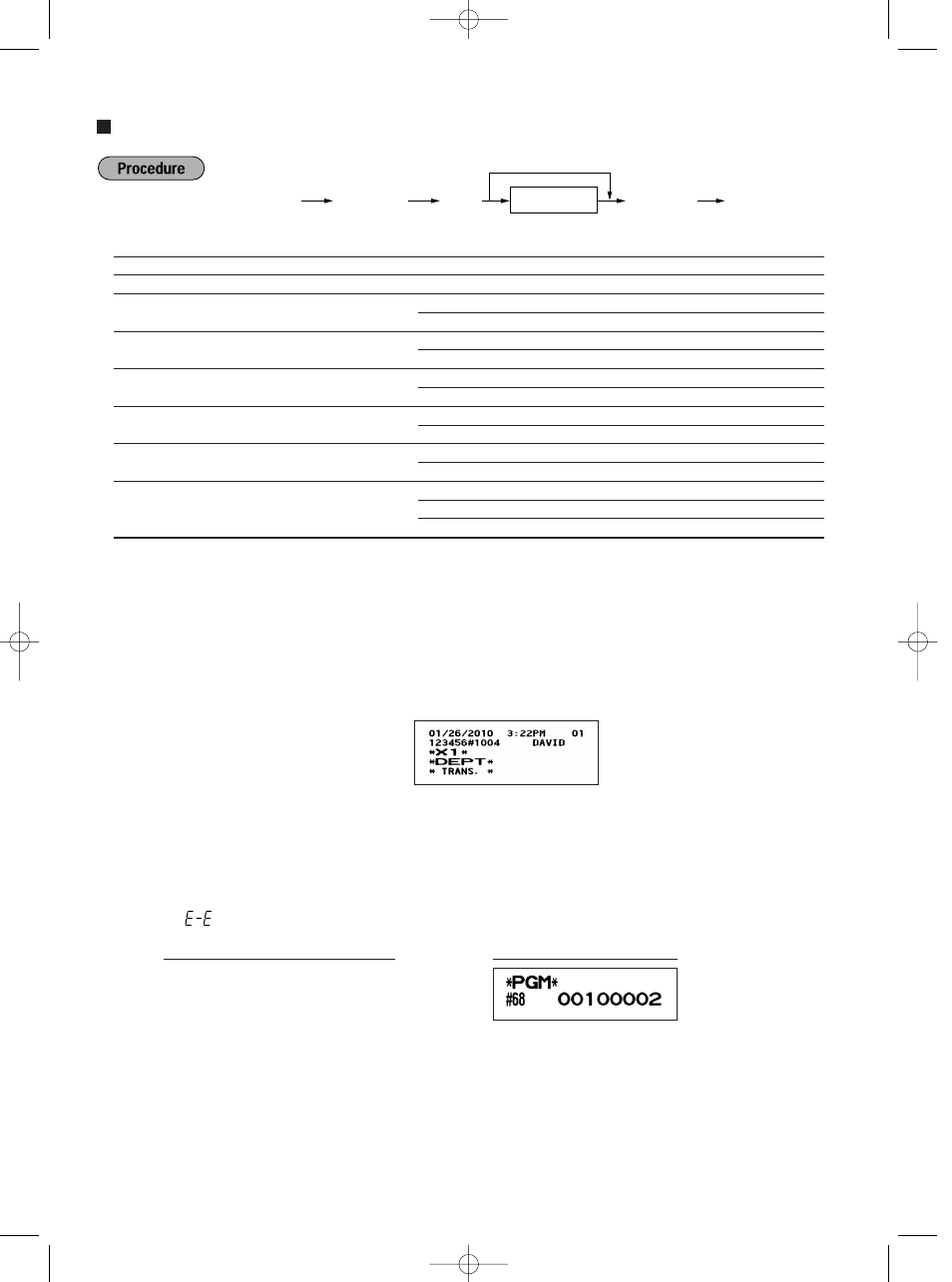
48
Function parameters for EJ
* Item:
Selection:
Entry:
A
Always enter 0.
(Fixed position)
0
B
Always enter 0.
(Fixed position)
0
C
Temporary EJ printing during a transaction
Disallow
0
Allow*
1
D
EJ printing and clearing EJ data when
No*
0
issuing general Z1 report
Yes
1
E
PGM mode operation records type
Details*
0
Header information only
1
F
REG/MGR/VOID modes operation
Details*
0
records type
Total
1
G
Compressing printing for EJ data
No (normal size)
0
Yes (small size)*
1
H
Action when EJ memory area is full
Continue
0
Warning (near full warning)*
1
Lock (with near full warning)
2
On the default setting, an asterisk is marked.
Temporary EJ printing during a transaction
• If selecting “yes”, you can print journal data of a current transaction recorded in EJ memory by pressing the
R
key during the transaction. To utilize this function completely, the cash register is programmed to receipt
printing and set Receipt ON/OFF function to OFF.
PGM mode operation records type
• The header information only is printed during the program reading operation.
The header information only is printed for X/Z reports.
(Receipt sample for Header Information only)
Action when EJ memory area is full
• By default, when the memory for EJ becomes nearly full, the cash register shows decimal points at the 8th
and 9th positions of the display (EJ memory nearly full message), and the cash register keeps storing new
data while erasing the oldest data. When “0” is selected, the cash register will no longer show EJ memory
nearly full message. When “2” is selected, the cash register shows EJ memory nearly full message and when
the memory is totally full, the cash register locks the sales/data entry with a display of the memory full
message “
”. You will only be able to issue an EJ report.
s
68
@
00100002
s A
Key operation example
s
s
68
@
*ABCDEFGH
A
To set “00000000”
A22S_3 FOR THE MANAGER 09.10.16 5:41 PM Page 48
