Sharp AJ-1800 User Manual
Page 53
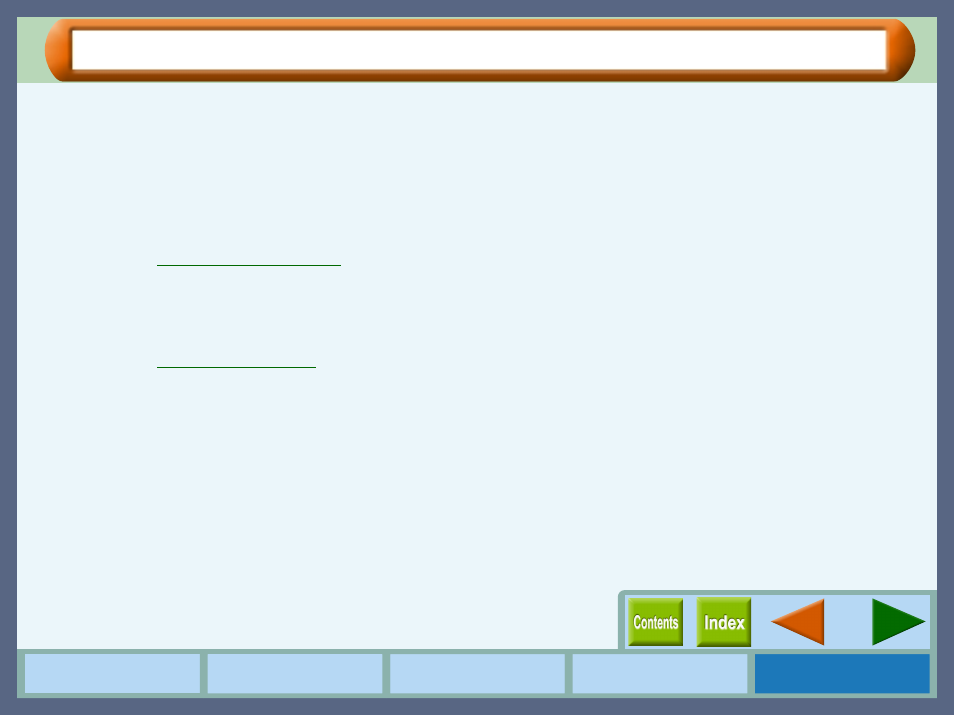
51
Troubleshooting
Printed Lines are not Straight, or Have Blank Spaces
When printed lines are not straight, or have blank spaces, follow the steps listed below.
1111
Specify the print quality setting in the printer
driver.
Select "Print" from the "File" menu of your application, and
then switch the menu to "Advanced" to select "Sharp
Special", "Normal", "Best" for the "Print Quality" setting.
If you change the setting from "Draft" to any other option
and printed lines are still poor, go to step 2.
Reference:
2222
Align the print head.
Select "Print" from the "File" menu of your application, click
the "Maintenance" button, and then click the "Start" button
of "Print alignment patterns" to align the print head.
Reference:
This manual is related to the following products:
