Aligning the print head, Aligning the print head (part 1) – Sharp AJ-1800 User Manual
Page 40
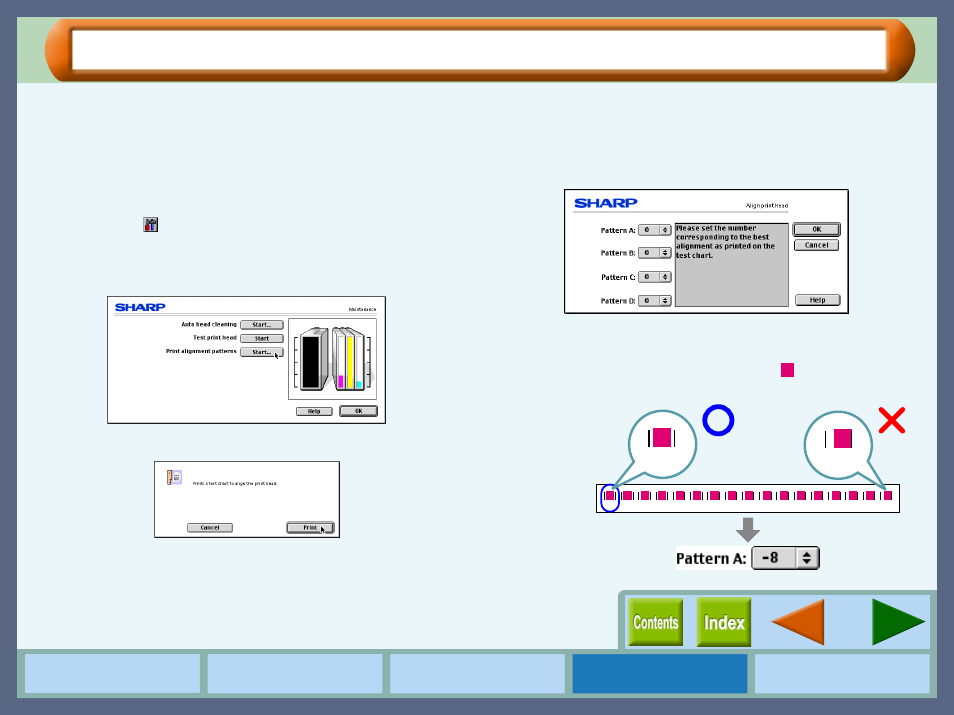
38
Maintenance
Aligning the Print Head (part 1)
Align the print head after installing or changing the print head, or if printed lines are not straight, or have blank
spaces. Follow the steps below to align the print head.
1111
Make sure that Letter sized paper is set in the tray.
2222
Select "Print" from the "File" menu of your
application, and then click the "Maintenance"
button (
).
3333
Click the "Start" button of "Print alignment
patterns".
4444
Click the "Print" button.
The "Align print head" dialog box will appear, and a test
chart will be printed.
5555
Check the test chart results, and change the
preferences to the best setting for each pattern.
1111
Select a pattern sample for "Pattern A".
Look at the chart A on your test chart. Select the number
under the pattern sample, in which
is located the closest
to the center of the two vertically parallel lines.
-8
-7
-6
-5
-4
-3
-2
-1
0
+1 +2 +3 +4 +5 +6 +7 +8
-8
+8
Example:
