Cleaning the print head, Clean the print head – Sharp AJ-1800 User Manual
Page 36
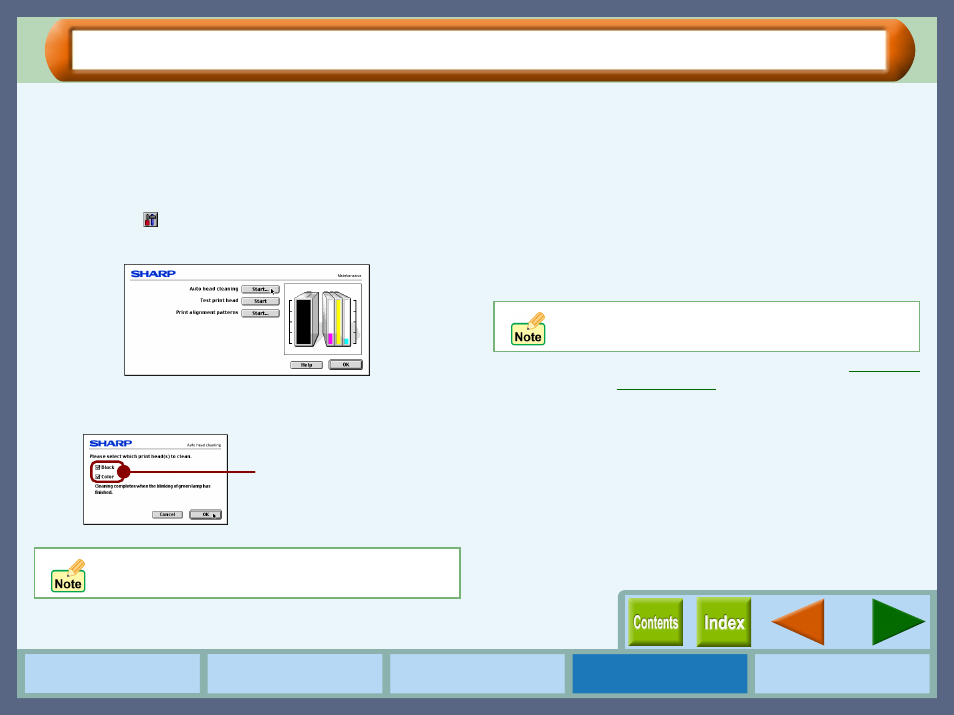
34
Maintenance
Cleaning the Print Head
If the test page from "Test print head" is faint or uneven, confirm that you are printing on the correct side of the
paper, and the driver setting and ink levels are correct. If these items are OK, then follow the steps below to clean
the print head.
1111
Select "Print" from the "File" menu of your
application, and then click the "Maintenance"
button (
).
2222
Click the "Start" button of "Auto head cleaning".
3333
Click the "OK" button to clean both the black print
head and the color print head.
Cleaning the print head will begin.
4444
Click the "Start" button of "Test print head", and
then click "Print" button on the confirmation dialog
box to print a test page.
5555
Check if the test page was printed cleanly.
If print quality is poor, return to step 2 and follow the
procedures again.
Reference:
If print quality is still poor, refer to
The printer cannot perform other operations while
cleaning the print head.
You can save the ink consumption
by checking the box for the print
head which has poorer print result.
Do not clean the print head more than five times.
Excessive cleaning of the print head wastes ink.
