Playing files on a home network (dlna) – Sony Blu-ray Disc/DVD Player BDP-S390 User Manual
Page 20
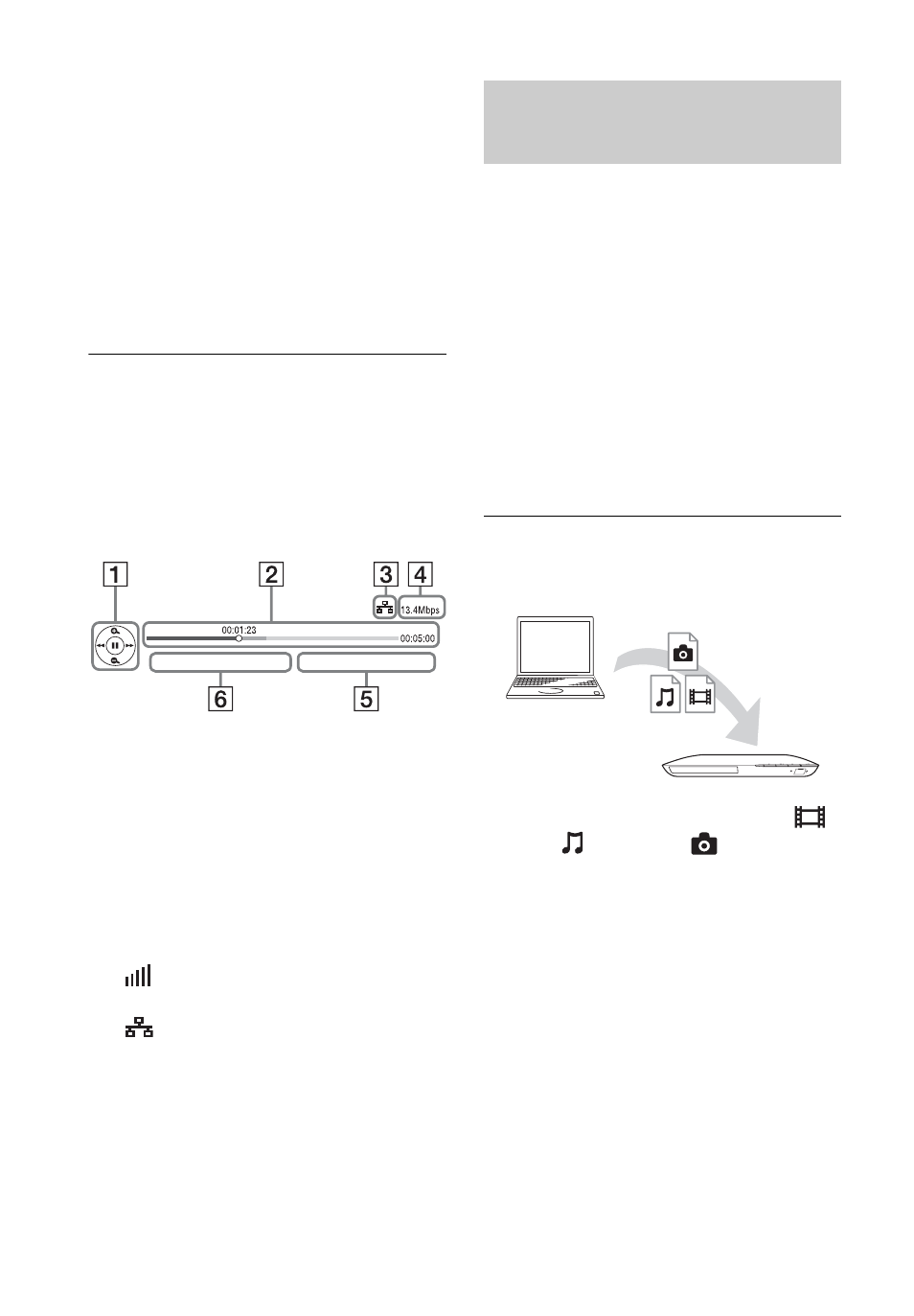
20
1
Connect the player to a network
(page 16).
2
Press SEN button on the remote.
3
Select an Internet content and a
variety of on-demand
entertainment using </M/m/,,
and press ENTER.
Video streaming control panel
The control panel appears when the
video file starts playing. The displayed
items may differ depending on Internet
content providers.
To display again, press DISPLAY.
A Control display
Press
playback operations.
B Playing status bar
Status bar, Cursor indicating the
current position, Playing time,
Duration of the video file
C Network condition
indicates the signal strength for
wireless connection.
indicates the wired connection.
D Network transmission speed
E The file name of the next video
F The file name of the current video
selection
A DLNA-compatible product can play
video/music/photo files stored on
another DLNA-compatible product via a
network.
1
Prepare to use DLNA.
• Connect the player to a network
• Prepare the other necessary
DLNA-compatible products.
Refer to the instruction manual
supplied with the product.
To play a file from a DLNA server via
this unit (DLNA player)
Select the DLNA server icon from
[Video],
[Music], or
[Photo], then
choose the file you want to play.
Playing files on a Home
Network (DLNA)
Server
Player
