Index – Smart Technologies PC User Manual
Page 35
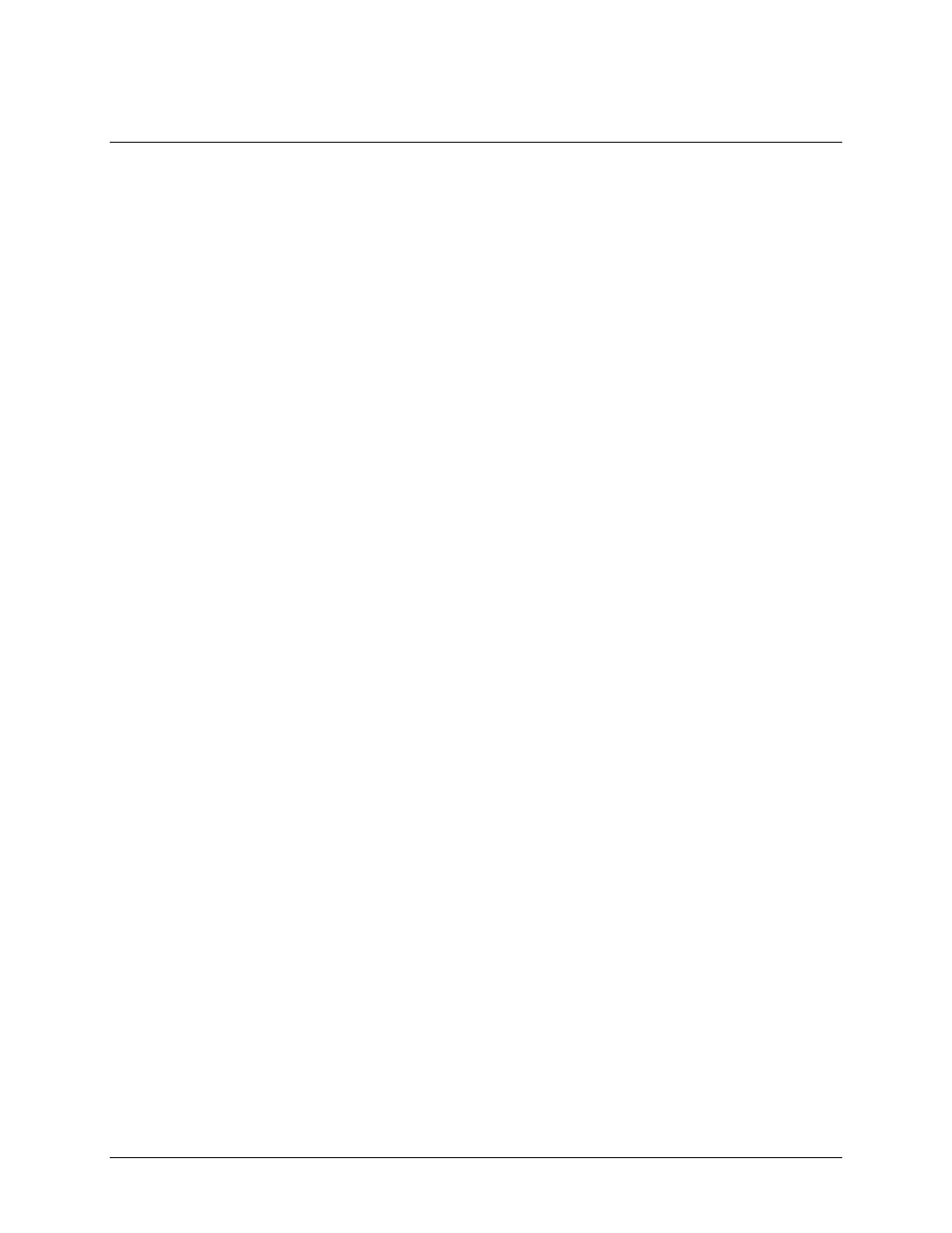
Camfire PC Installation and User's Guide
29
Index
A
Aligning the Captured Images, 19–21
Automatically Exporting a Notebook File, 26
C
Calibrating the Camera Boom
Image Alignment, 19–21
Reordering Multiple Whiteboards, 18–19
Camera Boom
Cleaning, i
Connecting to Computer, 13–15
Mounting on Wall, 4–7
Multiple Camera Booms, 3, 7–13
Single Camera Boom, 3
Updating the Software, 17
Camera Software Updating, 17
Capture Slide
Disabling/Enabling, 16
Installing, 15
Using, 23
Capturing Whiteboard Notes, 23–24
Checklist of Installation Steps, ii
Cleaning the Camera Boom, i
Clipboard
Capturing Whiteboard Notes, 24
Copying Images into Other Applications, 27
Computer
Connecting a Camera Boom, 13–15
Installing Camfire PC Software, 15
Installing Notebook Software, 15
Connecting
Camera Boom to Computer, 13–15
External Power Supplies, 9–13
Multiple Camera Booms, 7–13
Creating a New Notebook File, 24
Customer Support, 28
D
Disabling the Capture Slide, 16
E
Enabling the Capture Slide, 16
Exporting a Notebook File, 26
External Power Supplies, 9–13
G
GIF File Format, 26
H
HTML File Format, 26
I
IEEE 1394 Cable, 7–15
Image File Formats, 26
Images
Alignment, 19–21
Capturing, 23–24
Enhancing Automatically, 18
Moving, 25
Perfecting Automatically, 18
Printing, 25
Processing, 18
Saving, 25–27
Installation Checklist, ii
Installing
Camera Boom, 4–15
Camfire PC Software, 15
Capture Slide, 15–16
Notebook Software, 15
J
JPEG File Format, 26
L
Laptop Computer
Connecting a Camera Boom, 13–15
Installing Camfire PC Software, 15
Installing Notebook Software, 15
M
Mounting the Camera Boom, 4–7
Moving an Image to a Different Notebook
Page, 25
Multiple Camera Booms, 3, 7–13
N
Naming Whiteboards, 18–19
Notebook Software
Automatically Exporting a File, 26
Capturing Whiteboard Notes, 23–24
Creating a New File, 24
Exporting a File, 26
Installing, 15
Interface, 22
Opening a File, 25
Printing Images, 25
Reordering Images, 25
