Sony VAIO Viao PictureBook Computer User Manual
Page 21
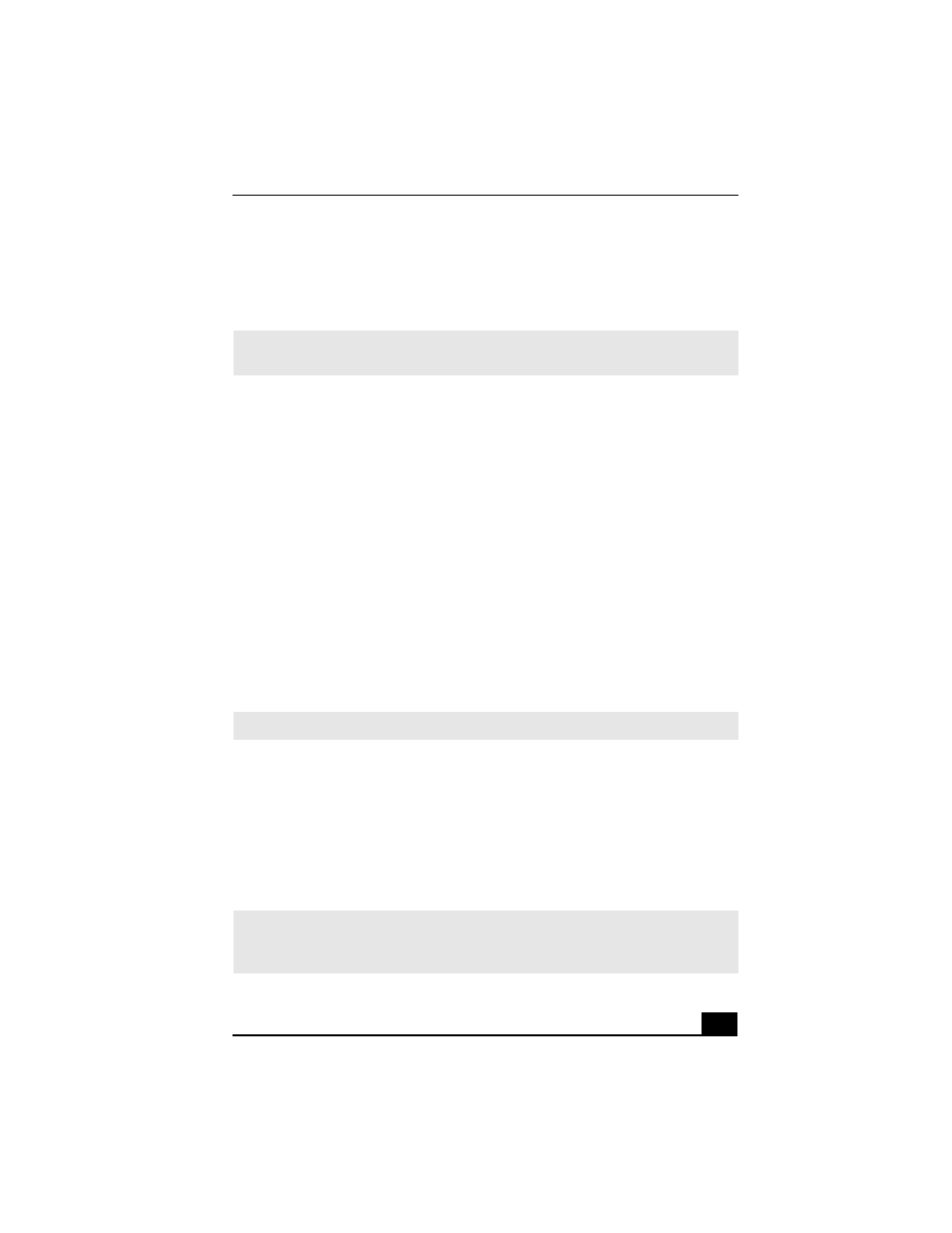
Using the MOTION EYE Camera
21
If you turn the lens toward you, Smart Capture Premium goes into mirror mode.
You can use the mirror mode to take a still image of yourself. A mirror-image
appears in the finder window of the display while shooting; after capturing,
however, a normal image appears.
Using the self-timer
You can take a still image 10 seconds after clicking the CAPTURE button by
using the self-timer.
1
Click Still Viewer/Movie Player from the switch applications list.
2
Select Still mode.
3
Click the Options button. The Still Image Options dialog box appears.
4
Click Self-timer capture on the Capturing mode tab.
5
Click OK.
After Self-timer capture is complete, the capturing mode changes automatically
to single image (Normal Capture).
To display the remaining time before the picture is taken, turn on the capture
information display. The capture information display can be turned on and off by
selecting Displaying Capture Information from the shortcut menu.
To set the image quality and mode of MOTION EYE camera
You can change the settings of image quality or mode of MOTION EYE camera.
1
Click the Start button, then click Control Panel and Printers and Other
Hardware.
2
Double-click the MOTION EYE™ camera icon. The Camera Control Utility
dialog box appears.
✍
You can capture still images in the following sizes: 640 Ч 480, 320 Ч 240, 160 Ч 120,
and 80 × 60 pixels.
✍
To stop the self-timer, click the CAPTURE button.
✍
You can also activate the camera control utility using the Jog Dial™ control. The
camera control utility is available even while using other software applications that use
the MOTION EYE camera.
