Using the digital voice editor software, Using windows explorer, Using the digital voice editor – Sony ICD-SX77 User Manual
Page 65: Software using windows explorer
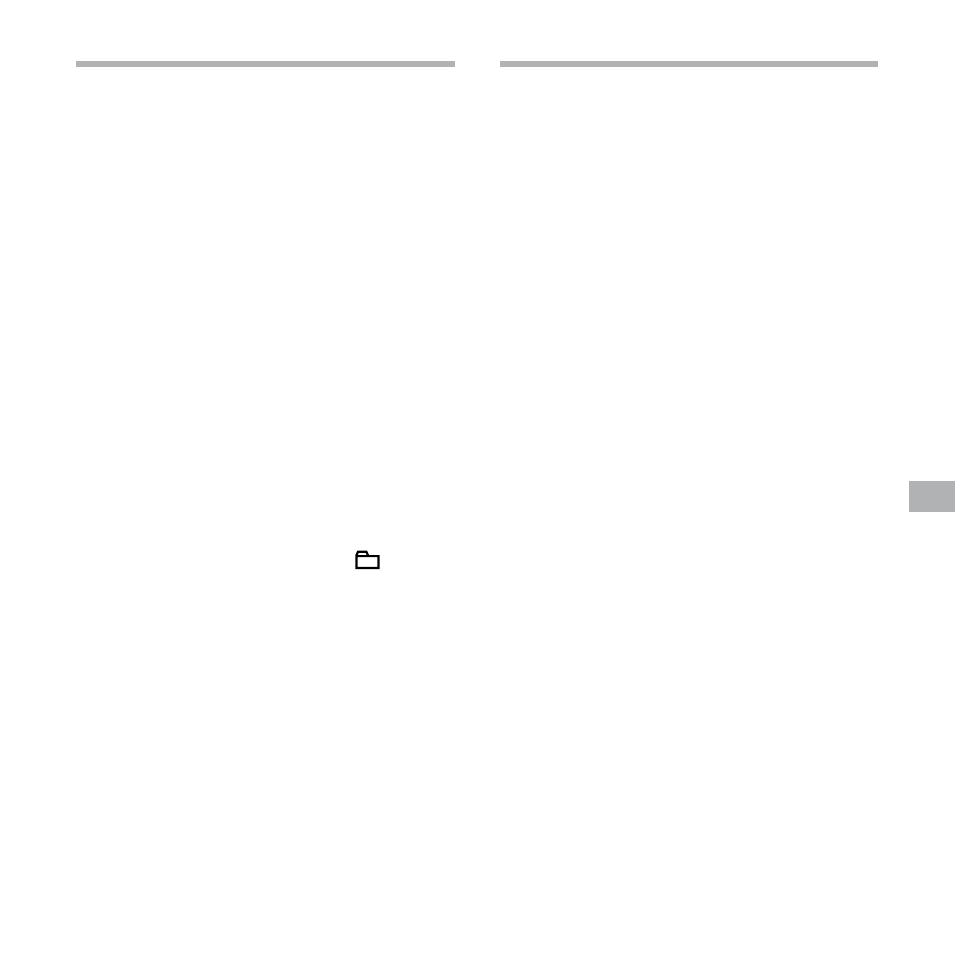
ICD-SX57/SX67/SX77 GB 2-894-352-12 (2)
GB
U
sin
g t
he
IC
R
ec
or
de
r w
ith
Yo
ur
C
om
pu
te
r
Using the Digital Voice
Editor Software
1
Connect the IC recorder to your
computer using the supplied USB
cable (page 63).
2
Start the Digital Voice Editor
software and copy MP3 files from
your computer to the IC recorder.
The IC recorder can recognize up to
511 folders. When there is one file in
each folder, you can create up to 340
folders, and when there are 5 folders,
you can copy up to 1012 files in total,
with up to 999 files in one folder.
3
Remove the IC recorder from your
computer, and then press /MENU
to select the folder you want.
4
Press
or
to select the file
you want to play, and then press
.
5
Press
to stop playback.
Using Windows Explorer
Note
When you copy MP3 files using Windows
Explorer rather than the Digital Voice Editor
software, you can play back the MP3 files
as usual, but you cannot add/overwrite
the recording, divide files (messages), add
bookmarks or add priority marks.
1
Connect the IC recorder to your
computer using the supplied USB
cable (page 63).
Open “My Computer” and make sure
that a removable disk has been newly
recognized on the Windows screen.
2
Drag and drop the folder in which
the MP3 files are stored to the
removable disk.
The IC recorder can recognize up to
500 folders. You can copy up to 999
files to one folder and up 5000 files in
total.
