Minidisc editing, 26 ■ to create a disc name, What the editing function can do – Sharp MD-MX30 MD User Manual
Page 27: Type of characters used
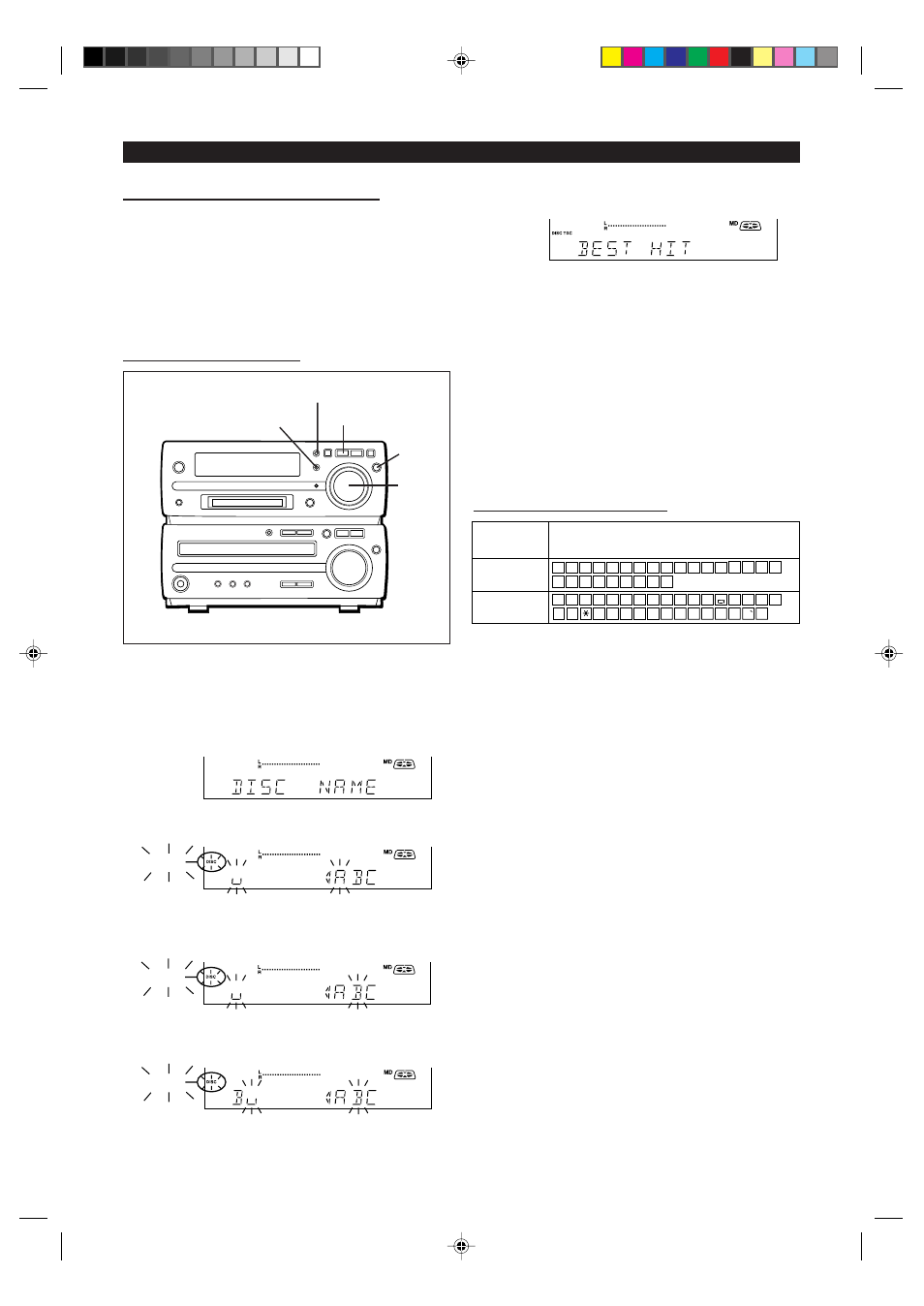
26
■
To create a disc name
6
After entering all of the characters in the name, press
the NAME/TOC EDIT button.
●
The disc name will be recorded.
To erase a disc name:
After performing steps 1 to 3.
1
Press the TIMER/DELETE button for 2 seconds or more.
●
"NAME CLEAR" will flash.
2
Press the MEMORY/ENTER button.
Notes:
●
Up to 40 characters can be entered.
●
This function cannot be used in the random play mode and
APMS play mode.
1
Press the MD
■
button.
●
The total number of tracks and the total playing time on a
MiniDisc will appear.
2
Press the NAME/TOC EDIT button, and then select
"DISC NAME" using the jog dial.
3
Within 10 seconds, press the MEMORY/ENTER button.
DISC
●
The unit will enter the character input mode.
4
Select the character you want using the jog dial.
DISC
5
Press the MEMORY/ENTER button to enter the char-
acter.
DISC
●
Repeat steps 4 to 5 above to enter the characters in the
name.
■
What the editing function can do
You can create original discs using the MiniDisc editing func-
tion, on which you can change the order of the tracks and you
can create disc or track names.
●
Playback-only MiniDiscs cannot be edited.
●
Tracks (up to 255 tracks per disc) can be named. Since
track names are displayed when the beginning of each track
is located or during playback, you can quickly check the
name of each track.
A B C D E F
G H
I
J
K L
M N O P Q
R S
T
U V W X Y Z
1
2
3
4
5
6
7
8
9
0
!
"
$
% &
'
(
)
+
,
-
.
/
? @ <
=
>
_
characters
Characters
(Symbols)
Capital letters
Type of
Symbols
■
Type of characters used
Number of characters you can enter
●
Disc names and track names
Up to 40 characters (including spaces) can be entered for
each name.
If more than 40 characters are entered, "NAME FULL" will
appear.
●
Total number of characters per MiniDisc
A total of approximately 1,700 characters can be used for all
of the disc and track names. If more than 1,700 characters
are entered, " TOC FULL" will appear.
While editing, the "TOC" indicator is displayed. This means
the edit results have not been recorded on the MiniDisc.
To record the results, select another input or set the unit to
the stand-by mode. During writing, the "TOC" goes out, all
editing changes will be recorded on the disc.
MINIDISC EDITING
2,6
TIMER/DELETE
1
3,5
2,4
