Selecting the subtitle language, Changing the camera angle, Using the bookmark unction – Samsung DVD-P191K User Manual
Page 18: Advance functions, 18_ advance functions, Using the bookmark function
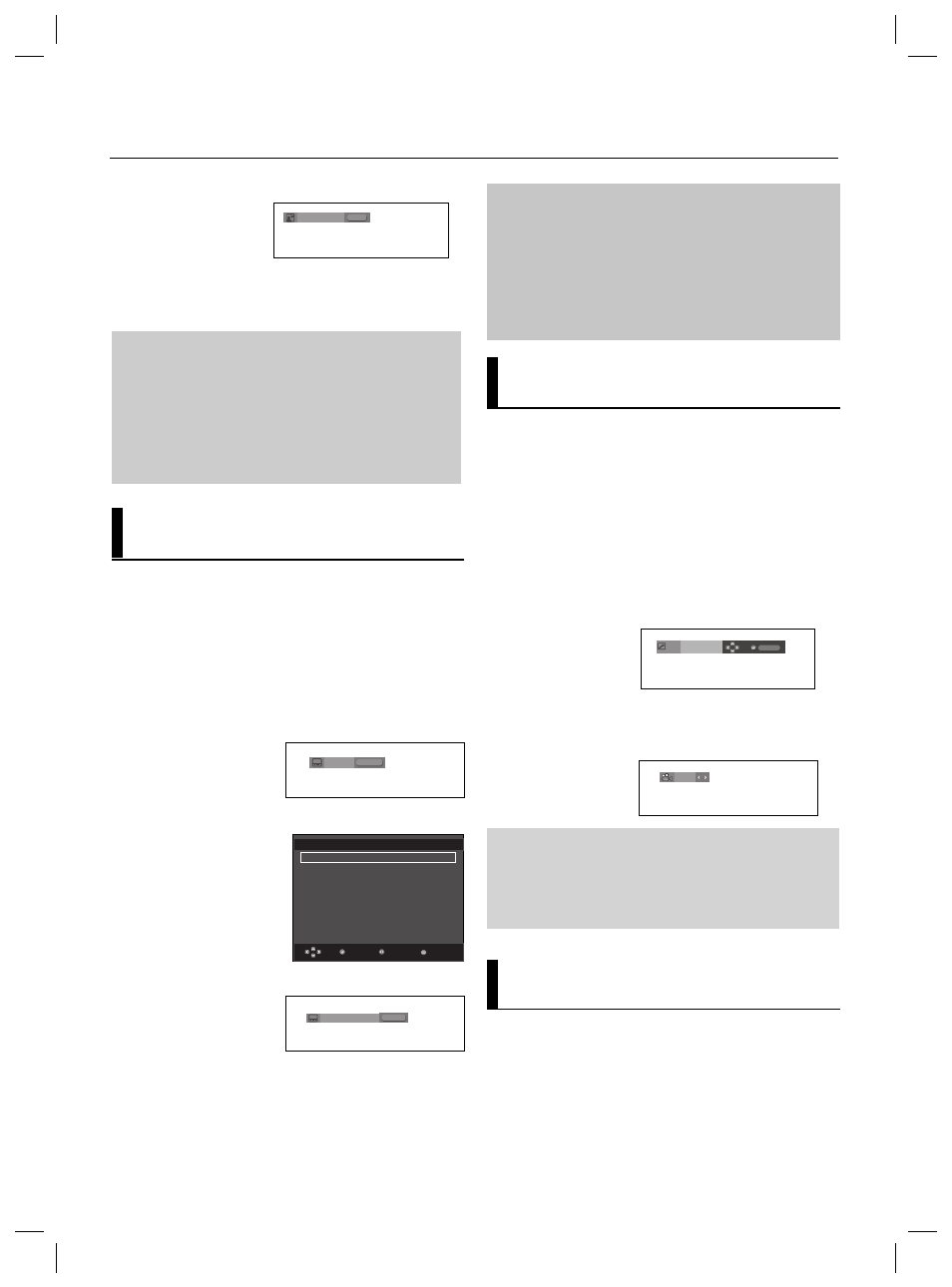
advance functions
18_
advance functions
2. To remove the AUDIO icon, press the CANCEL or RETURN
button.
Note
- This function depends on audio languages are encod-
ed on the disc and may not work.
- A DVD disc can contain up to 8 audio languages.
- To have the same audio language come up whenever
you play a DVD;
Refer to “Using the Audio Language”
on page 25.
Selecting the Subtitle
Language
You can select a desired subtitle quickly and
easily with the SUBTITLE button.
Using the SUBTITLE button (DVD)
1. Press the SUBTITLE / π button.
The subtitle languages are represented by abbreviations.
Press the √
/® buttons to
select the desired item.
2. To remove the SUBTITLE icon, press the CANCEL or
RETURN button.
Note
- This function depends on what subtitles are encoded on
the disc and may not work on all DVDs.
- A DVD disc can contain up to 32 subtitle
languages.
- To have the same subtitle language come up whenever
you play a DVD; Refer to “Using the Subtitle Language”
on page 25.
DVD
Off
SUBTITLE
Changing the Camera
Angle
When a DVD contains multiple angles of a particular
scene, you can use the ANGLE function.
Using the ANGLE button (DVD)
If the disc contains multiple angles, the ANGLE appears
on the screen.
Note
- If the disc has only one angle, this feature won’t
work. Currently, very few discs have this feature.
- Depending on the disc, these functions may not
work.
1. During play, press the INFO button on the remote control.
2. Press the π/† buttons to select Shortcut.
3. Press the √
/® buttons to select Angle, then press the
ENTER button.
4/6
4. Press the √
/® buttons on the remote control to select the
desired angle.
Angle
Shortcut
Enter
Using the Bookmark
Function
This feature lets you bookmark sections of a DVD or
VCD so you can quickly find them at a later time.
Using the Bookmark Function
(DVD/VCD)
1. During play, press the INFO button on the remote control.
2. Press the π/† buttons to select Shortcut.
Press SUBTITLE / π
button at remocon repeat-
edly to select the desired
subtitle language on a
MPEG4 then press the
ENTER .
SUBTITLE
MPEG4
Off
External Subtitle option
will appear, depends on
the DivX disc.
Return
Enter
Subtitle Selection
External Subtitle Off
readme.TXT
Non-standard fonts are not supported
Menu
MPEG4
AUDIO
MPEG4
PCM 1/2
Press AUDIO / √ button
at remocon repeatedly to
select the desired Audio
on MPEG4 then press the
ENTER.
