Picture control, Changing the picture standard – Samsung HL-R5678W User Manual
Page 54
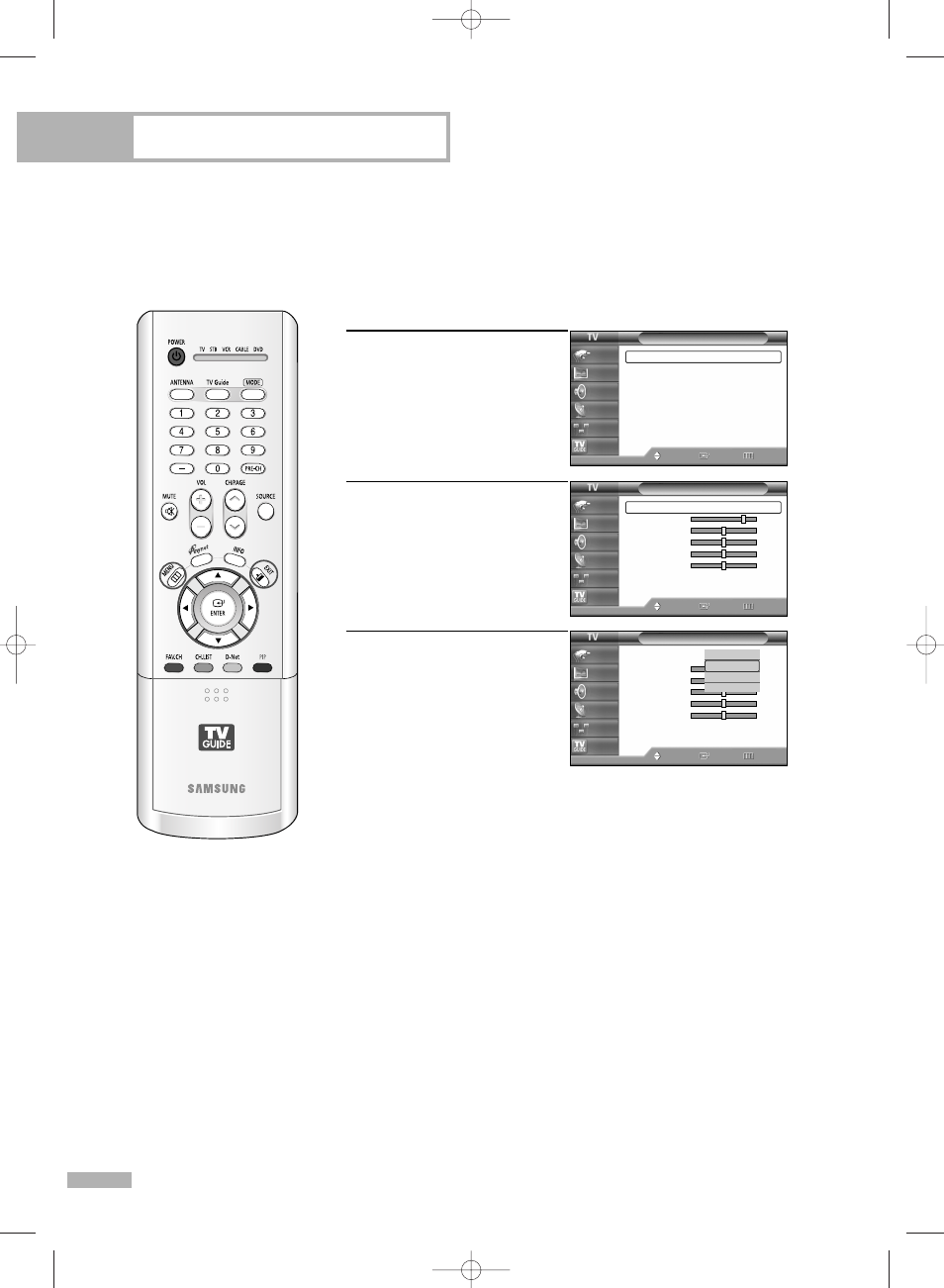
Picture Control
English - 54
Picture Control
You can select the type of picture which best corresponds to your viewing requirements.
Changing the Picture Standard
1
Press the MENU button.
Press the … or † button to
select “Picture”, then press
the ENTER button.
2
Press the ENTER button
again to select “Mode”.
3
Press the ENTER button.
Press the … or † button to
select the desired picture
mode (Dynamic, Standard,
Movie, Custom), then press
the ENTER button.
Press the EXIT button to exit.
• Choose “Dynamic” for viewing the TV during the day or when
there is a bright light in the room.
• Choose “Standard” for the standard factory settings.
• Choose “Movie” when viewing the movie.
• Choose “Custom” if you want to adjust the settings according to
personal preference (see “Customizing the Picture Settings”,
page 55).
Picture
Mode
: Standard
√
Size
: 16:9
√
Digital NR
: On
√
DNIe Demo
: Off
√
My Color Control
√
Film Mode
: Off
√
PIP
√
Move
Enter
Return
Input
Picture
Sound
Channel
Setup
Listings
Mode
Mode
: Standard
√
Contrast
80
Brightness
50
Sharpness
50
Color
50
Tint G 50
R 50
Color Tone
: Warm1
√
Reset
Move
Enter
Return
Input
Picture
Sound
Channel
Setup
Listings
Mode
Mode
: Standard
Contrast
80
Brightness
50
Sharpness
50
Color
50
Tint G 50
R 50
Color Tone
: Warm1
Reset
Move
Enter
Return
Input
Picture
Sound
Channel
Setup
Listings
Dynamic
Standard
Movie
Custom
BP68-00513A-00Eng(054~075) 6/3/05 3:08 PM Page 54
