Changing the screen saver, Changing the background – Sanyo SCP-200 User Manual
Page 53
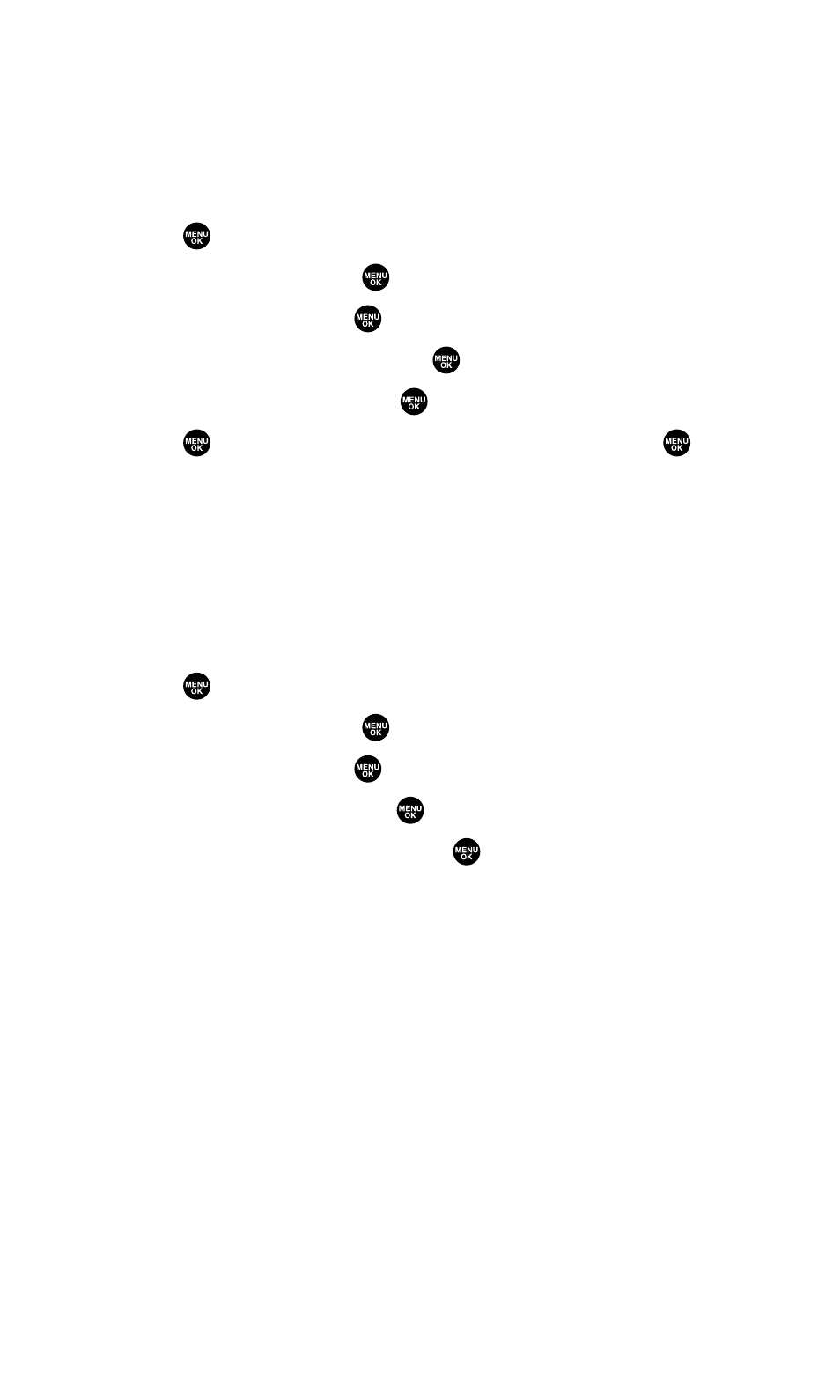
Changing the Screen Saver
Your new Sprint PCS Phone offers you the option of displaying a screen
saver while in standby mode.
To assign a screen saver:
1.
Press
to access the main menu.
2.
Select Settings and press
.
3.
Select Display and press
.
4.
Select Standby Display and press
.
5.
Select Screen Saver and press
.
6.
Press
twice, select your desired screen saver and press
.
7.
Press Save (left softkey) to save the screen saver.
Changing the Background
You can customize your phone display’s appearance by selecting a color
scheme to reflect your personality.
To change the display’s background:
1.
Press
to access the main menu.
2.
Select Settings and press
.
3.
Select Display and press
.
4.
Select Background and press
.
5.
Select your desired color and press
.
Section 2B: Controlling Your Phone’s Settings
47
