Entering characters using t9 text input – Sanyo SCP-200 User Manual
Page 39
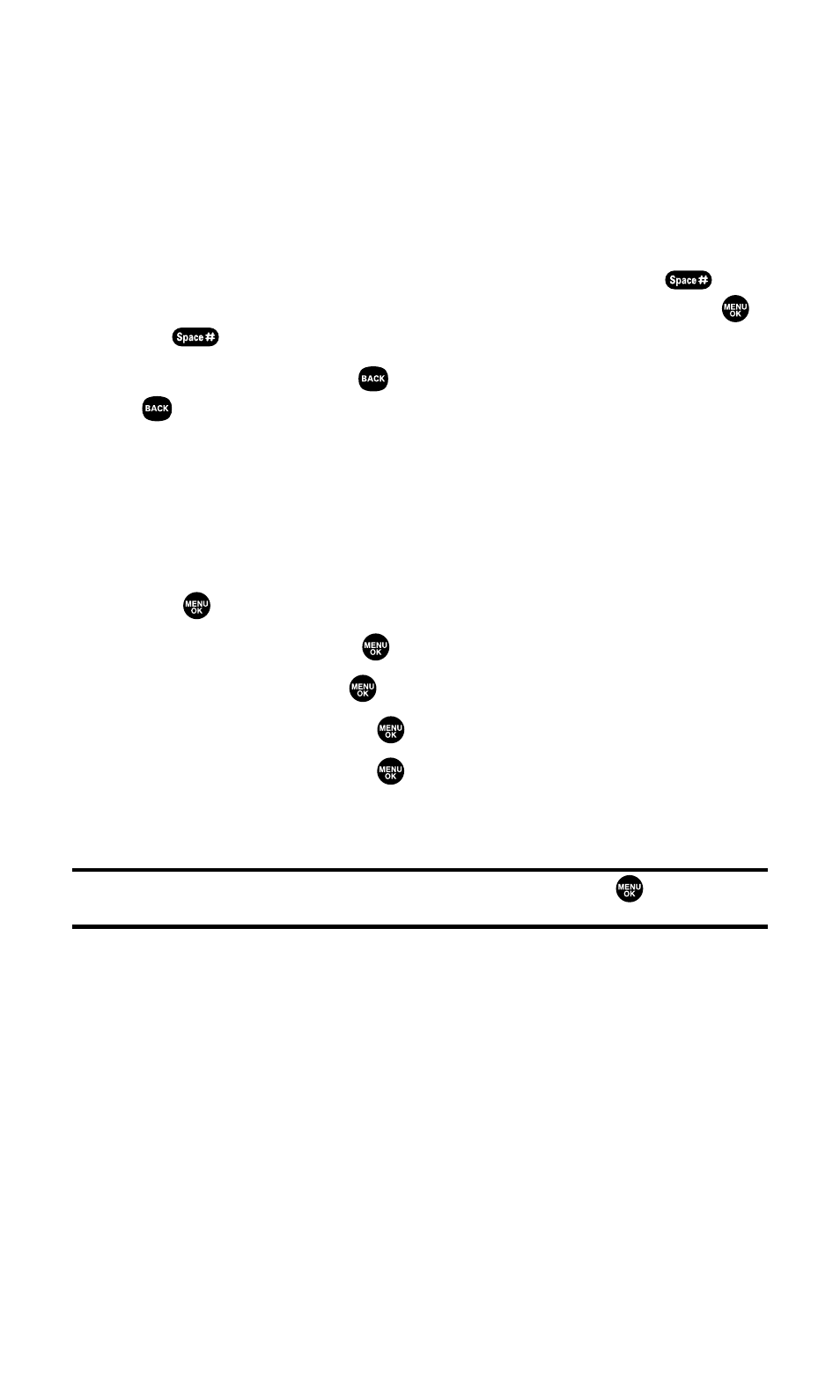
Entering Characters Using T9 Text Input
T9 Text Input lets you enter text in your Sprint PCS Phone by pressing
keys just once per letter. (To select the T9 Word mode when entering
text, see “Selecting a Character Input Mode”on the previous page.)
T9 Text Input analyzes the letters you enter using an intuitive word
database and creates a suitable word. (The word may change as you
enter more letters.) To accept a word and insert a space, press
. To
select from alternative words, highlight the desired word and press
or press
to continue.
If you make a mistake, press
to erase a single character. Press and
hold
to delete a word.
Adding a Word to the T9 Database
If a word you want to enter does not display as an option when you are
using T9 Text Input, you can add it to the database.
To add a word to the T9 Text Input database:
1.
Press
to access the main menu.
2.
Select Settings and press
.
3.
Select Others and press
.
4.
Select Text Entry and press
.
5.
Select Add Word and press
.
6.
Enter the word using multi-tap (Alphabet) text entry and press Save
(left softkey).
Tip:
To confirm the words you have added, select
My Words
and press
during
step 5 above.
Section 2A: Your Sprint PCS Phone – The Basics
33
