Entering text, Selecting a character input mode – Sanyo SCP-200 User Manual
Page 38
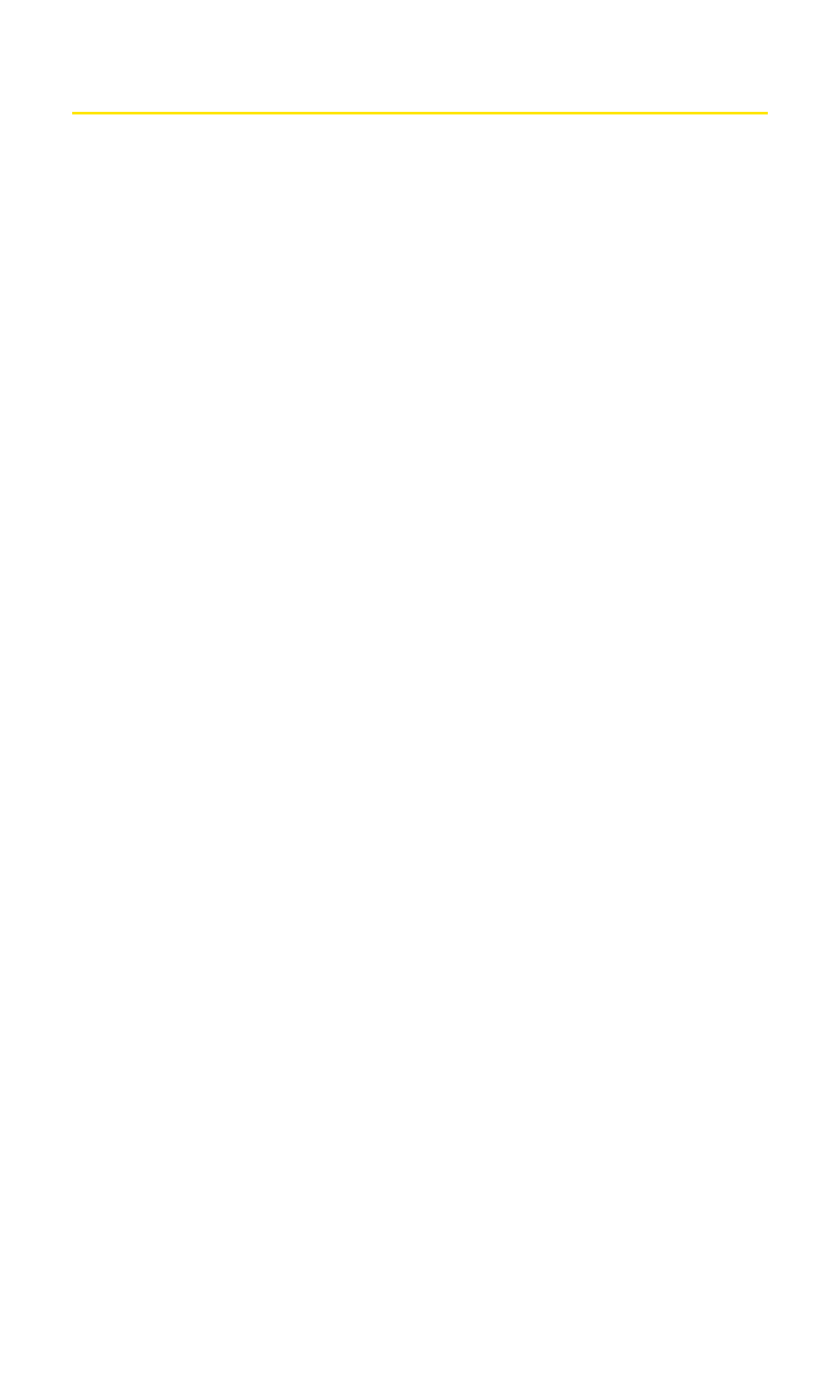
Entering Text
Selecting a Character Input Mode
Your Sprint PCS Phone provides convenient ways to enter words,
letters, punctuation, and numbers whenever you are prompted to
enter text (for example, when adding a Contacts entry or when
sending email messages).
To change the character input mode:
1.
When you display a screen where you can enter text, press Mode
(right softkey).
2.
Select a character input mode:
Ⅲ
Add Word to store words that you use frequently.
Ⅲ
Preset Messages to enter preset messages. (For Text
Message only.)
Ⅲ
Recent Messages to enter messages you have used recently. (For
Text Message only.)
Ⅲ
Signature to enter your signature. (For Text Message only.)
Ⅲ
T9 Word to enter characters using predictive T9 Text Input (see
next page).
Ⅲ
Alphabet to enter characters by tapping the keypad.
Ⅲ
SYMBOL to enter symbols.
Ⅲ
NUMBER to enter numbers.
Ⅲ
PRESET SUFFIX to enter a preset suffix.
Ⅲ
SMILEYS to enter smile pictures.
Ⅲ
Emoticons to enter an emotion icon. (For Text Message only.)
Ⅲ
Select Language to select the language (English or Spanish).
Ⅲ
Erase All to erase all text (if applicable).
Ⅲ
Paste to paste copied or cut text (if applicable).
Ⅲ
SelectText to select stored text for copying or cutting.
Section 2A: Your Sprint PCS Phone – The Basics
32
