Tv guide on screen™ quick setup sheet – Sharp Aquos LC 45GD7U User Manual
Page 8
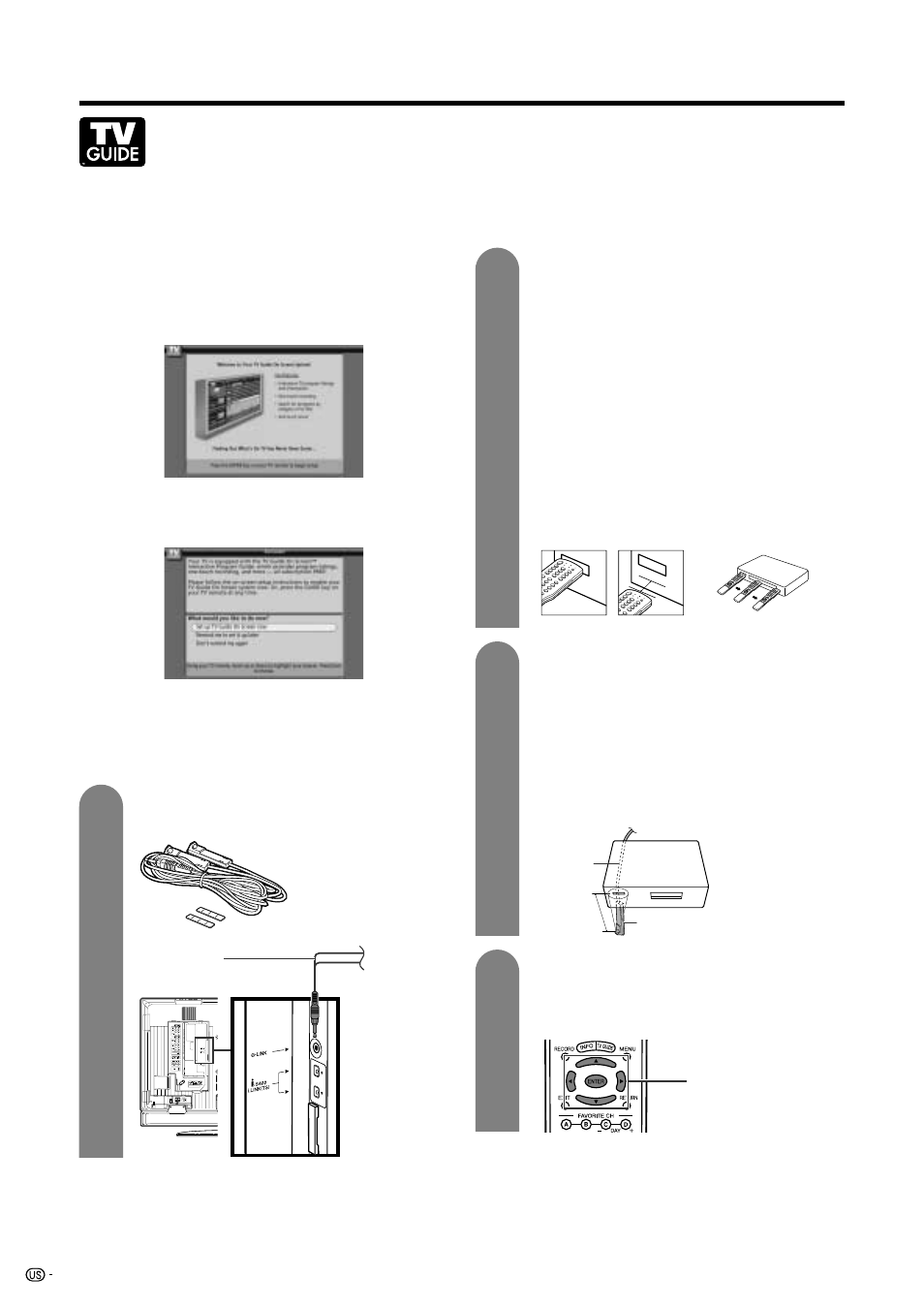
8
QUICK REFERENCE
TV GUIDE ON SCREEN™ QUICK SETUP SHEET
Once you set up the TV according to this operation manual, you are ready to set up TV Guide On Screen!
Note: TV Guide On Screen™ interactive program guide supports cable-ready, cable box and digital cable
services as well as over-the-air broadcast. It does not provide listings for satellite services.
After completing the TV’s initial set up, you see the TV
Guide On Screen Set up
Welcome Screen
.
Note: If TV Guide On Screen is not set up, pressing
TV
GUIDE
while watching TV will display the
Welcome
Screen
.
Follow the on-screen instructions
If you previously skipped TV Guide On Screen setup,
you see the
Reminder Screen
.
Note: If you press
ENTER
and the screen does not
change, make sure that the batteries in the remote
control are properly installed.
If you need to control a cable box and/or a VCR,
complete steps 1 through 3. If not, go to step 4.
1
2
Find and Connect the included G-LINK cable
into the G-LINK terminal.
Find the VCR and Cable Box IR Sensors.
To control recording, find the VCR’s IR sensor.
1 Turn the VCR off.
2 Hold the VCR remote so that it touches the
front of the VCR (Figure 1).
3 Move the remote across the front while
pressing
POWER
(Figure 2). (You must press
and release the power button each time you
move the remote; holding down the button will
not work).
4 When the VCR powers on, you have found
the sensor.
5 Remember the location of the sensor, and go
to step 3.
If you have a cable box, repeat this procedure
using the cable box and its remote, and then
go to step 3.
G-LINK cable with
Double-Sided Tape
Place the G-LINK cable(s)
To control a VCR, place one of the G-LINK
wands underneath the VCR approximately 1
inch in front of the sensor you found in step 2.
If you have a cable box, place the other G-
LINK wand approximately 1 inch in front of
the sensor you found in step 2.
Use the double-sided tape to secure each
G-LINK cable.
4
3
Use the TV remote for On-Screen Setup
1 Press a/b/c/d and
ENTER
to highlight an
item in a Setup screen.
2 Press
ENTER
to select that item.
a/b/c/d
ENTER
G-LINK cable
Figure 1
Correct
Incorrect
Figure 2
G-LINK
cable
This end is connected to the TV as
shown in step 1.
1 inch
VCR
or
Cable Box
G-LINK wand
