Sharp Aquos LC 45GD7U User Manual
Page 61
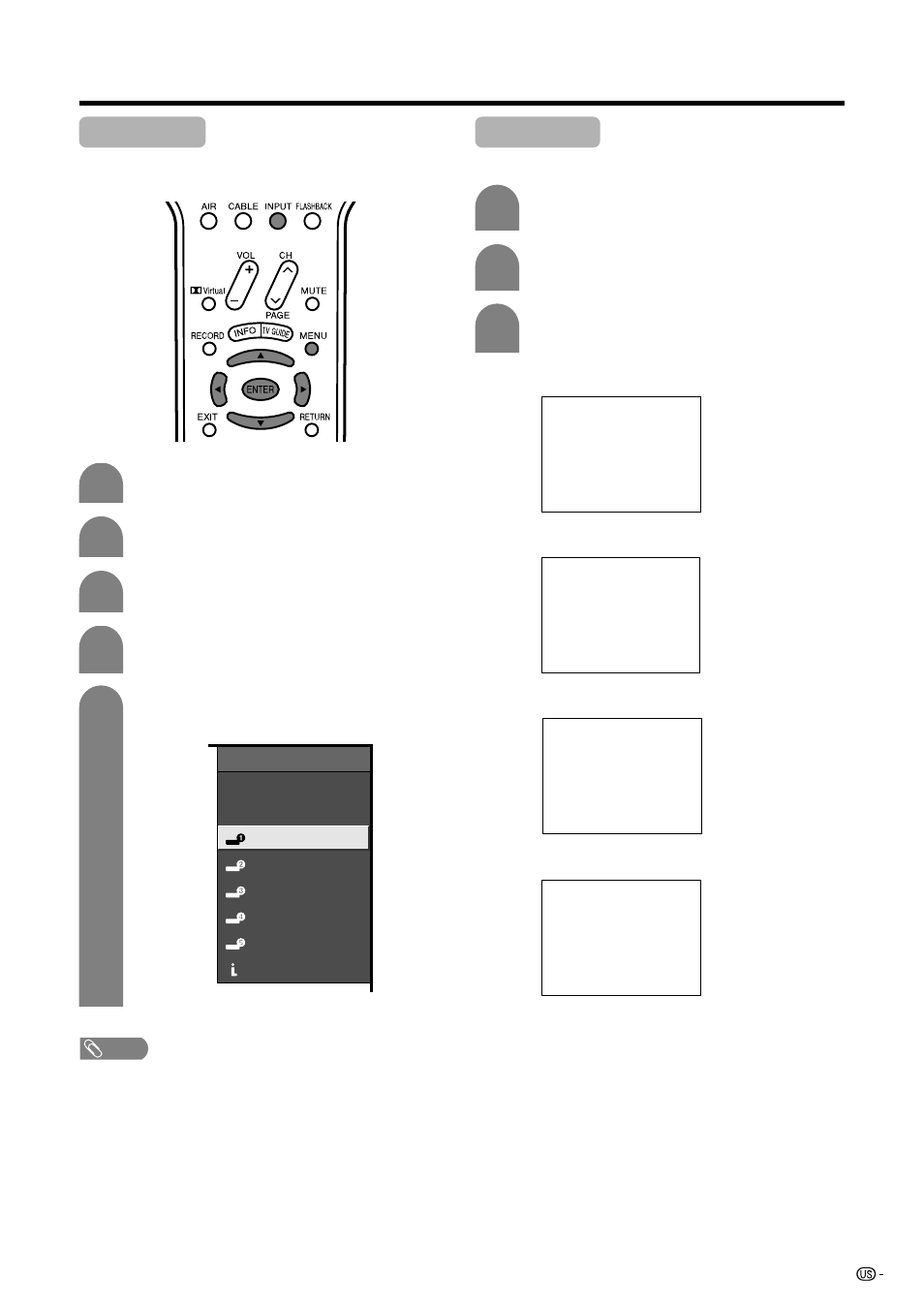
61
Useful adjustment settings
Input Label
Lets you set the input terminal displayed using the
INPUT SOURCE menu or channel display.
3
5
4
2
INPUT SOURCE
TV
CableBox [TV]
DVD
INPUT2
INPUT3
INPUT4
INPUT5
INPUT5
i.LINK
(Example)
NOTE
• You cannot change labels if the INPUT SOURCE is TV, or
i.LINK.
Repeat steps 1 and 2 in
Input Label
.
1
2
Press a/b to select the desired mode, and
then press
ENTER
.
Press a/b to select “Picture Flip”, and then
press
ENTER
.
3
[Standard]: normal image.
ABC
ABC
ABC
ABC
Picture Flip
You can set the orientation of the picture.
Press
INPUT
to select the desired input
mode.
1
Press
MENU
and the MENU screen displays.
Press c/d to select “Setup”.
Press a/b to select “Input Label”, and then
press
ENTER
.
Press a/b/c/d to select the new name for
the input mode, and then press
ENTER
.
[Mirror]: mirror image.
[Upside Down]: upside down image.
[Rotate]: rotated image.
- Aquos LC 57D90U (78 pages)
- 32UF6 (57 pages)
- Aquos LC 37HV6U (86 pages)
- 25C340 (50 pages)
- Aquos LC-32GA5U (65 pages)
- 27F540 (58 pages)
- AQUOS LC-32GP1U (61 pages)
- Aquos LC 37G4U (104 pages)
- XR-10X-L (71 pages)
- Aquos LC 32D50U (2 pages)
- Aquos LC 15L1U (69 pages)
- AQUOS LC-40D68UT (31 pages)
- 27N S50 (36 pages)
- AQUOS LC-15B5M (61 pages)
- Aquos LC 37D64U (44 pages)
- 13L-M150B (28 pages)
- 32C540 (47 pages)
- Aquos LC 52D85UN (47 pages)
- 32U-S50B (48 pages)
- 27N S180 (40 pages)
- Aquos LC-37D90U (79 pages)
- Aquos LC 20S5U (39 pages)
- Aquos LC-26GD6U (104 pages)
- XL-3000V (72 pages)
- 27F543 (59 pages)
- Aquos LC 45GD5U (89 pages)
- AQUOS LC-32D59U (157 pages)
- Aquos LC 52D43U (61 pages)
- 36C530 (60 pages)
- Aquos LC 32HT3U (29 pages)
- Aquos LC-26GA5U (62 pages)
- Aquos LC 52SE94U (59 pages)
- 36N S400 (48 pages)
- Aquos LC 15B1U (1 page)
- Aquos LC 37D7U (101 pages)
- Aquos LC 26D4U (61 pages)
- Aquos LC 32GD9E (40 pages)
- Aquos LC 13E1U (49 pages)
- Aquos LC 15B2UA (45 pages)
- 27C540 (58 pages)
- 27F541 (46 pages)
- Aquos LC 10A3U (35 pages)
- Aquos LC 22SV2U (49 pages)
- 66GS-62H (11 pages)
- 36C230 (52 pages)
