Get to know your samsung blackjack, Turn on your device, Lock your device keypad – Samsung BlackJack User Manual
Page 7: Backlight, Backlight dim with keypad locked
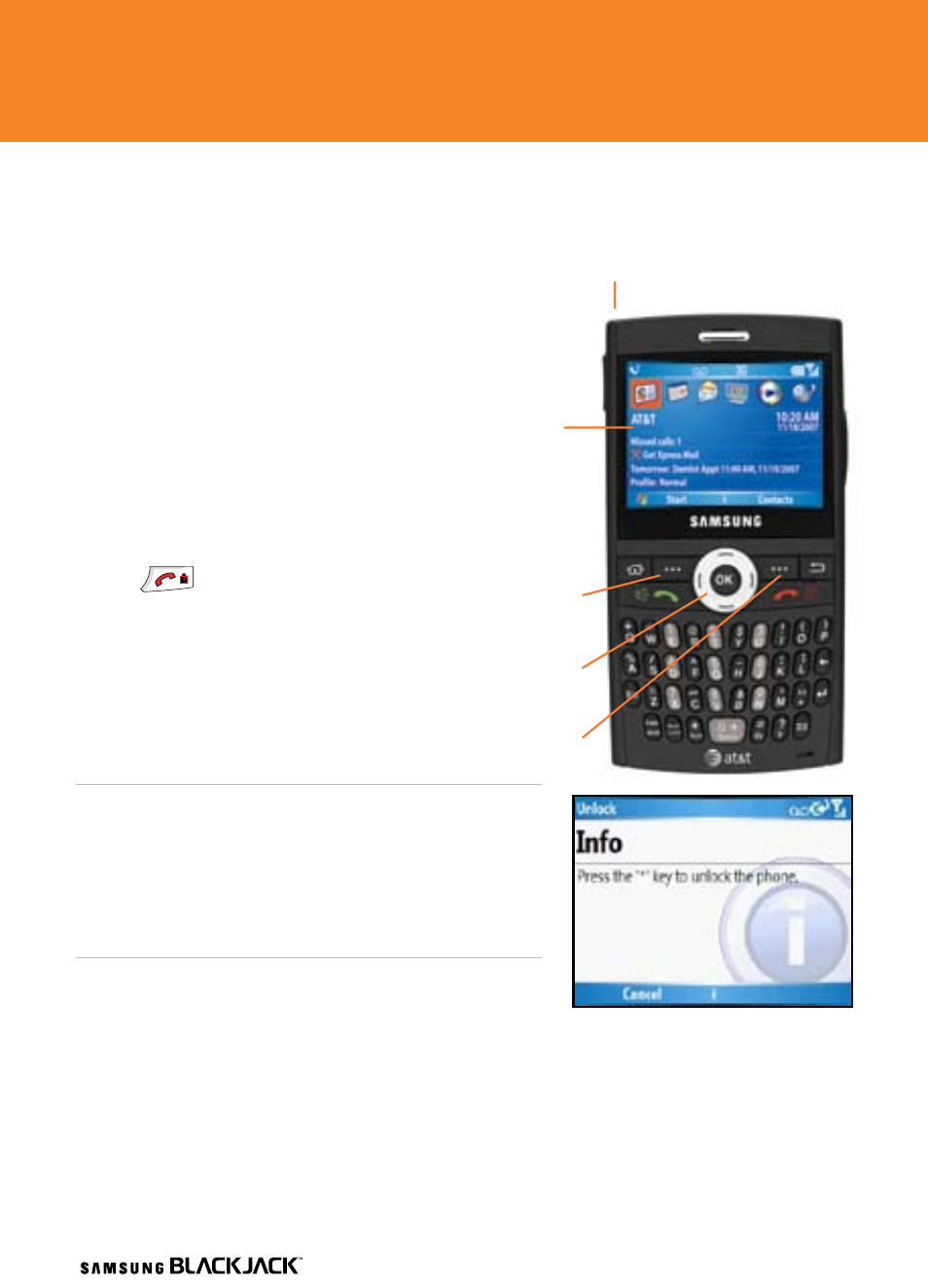
ERSION
ERSED
7
Get to Know your Samsung BlackJack
TM
Turn on Your Device
To turn your Samsung BlackJack™ device on,
press and hold the Power ON/OFF Button.
The Home screen displays with time and
date/status indicators and any appointments
you may have set.
Lock Your Device Keypad
To lock your device keypad, press and hold
on the
key.
Backlight
After 10 seconds your screen will dim to save
battery power. To turn your screen on, press
any key.
Note:
To change the backlight dim settings, press the
LEFT
SoFT key to select “Start”. Then use the NAvIGATIoN key
to scroll down and highlight “Settings”. Press
oK to select
“Settings”, then select “Display”, then “Home Screen”, then
scroll down to select “Time out”. Use the
LEFT and RIGhT
NAvIGATIoN keys to change the setting. Select “Done” to
save that setting.
Backlight Dim with Keypad Locked
If you have locked your device keypad and the device
goes dim, then you must first press the Power ON/OFF
Button to display the screen. Then press the
LEFT SoFT key to select “Unlock” then press the
* key to unlock the device.
Get to Know Your Samsung BlackJack
TM
The Home
Power
ON/OFF Button
Screen display
LEFT SOFT key
NAVIGATION key
RIGHT SOFT key
7
