More samsung blackjack, Features, Take a picture, send it to a friend – Samsung BlackJack User Manual
Page 26: View your pictures, Open camera or video recorder
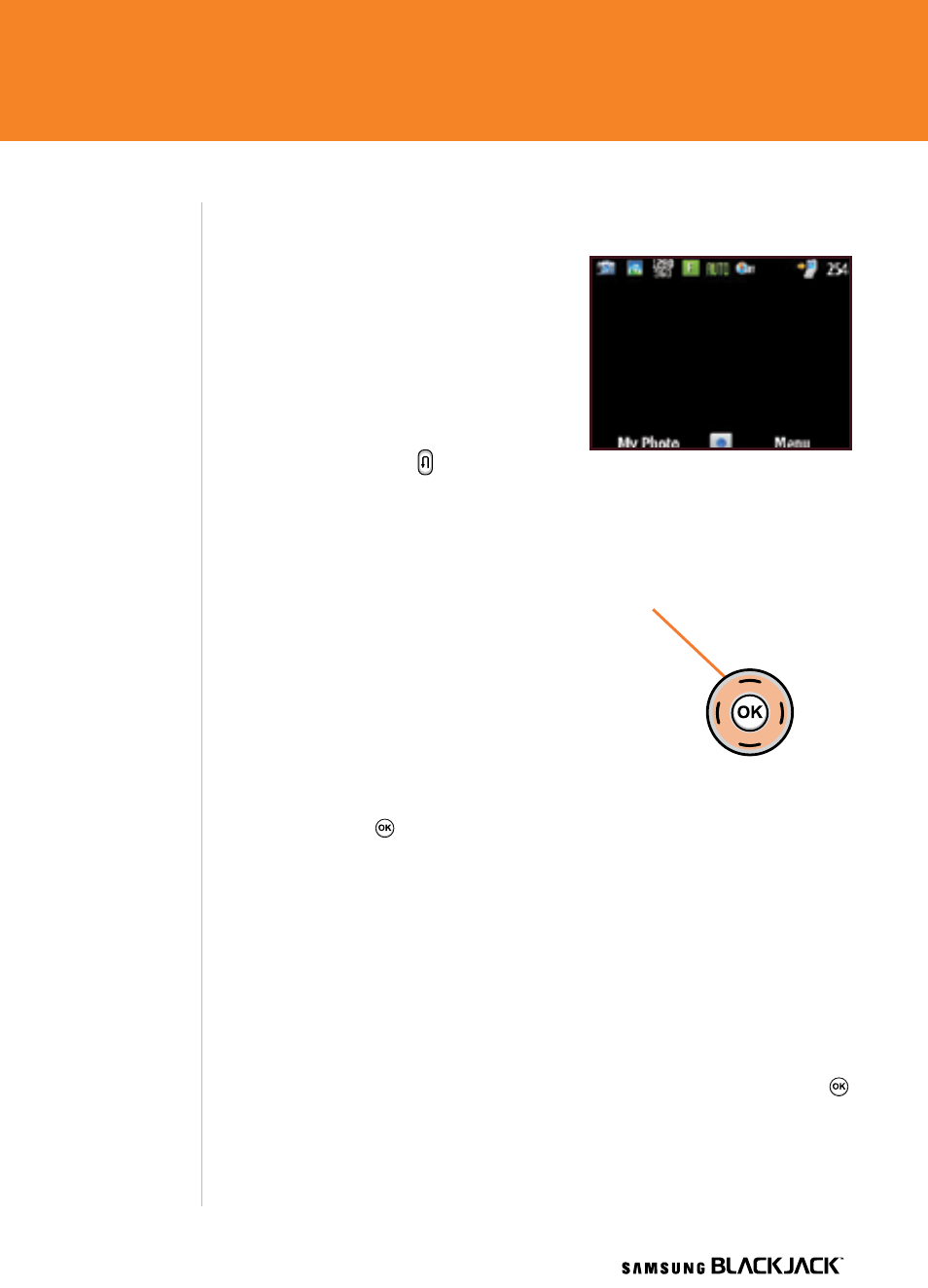
6
Steps?
4
Takes?
5 minutes
6
Take a Picture, Send It To a Friend
Taking photos and shooting video
clips with audio are easy with your
phone’s built-in camera.
open Camera or video
Recorder
1. To take a picture, press and hold
the
BACK key on the right
side of your phone. To switch
between Camera and Video
press the
RIGhT SoFT key to select “Menu” and select “Camera”
or “Camcorder”.
. Aim the camera lens toward the
subject. Press the
LEFT or RIGhT
NAvIGATIoN key to change the
brightness. Press the
UP or DoWN
NAvIGATIoN key to zoom in or
out. Press the
RIGhT SoFT Key
to select “Menu” to select from more
options.
. Press the key to take the picture.
4. Press the
RIGhT SoFT key to select “Menu” > “Send via MMS”.
Enter the information in the “To:”, “Subject:”, “Cc:”, and “Bcc:” fields
and press the
LEFT SoFT key to select “Send”.
view Your Pictures
1.
To view your pictures, press the
LEFT SoFT key to select “Start”
from the home screen.
.
Using the
NAvIGATIoN key, scroll down to “My Stuff” and press .
.
Select “My Pictures”.
Take Picture
Increase
Brightness
Decrease
Brightness
Zoom In
Zoom out
More Samsung BlackJack
TM
Features
Take a Picture, Send it To a Friend & View Your Pictures
26
