Insert the recording media in the recording device – Sony XR520VE User Manual
Page 68
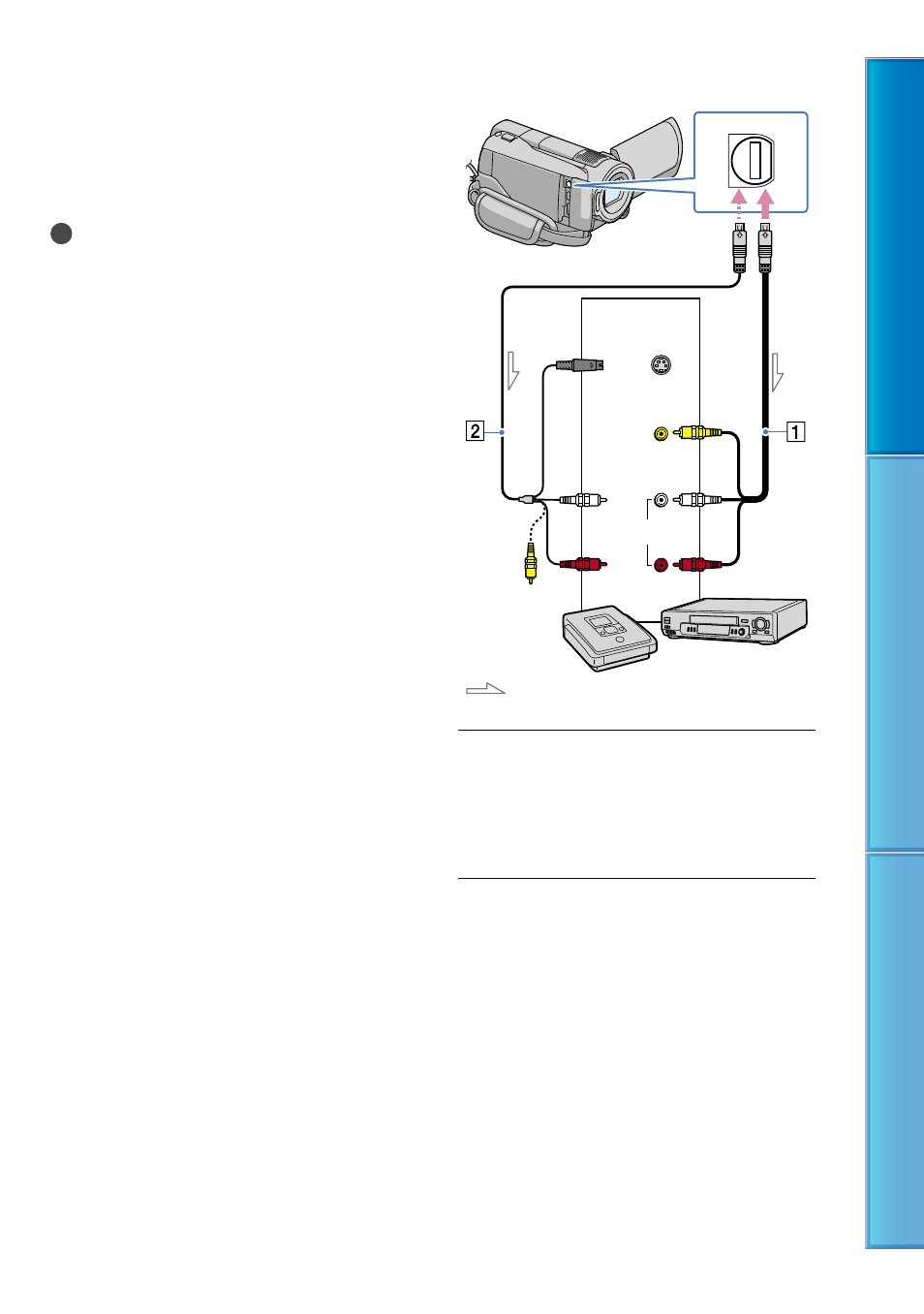
8
Table of C
on
ten
ts
U
seful R
ec
or
ding
Techniques
Inde
x
with the devices to be connected. Select the
recording medium that contains movies
and the image quality you want to dub
before starting the operation (p. 70, 74).
Sony DVD writer may not be available in some
countries/regions.
Notes
Connect your camcorder to the wall outlet
(wall socket) using the supplied AC Adaptor for
this operation (p. 19).
High definition image quality (HD) movies
will be dubbed with standard definition image
quality (SD).
A/V connecting cable (supplied)
Connect the A/V connecting cable to the
input jack of another device.
A/V connecting cable with S VIDEO
(sold separately)
When connecting to another device
via the S VIDEO jack, by using an A/V
connecting cable with an S VIDEO cable
(sold separately), higher quality images can
be produced than with an A/V connecting
cable. Connect the white and red plug
(left/right audio) and the S VIDEO plug
(S VIDEO channel) of the A/V connecting
cable with an S VIDEO cable. If you
connect the S VIDEO plug only, you will
hear no sound. The yellow plug (video)
connection is not necessary.
Insert the recording media in the
recording device.
If your recording device has an input
selector, set it to the input mode.
Connect your camcorder to the
recording device (a disc recorder,
etc.) with the A/V connecting
cable (supplied) or an A/V
connecting cable with S VIDEO
(sold separately).
Connect your camcorder to the input jacks
of the recording device.
A/V Remote Connector
Signal flow
S VIDEO
VIDEO
(Yellow)
(White)
AUDIO
(Red)
Input
(Yellow)
