Internet service: install the cable modem, Continued – Scientific Atlanta EPX2203 User Manual
Page 19
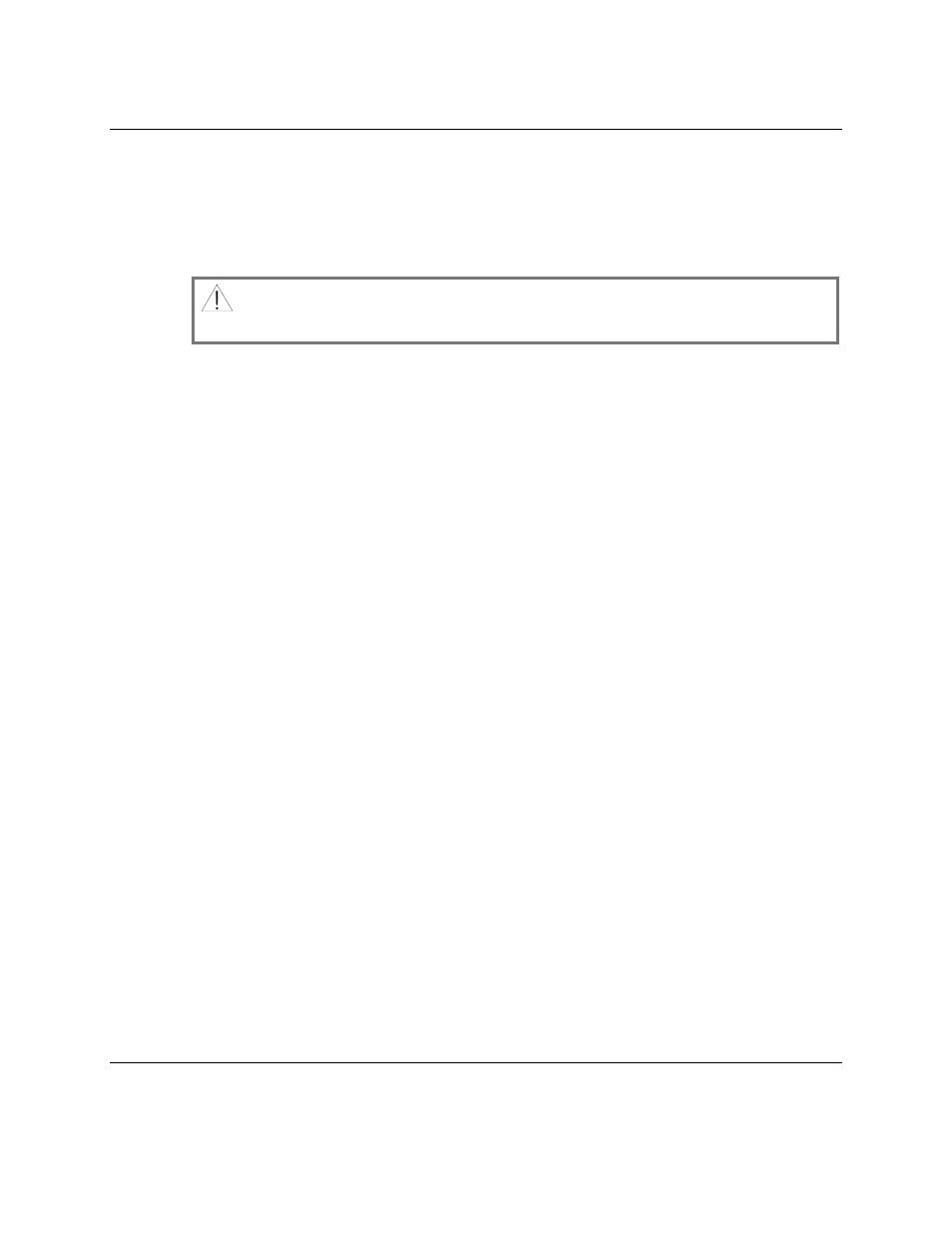
18
WebSTAR DPX2203 or EPX2203 VoIP Cable Modem User’s Guide
4004041 Rev A
Internet Service: Install the Cable Modem,
Continued
Installing the Modem for High-Speed Data Service
The following installation procedures explain how to set up and configure your
cable modem if you plan to use high-speed data service. If you plan to use your
modem for telephone service only, go to Telephone Service: Install the Cable
Modem, later in this guide.
WARNING: To avoid personal injury or damage to your equipment,
follow these steps in the exact order shown.
Follow these steps to install your modem for high-speed data service.
1.
Power off your PC and unplug it from the power source.
2.
Connect your PC to either the Ethernet port or the USB port using the
appropriate data cable.
Note: You can connect two separate PCs to the cable modem at the same time
by connecting one to the Ethernet port and one to the USB port.
3.
Insert the AC power adapter cord into the DC power connector on the back of
the cable modem, and then plug the power adapter into an AC power source.
4.
Plug in and power on your PC.
5.
Connect one or both of the telephone ports to your home telephone jack(s), or
plug a telephone directly into one of the telephone ports.
6.
Connect the active RF coaxial cable to the CABLE IN connector.
Note: Use an optional cable signal splitter to add a TV, a DHCT or set-top
converter, or a VCR.
7.
The cable modem will then begin an automatic search to locate and sign on to
the broadband data network.
Note: This process may take up to 5 minutes. The modem will be ready for
use when the CABLE light on the front panel stops blinking and illuminates
continuously.
8.
Your next step is to configure the modem. Choose one of the following
options:
•
To configure the TCP/IP protocol for Ethernet, go to Configure TCP/IP,
next in this guide.
•
To install the USB Drivers for USB, go to Install USB Drivers, later in this
guide.
