Sakar 89379 User Manual
Page 19
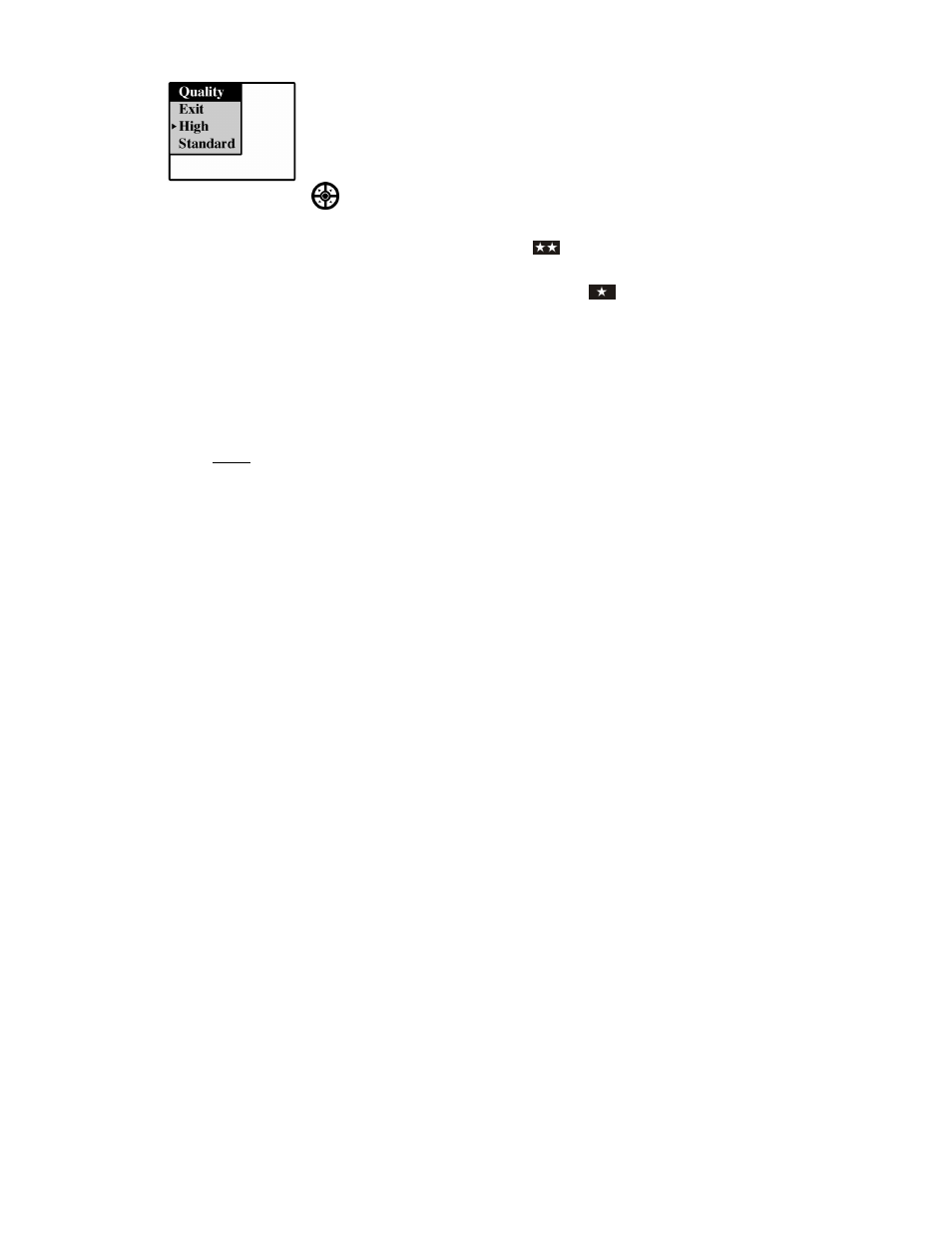
19
Setting Photo Quality
Press the Menu button,
then press◄/► button to select Quality mode shown on LCD Monitor. Use
the ▲/▼ to select your function you want and then press the Menu button again.
1.High Quality: Press the Menu button and select “High”. The
High quality Icon will appear on the
LCD MONITOR.
2.Standard Quality: Press the Menu button and select “Standard”. The
Standard quality
icon will appear on the LCD MONITOR.
3. Exit: Select EXIT to return to the normal mode.
QUICK SET OPTION-
1. Make sure you LCD Monitor is in the Icon Display mode. You will see the current Photo Quality-
indicated by 1 star for Standard and 2 stars for high displayed on the bottom center portion of the LCD
Monitor to the right of the image size.
2. When you are in the NORMAL Mode select the ► (right arrow button) to switch between 1 Star and 2
Stars. . NOTE: The number of images available will change as you change the Photo Quality. You can
store any combination of Photo Quality images in memory.
