Going to your desired date, Erasing a day’s events, Purging all events – Sprint Nextel SPRINT PCS VISIO SCP-7000 User Manual
Page 136
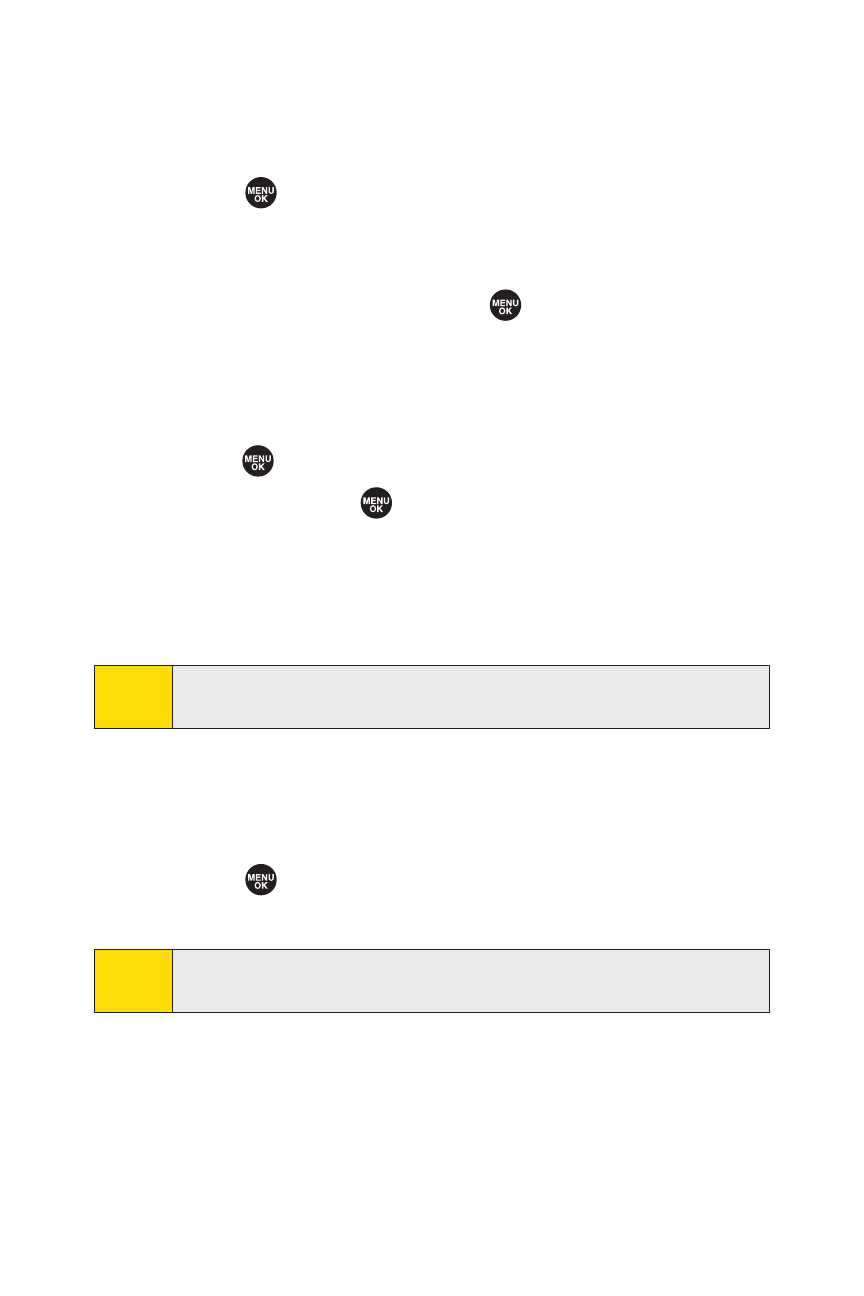
120
Section 2G: Using the Phone’s Calendar and Tools
Going to Your Desired Date
To go to the Calendar menu for your desired date:
1.
Select
> Calendar > Options (right softkey) >
Go to Date.
2.
Enter the date you wish to go to using the navigation key
and/or the keypad, and press
.
Erasing a Day’s Events
To erase a day’s scheduled events:
1.
Select
> Calendar, select the date for which you set
events, and press
.
2.
Select one of the events and press Options (right softkey)
> Erase Event > Yes.
3.
Repeat the same steps for other events of the day.
Purging All Events
To delete all scheduled events:
ᮣ
Select
> Calendar > Options (right softkey) >
Erase Memory > Erase All > Yes.
Note:
All events are erased including Call Alarms (see page 121) and
To Do List items (see page 123).
Note:
You can erase registered Call Alarms (see the next section) if
you select a Call Alarm event in step 2 above.
