Using your phone’s calendar, Displaying your calendar, Adding an event to the calendar – Sprint Nextel SPRINT PCS VISIO SCP-7000 User Manual
Page 133
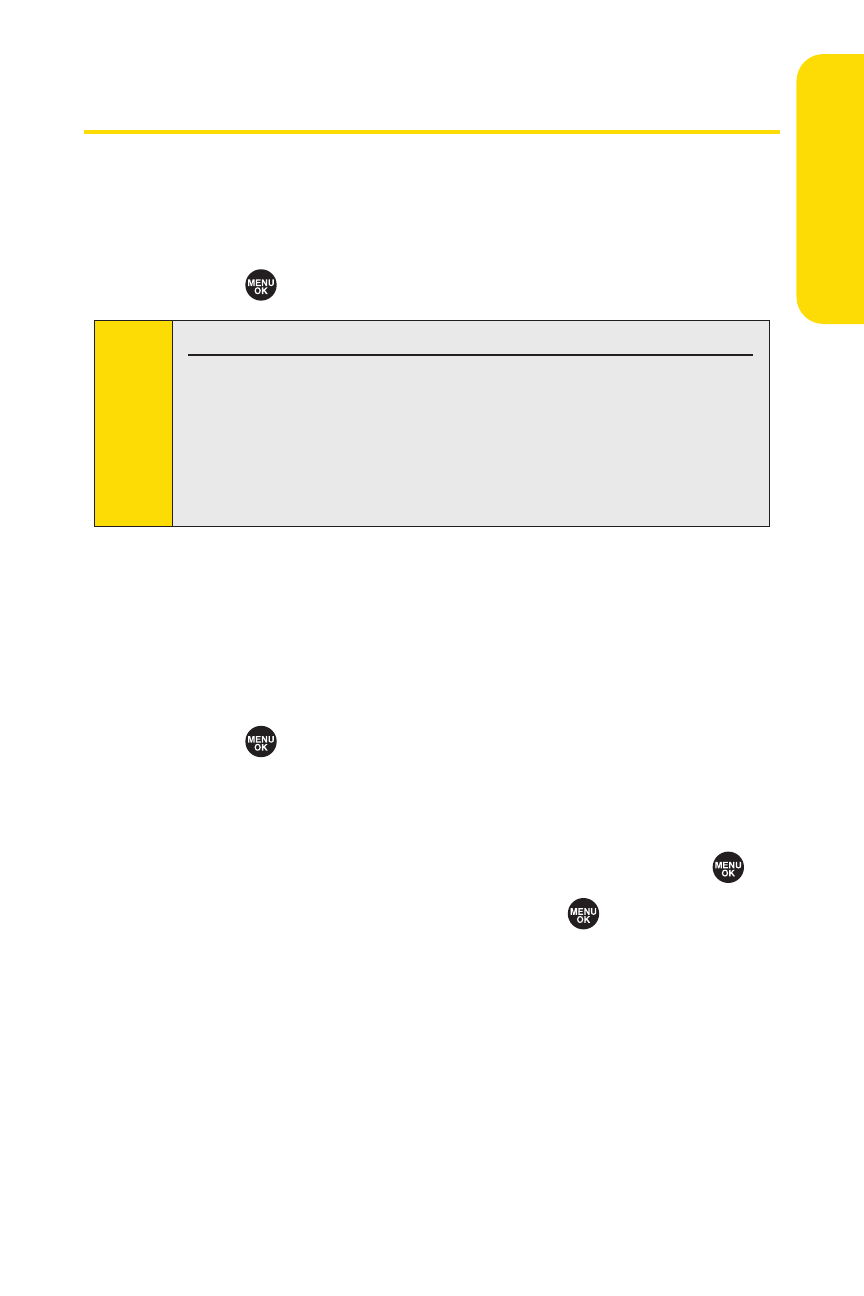
Section 2G: Using the Phone’s Calendar and Tools
117
Using Your Phone’s Calendar
Displaying Your Calendar
To display your calendar:
ᮣ
Select
> Calendar.
Adding an Event to the Calendar
Your Calendar helps organize your time and reminds you of
important events (up to 100 events).
To add an event:
1.
Select
> Calendar and select the day to which you
wish to add an event.
2.
Select Options (right softkey) > Add Event > Schedule.
3.
Enter the description using your keypad and press
.
4.
Select the following items and press
.
Ⅲ
Description to enter a description of your event (up
to 14 characters).
Ⅲ
From to schedule the start time.
Ⅲ
To to schedule the end time.
Ⅲ
Location to edit the location of your event (up to 14
characters).
Ⅲ
Alarm to select your desired ringer.
Tip:
The current day is framed by a rectangle.
In a no-service area or an analog service area, it’s necessary to
set the actual time and date to use the Calendar function. Set
the currentTime/Date by using numeric keys and/or the
navigation key (Right/Left: move cursor, Up/Down: change
value). You can set any time from 12:00 AM, Jan 1, 2000 to
11:59 PM, Dec 31, 2099.
Ca
le
n
da
r &
To
ols
