Adjusting the screen display, English – Sharp LL-T1811W User Manual
Page 19
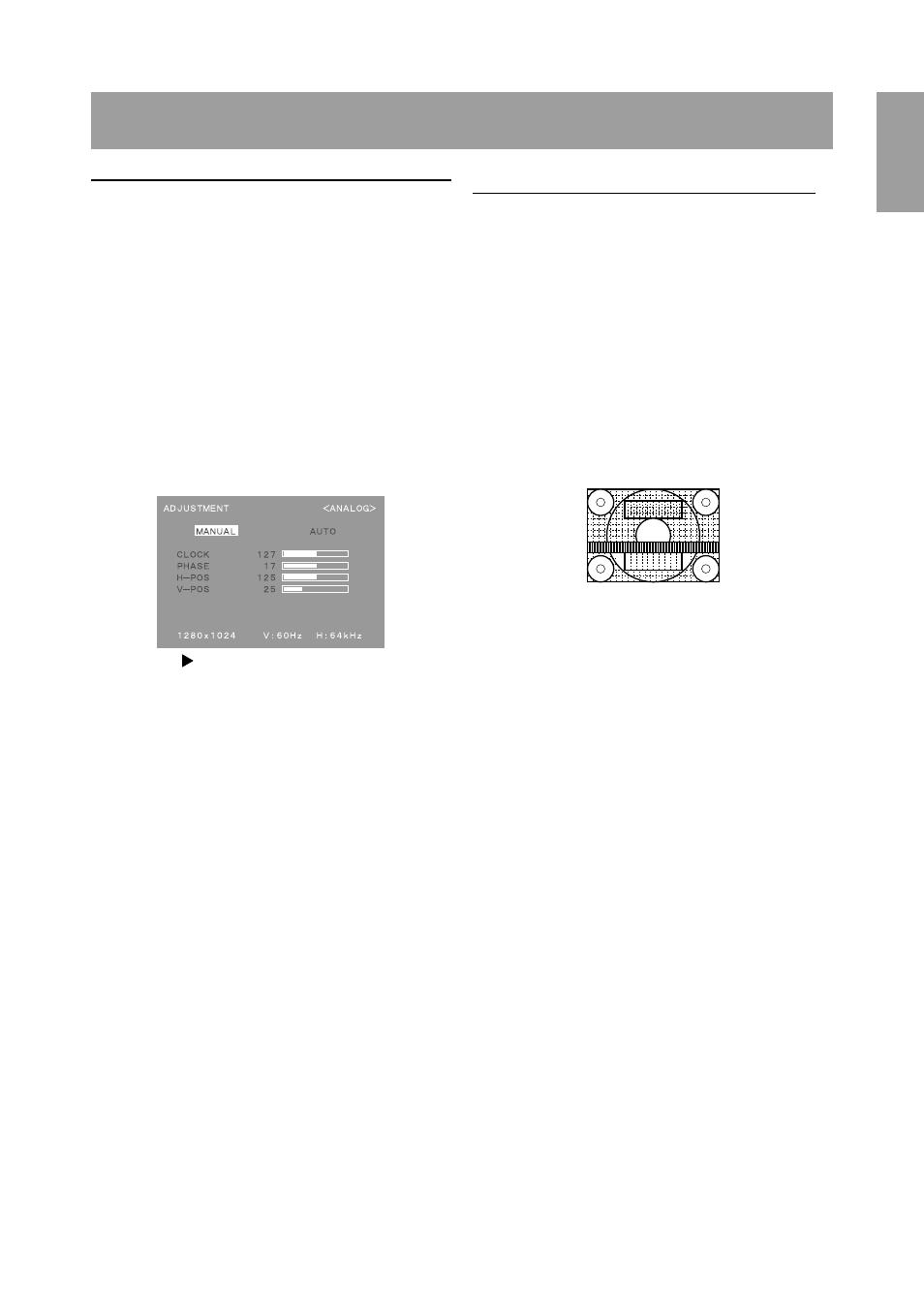
19
English
Adjusting the screen display
(when using an analog signal)
Automatic screen adjustment
Options in the ADJUSTMENT Menu can be adjusted
automatically (CLOCK, PHASE, H-POS V-POS).
Note:
-
When setting up this monitor for the first time or
after having changed an aspect of the current
system, perform an automatic screen adjustment
before use.
1. First display an image that makes the entire
screen very bright. If you are using Windows, you
can use the Adjustment Pattern on the accompa-
nying Utility Disk (right column).
2. Press the MENU button.
The ADJUSTMENT Menu will be displayed.
3. Press the button.
The screen will become dark and [ADJUSTING]
will be displayed. After a few seconds the
ADJUSTMENT Menu will return. (The automatic
adjustment is now complete.)
4. Press the MENU button 4 times to make the
OSD Menu disappear.
Notes:
-
In most cases automatic adjustment is sufficient.
-
If necessary due to any of the following, manual
adjustments (p. 20) can be performed after the
automatic adjustment.
-
When further fine adjustment is needed.
-
When the computer’s video input signals are
Composite Sync or Sync On Green.
(Automatic adjustments may not be possible.)
-
When [OUT OF ADJUST] is displayed.
(When the screen displays an entirely dark
image, the automatic screen adjustment may
be disabled. When making an automatic
adjustment, be sure to either use the
Adjustment Pattern or try displaying an image
that makes the entire screen very bright.)
Opening the Adjustment Pattern (for Windows)
If you are using Windows, you can use the Adjust-
ment Pattern (for Windows) on the accompanying
Utility Disk.
This explanation is for Windows 95/98/Me/2000, and
assumes that the floppy disk drive is "A drive".
1. Place the Utility Disk (provided) into the
computer’s A drive.
2. Open [My Computer] and select [3 ½ Floppy [A:]].
If using Windows 3.1, open [File Manager] and
choose "A drive".
3. Double click on [Adj_uty.exe] to run the
Adjustment Program. The Adjustment Pattern will
appear.
Adjustment pattern
Notes:
-
After completing the adjustments, press the
computer’s [Esc] key to exit the Adjustment
Program.
-
If the floppy disk drive of your computer is not "A
drive", please read the below substituting the
floppy disk drive you are using in place of "A
drive" or "A".
-
If your computer’s display mode is set to 65K
colors, you may see the different color levels in
each color pattern or the gray scale may look
colored. (This is due to the specification of the
input signal and is not a malfunction.)
