Making a timer recording, Finalizing a disc, Press the rec button – Samsung DVD Recorder User Manual
Page 6
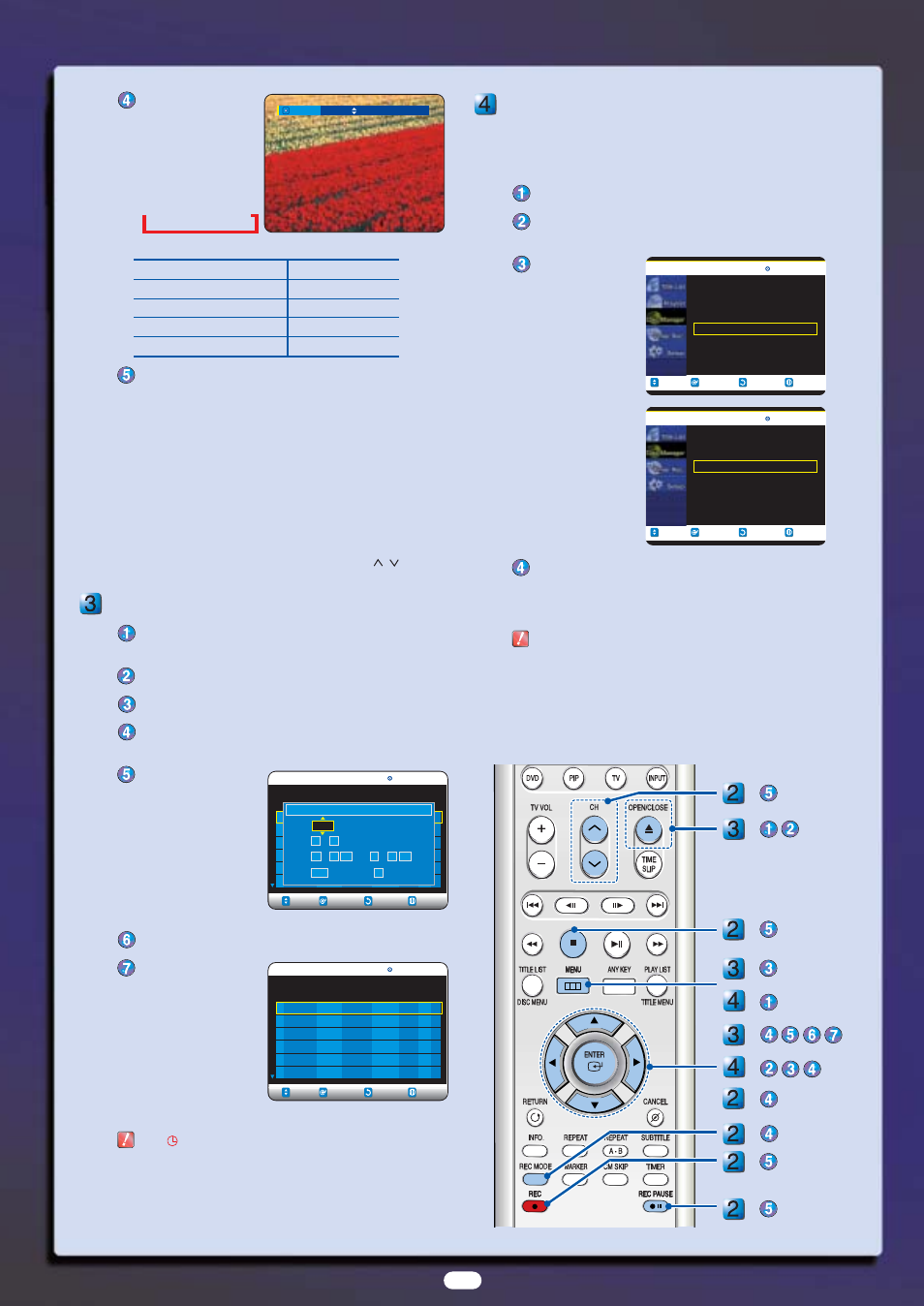
Press the REC MODE
button repeatedly, (or
press the REC MODE
button and then press
the …/† buttons) to
select the recording
speed (quality).
➜SP➜LP➜EP➜XP
Mode Recording
Times
XP (high quality mode)
Approx. 1 hour
SP (standard quality mode)
Approx. 2 hours
LP (long recording mode)
Approx. 4 hours
EP (extended mode)
Approx. 6 hours
Press the REC button.
Information concerning the channel being recorded is dis-
played on the screen and then recording begins.
To stop recording
Press the STOP (■) button to stop or finish a recording in
progress.
To pause recording
Press the REC PAUSE button to pause a recording in progress.
●
Press the REC PAUSE button again to resume recording.
●
You can switch channels by pressing the CH (
/
) buttons
while recording is paused.
Making a Timer Recording
Press the OPEN/CLOSE button, and place a recordable disc
on the disc tray.
Press the OPEN/CLOSE button to close the disc tray.
Press the MENU button in Stop mode.
Press the …/† buttons to select Timer Rec., and then press
the ENTER or √ button.
Press the …/† buttons
to select Timer Record,
and then press the
ENTER button.
You can also set a
timer recording via the
TIMER button. The
Timer Record Input
items (Date/Time etc.)
are displayed.
Fill in the items using the …/†/œ/√ buttons.
Press the ENTER
button.
The (
) icon and Timer Set will appear on the front panel display,
indicating a timer recording is set.
Recording automatically begins when the set time is reached.
■
If FR mode is selected, the video quality is adjusted automatically so
that scheduled recordings fit onto the free disc space.
Finalizing a Disc
After you record programs onto a DVD-RW/DVD-R disc with
your DVD recorder, it needs to be finalized before it can be
played back on external devices.
Press the MENU button with the disc stopped.
Press the …/† buttons to select Disc Manager, and then
press the ENTER or √ button.
Press the …/† but-
ton to select Disc
Finalize, and then
press the ENTER
or √ button.
You will be prompt-
ed with the mes-
sage
'Do you want
to finalize disc?'
. If
you select Yes, you
will be prompted
again with the mes-
sage
'Disc will be
finalized. Do you
want to continue?'
.
Press the œ/√buttons to select Yes, and then press the ENTER but-
ton.
The disc is finalized.
Once a disc is finalized, you cannot delete entries from the
record list.
■
After being finalized, the DVD-R/DVD-RW(Video mode)
operates in the same manner as a regular DVD-Video
disc.
■
Depending on the disc type, the screen display may
appear different.
Record Mode
SP
RETURN
SELECT
MOVE
EXIT
Timer Record
DVD-RAM(VR)
01 ---
--/--
--:-- -- --:-- -- --
--
√
√
No. Source Date Start End Type Mode Edit
Remaining Recording Time 01:08 XP
No. 01
Source CH 09
Date 11 / 22 (mm/dd)
Start
09 : 22 AM End 10 : 30 AM
Type Once Mode SP
RETURN
SELECT
MOVE
EXIT
Timer Record
DVD-RAM(VR)
01
CH 09
11/22
09:22AM
10:30AM Once SP
√
√
02 ---
--/--
--:-- -- --:-- -- --
--
√
√
No. Source Date Start End Type Mode Edit
Remaining Recording Time 01:08 XP
RETURN
SELECT
MOVE
EXIT
Disc Manager
DVD-RW(VR)
Disc Name
:
√
√
Disc Protection
: Not protected
√
√
Disc Format
: DVD-VR
√
√
Disc Finalize
√
√
RETURN
SELECT
MOVE
EXIT
Disc Manager
DVD-R(V)
Disc Name
:
√
√
Disc Protection
: Not protected
√
√
Disc Finalize
√
√
-
-
-
-
-
-
-
-
-
-
-
6
AK68-00493A-00
