Using the av label preset feature, 30 optional connections – Sony KP-41PZ1D User Manual
Page 30
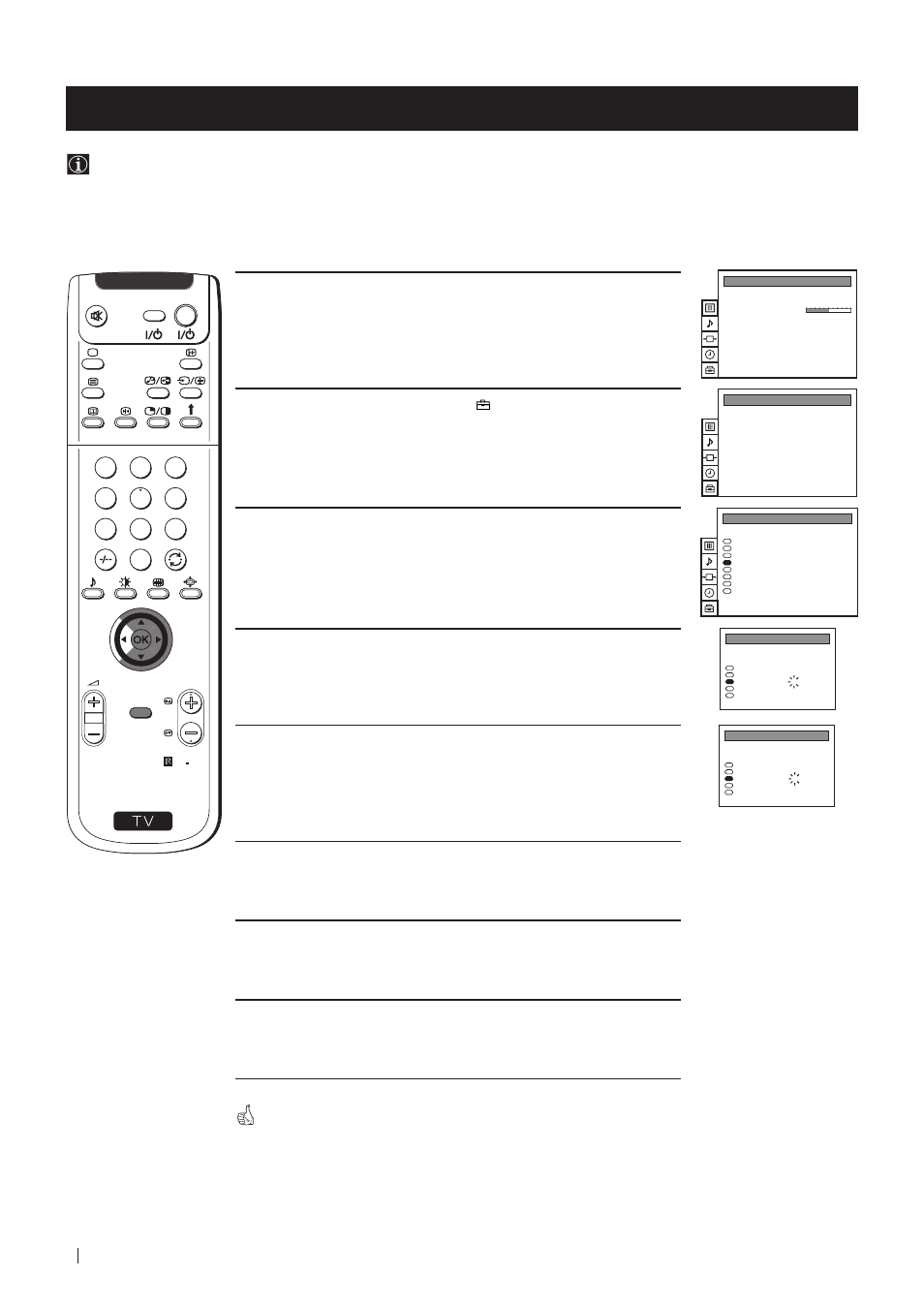
30
Optional Connections
Using the AV Label Preset feature
1
Press the MENU button on the remote control to display the menu
on the screen.
2
Push the joystick to $ to select the
symbol, then push to z to
enter to the PRESET menu screen.
3
Push the joystick to $ or 4 to select AV Label Preset, then push
to z.
4
Push the joystick to $ or 4 to select the input source you wish to
name (eg AV2), then push to z to highlight the first element of the
LABEL
column.
5
Push the joystick to $ or 4 to select a letter or number (select “-” for
a blank) then push to z to confirm this character. Select the other
four characters in the same way.
6
After selecting all the characters, press the OK button.
7
Repeat steps 4 to 6 if you wish to label other input sources.
8
Press the MENU button to exit and return to the normal TV screen.
Whenever the equipment with the labeled input is selected for use, the
name appears for a few seconds on the screen.
Optional Connections
This function enables you to designate a name to the optional equipment you have connected to the sockets of this
projection TV. This name can be up to 5 characters (letters or numbers).
S
RM 892
PROGR
MENU
1
4
7
2
5
8
0
3
6
9
VIDEO
TV
PICTURE CONTROL
Personal
Wide
Picture Mode
Contrast
Reset
Format
Auto Programme
Manual Programme Preset
Further Programme Preset
AV Label Preset
Programme Sorting
Parental Lock
Language
Convergence
PRESET
Auto Programme
Manual Programme Preset
Further Programme Preset
AV Label Preset
Programme Sorting
Parental Lock
Language
Convergence
PRESET
AV LABEL PRESET
AV1
RGB
AV2
YC2
AV3
INPUT
LABEL
- - - - -
- - - - -
- - - - -
- - - - -
- - - - -
AV LABEL PRESET
AV1
RGB
AV2
YC2
AV3
INPUT
LABEL
- - - - -
- - - - -
A- - - -
- - - - -
- - - - -
