Using control panel menus, Accessing control panel menus – Samsung CLP 500N User Manual
Page 55
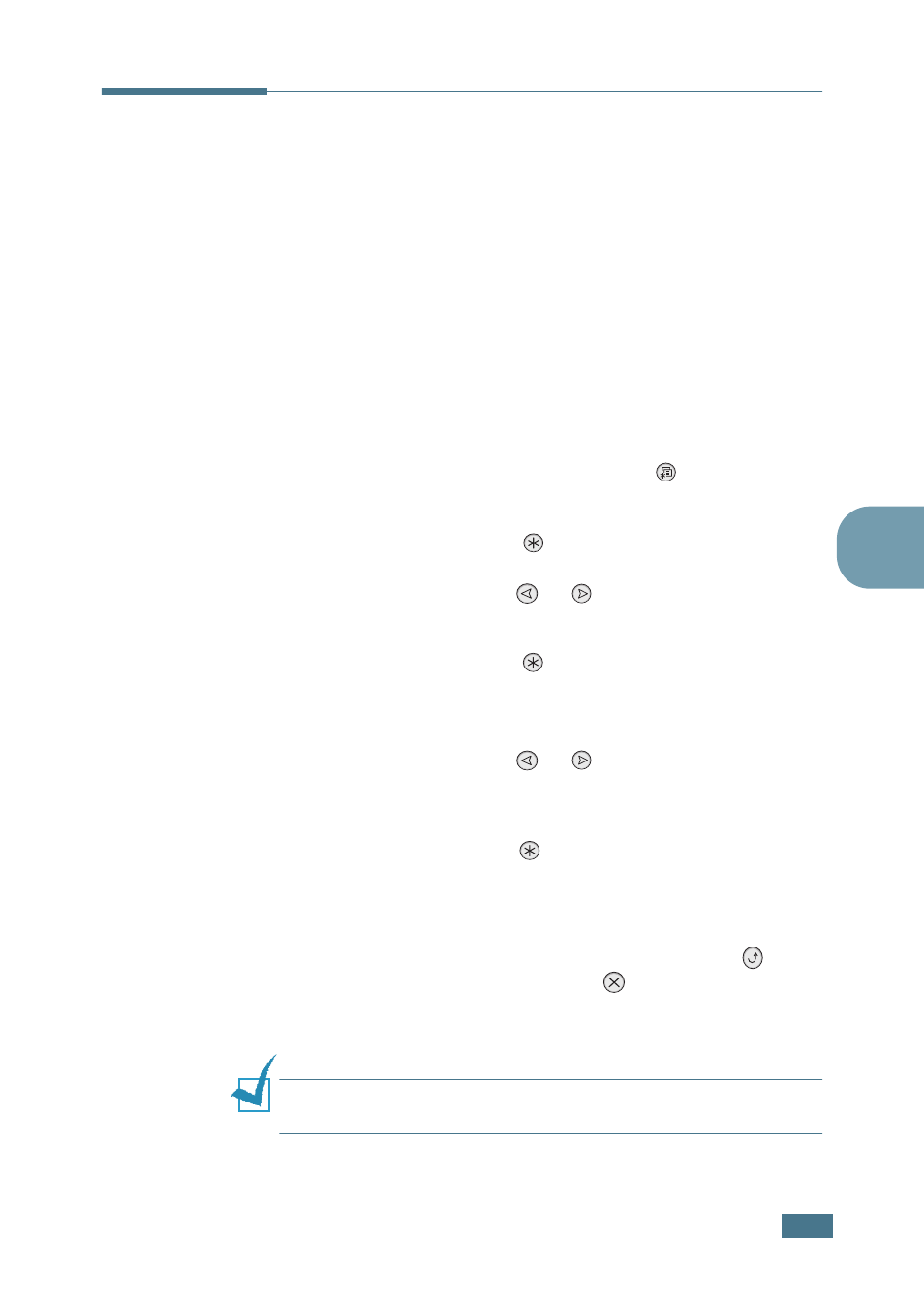
U
SING
THE
C
ONTROL
P
ANEL
2.5
2
Using Control Panel Menus
A number of menus are available to make it easy for you to
change the printer settings. The diagram on page 2.6 shows the
menus and all of the items available in each menu. The items in
each menu and the options you can select are described in more
detail in the tables beginning on page 2.6.
Accessing Control Panel Menus
You can configure your printer from the printer’s control panel.
You can also use the control panel menus while the printer is in
use.
1
In ready mode press the Menu button (
) until you see
the menu you want on the bottom line of the display.
2
Press the Enter button (
) to access the menu.
3
Press the scroll button (
or
) until the menu item you
want displays on the bottom line.
4
Press the Enter button (
) to confirm the selected item.
5
If the menu item has submenus, repeat steps 3 and 4.
6
Press the scroll button (
or
) until the setting option
you want displays on the bottom line or enter the required
value.
7
Press the Enter button (
) to save your input or selection.
An asterisk (
*
) appears next to the selection on the display,
indicating that it is now the default.
8
To exit the menu, press the Upper Level button (
)
repeatedly, or the Cancel button(
).
After 60 seconds of inactivity (no key has been pressed),
the printer automatically returns to ready mode.
N
OTE
: Print settings made from the printer driver override the
settings on the control panel.
