Making a usb connection to soniqsync, Making a wireless connection to soniqsync – SoniqCast AireoTM User Manual
Page 24
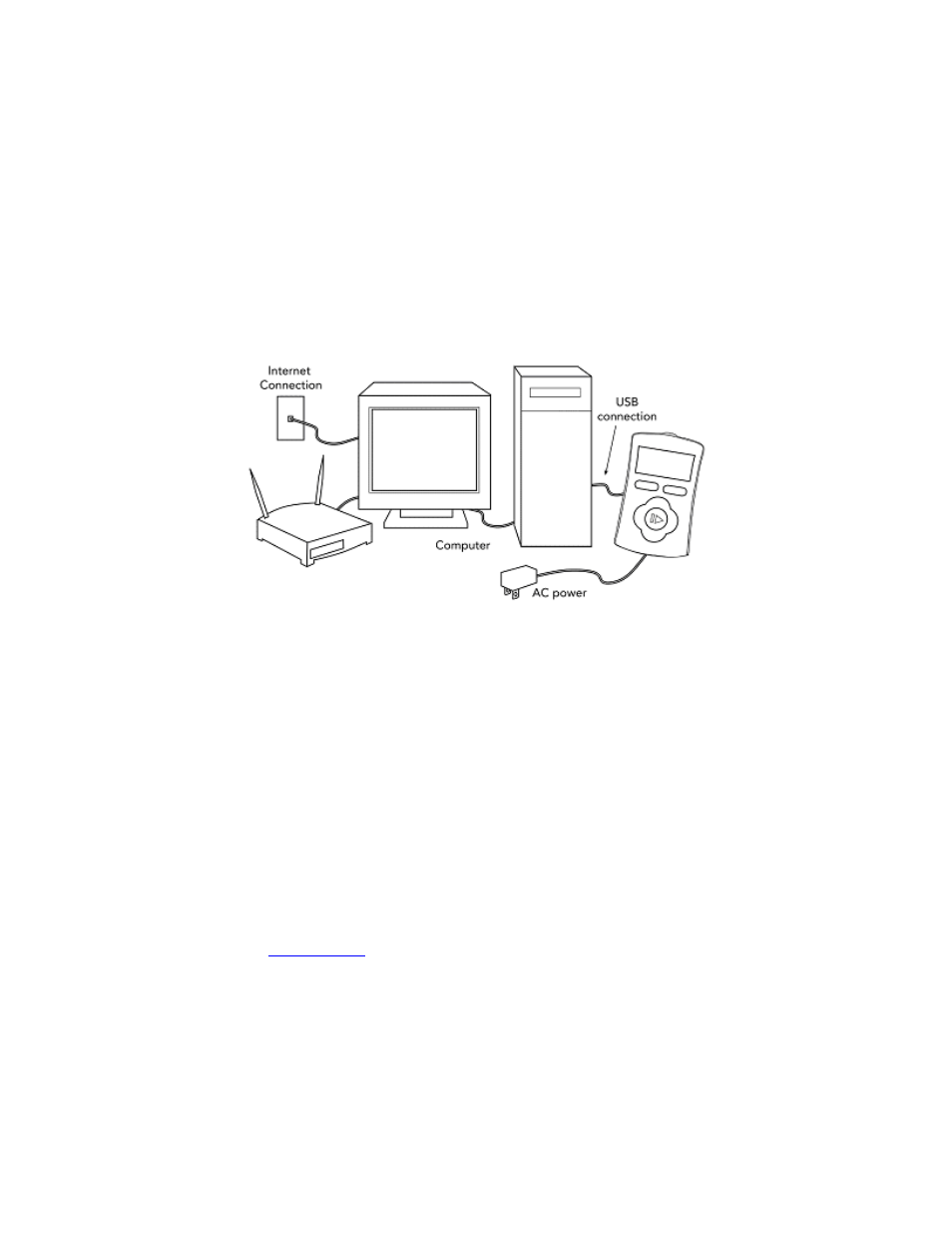
Aireo User Guide
Making a USB Connection to SoniqSync
The
USB
cable shipped with your
player
allows you to physically connect to the
SoniqSync Host installed on a host PC.
1. Use the USB cable to connect your
Aireo
player to a USB
port
on your PC. You
will see On-Line displayed under Status in the SoniqSync dialog.
Note that you can exit the connection with the SoniqSync host by disconnecting
the USB cable between your Aireo and your PC.
Making a Wireless Connection to SoniqSync
You can make a wireless connection from Aireo to your SoniqSync Host via a
Wireless
Access Point (WAP)
or an ad hoc connection from a your laptop to Aireo.
What do I need to do if I am making a wireless connection to SoniqSync for the first time?
Before you attempt a wireless connection, make sure your player is associated with the
SoniqSync Host that your player is going to connect to. See Adding a New Player
through a Wireless Connection for more information on associating a player with a
SoniqSync Host.
This procedure assumes that you have a PC configured for connection on your Aireo. If
there is no PC association with your Aireo, then Aireo cannot connect to a SoniqSync
application. See
Adding a PC
for information on associating a PC to your Aireo.
If you are connecting to SoniqSync for the first time, you need to determine what kind of
wireless connection you want to make and perform the initial set up for that connection.
There are two types of wireless connections that require additional set up:
18
