Pointing device – Sony VGN-BX600 User Manual
Page 210
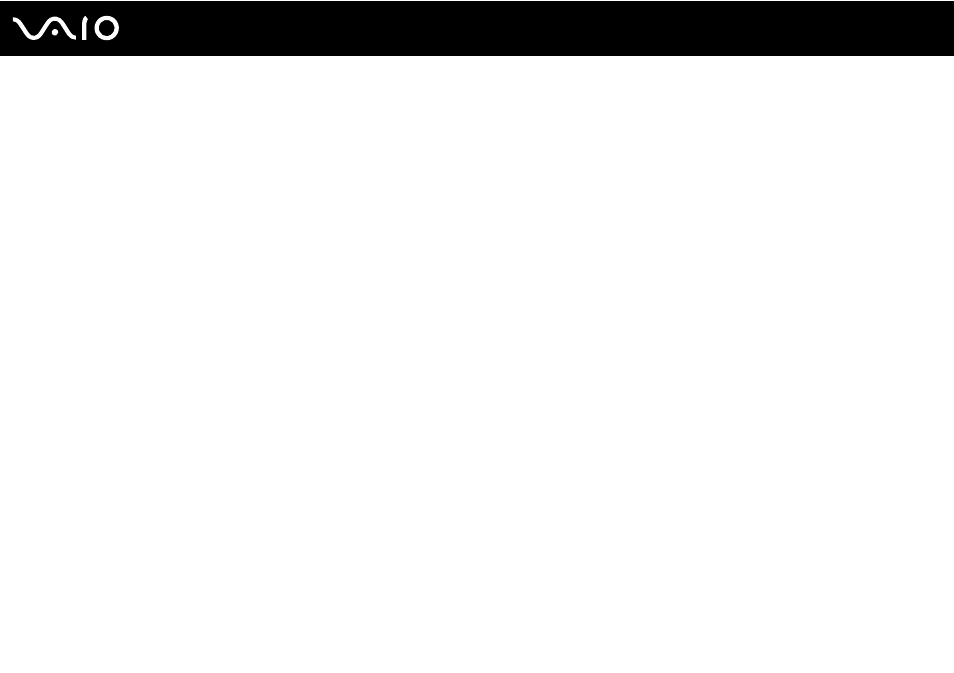
210
Troubleshooting
Pointing Device
What should I do if my pointing device does not work?
❑
Try restarting your computer.
Press the Ctrl+Alt+Delete keys simultaneously.
In the Windows Task Manager window, select Restart from the Shut Down menu to restart the computer.
❑
If the pointer does not move while playing a disc, press the Ctrl+Alt+Delete keys simultaneously to stop playback and
restart your computer.
❑
If the problem persists, make sure a mouse is not connected.
❑
You may have disabled the pointing device without connecting a mouse to your computer. See Using the Pointing
Device
.
How do I change the left and right button assignments?
If your computer is interpreting a single-click as a double-click, you may want to change the button assignments. Follow these
steps:
1
Click Start and then Control Panel.
2
Click Printers and Other Hardware.
3
Click Mouse.
4
Click the Buttons tab.
5
Select your preferences in the Pad Buttons or Stick Buttons box, and then click Apply to apply your settings.
You may need to press the Tab key and the
M
and
m
keys to make your selections.
6
Click OK to close the window.
