Configuring the tpm, Enabling the tpm on the bios setup screen – Sony VGN-BX600 User Manual
Page 147
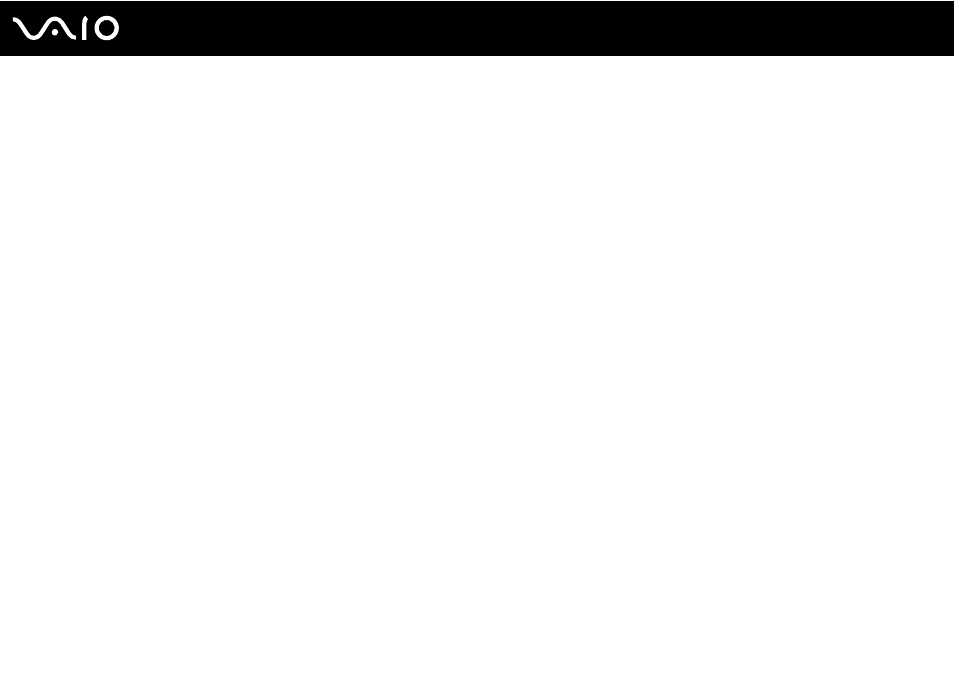
147
Customizing Your VAIO Computer
Configuring the TPM
To use the embedded TPM, you need to:
1
Enable the TPM on the BIOS setup screen.
2
Install the Infineon TPM Professional Package.
3
Initialize and configure the TPM.
Enabling the TPM on the BIOS setup screen
To enable the TPM
1
Turn on your computer.
2
Press the F2 key when the VAIO logo appears.
The BIOS setup screen appears. If not, restart the computer and press the F2 key several times when the VAIO logo
appears.
3
Press the
<
or
,
key to select Security and then select Enabled for Trusted Platform Support on the Security tab.
4
Press the
<
or
,
key to select Exit and then Exit Setup; and press the Enter key.
!
Before enabling the TPM, make sure to set the power-on password and the hard disk password (on selected models only) to protect against
unauthorized modification of the TPM configuration.
If the TPM is enabled, it will take longer before the VAIO logo appears due to security checks at computer startup.
✍
You can also disable the TPM and clear the TPM configuration on the BIOS setup screen. Note that you will not be able to access any TPM-protected
data if you clear the TPM ownership. Before clearing the TPM configuration, make sure to make backup copies of the TPM-protected data.
