SVAT Electronics IP100 User Manual
Page 26
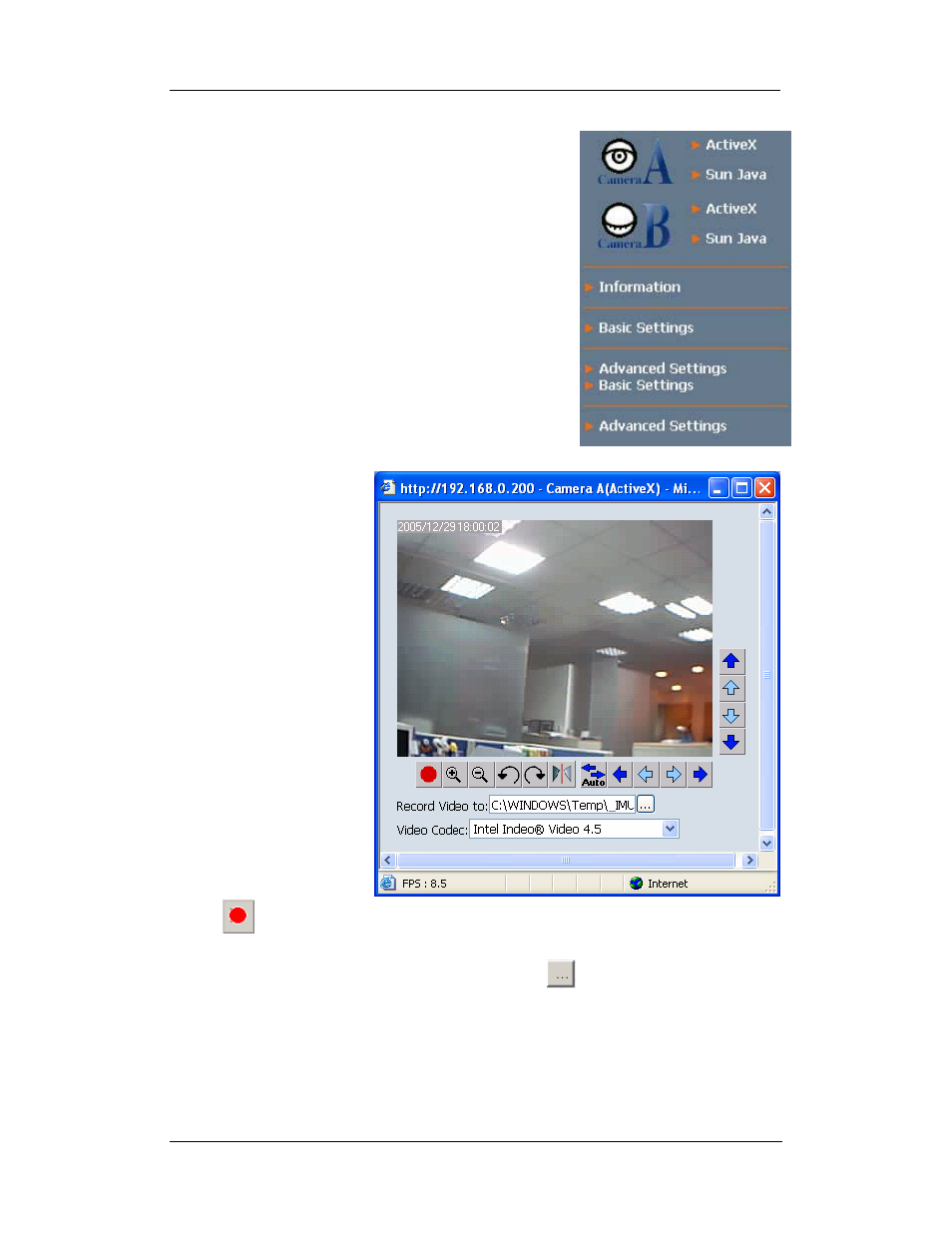
WebCAM user manual -23-
Chapter 5: Web Manager
2.1 Web-Camera Selection
Click on either “ActiveX” or “Sun Java” from Camera A
or B to view the camera images.
By default the first USB camera connected to WebCAM
will be denote as “Camera A”
Click “Camera B” to view camera B.
Note: ActiveX can only function on Windows platform
and a plug-in has to be installed on the client's
computer. If this is prohibited for safety reasons you
will have to use Sun Java to view the video feed. Sun
Java also allows users who are not using Windows
based Operating System to view the video feed.
Once you click on
“Camera A” the following
image will appear.
Make sure to adjust the
USB camera lens for best
picture results.
Click on the controls
along the Window to
control the camera.
Note:
The pan and tilt controls
will only work with Pan Tilt
cameras.
Click
to record the current image to the selected directory, e.g.
C:\WINDOWS\Temp
To change the saved location and filename. Click
and the “Save As” window
will pop up. Choose an alternate location and filename. Click the “Save” button to
confirm changes.
