View a text or multimedia message – Samsung Galaxy 3 User Manual
Page 41
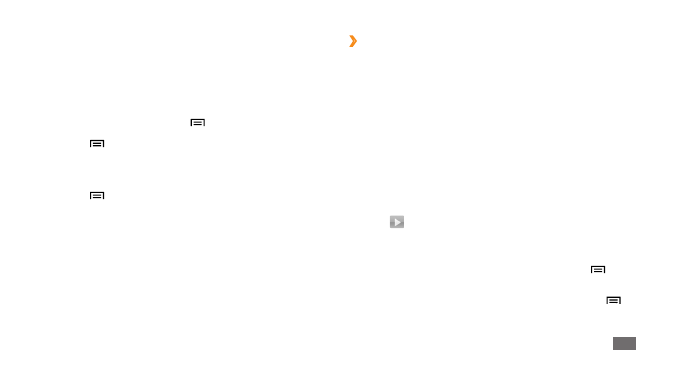
Communication
41
View a text or multimedia message
›
1
In Idle mode, open the application list and select
Messaging.
Your messages are grouped into message threads by
contact, like a messenger.
Select a contact.
2
Select a text or multimedia message from the message
3
thread.
From the message view, use the following options:
To replay an attachment, tap on the message screen and
•
select .
To reply to the message, select the text input field, enter
•
your message text, and select Send to send the message.
To forward the message to other people, press [
•
]
→
Forward.
To protect the message from being deleted, press [
•
]
→
Lock message.
Select the check boxes next to contacts and select
3
Add.
When you enter an email address, the device will
convert the message as a multimedia message.
Select the text input field and enter your message text.
4
To insert emoticons, press [
]
→
Insert smiley.
Press [
5
]
→
Attach
→
an option and add an item.
You can select a file from the file list, or create a new
photo, video, or sound.
Press [
6
]
→
Add subject and add a subject for the
message.
Select
7
Send to send the message.
