Sharp XE-A212 User Manual
Page 73
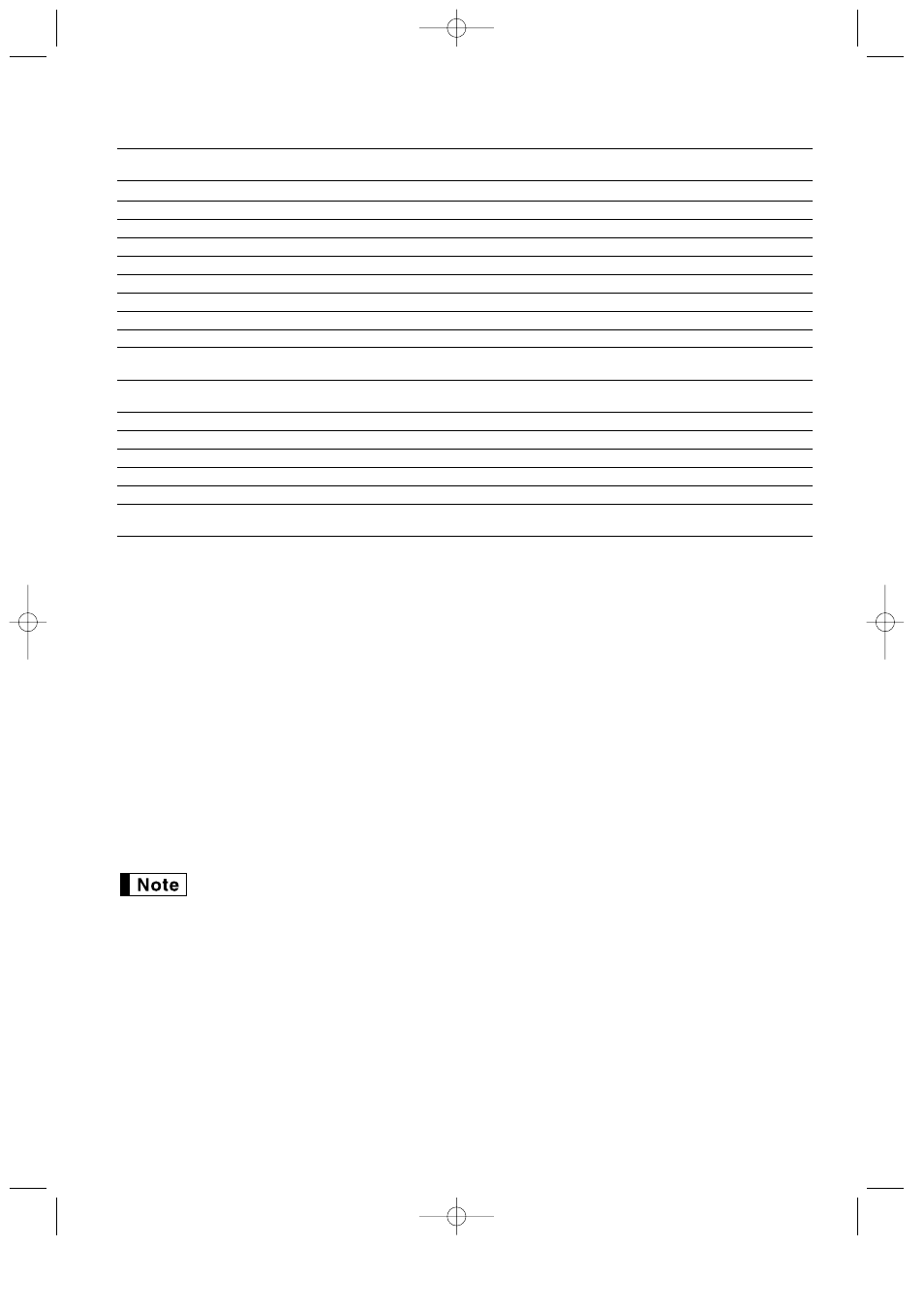
71
The details of the register system modification are as shown below:
A=1 A=2
A=3
Items
(EURO status 1)
(EURO status 2)
(EURO status 3)
General Z1 report
Issue
Issue
Issue
General Z2 report
Issue
Issue
Issue
GT memories (GT1, GT2, GT3 and Training GT)
-
Clear
Clear*1
Conversion of preset prices of Dept./PLU
-
Yes
Yes*1
Conversion of entry digit/amount limit
-
Yes
Yes*1
Exchange amount printing for total and change
Yes
Yes
No
Exchange calculation method
Division
Multiplication
Multiplication
Domestic currency symbol
-
[EURO]
[EURO]
Domestic currency decimal point position
-
2
2
Exchange currency symbol
[EURO]
Previous domestic currency
-*2
symbol
Exchange currency decimal point position
2
Previous domestic currency
-
decimal point position
Rounding system (Denmark/Sweden/Normal)
-
Normal
Normal*1
Rounding up/down of the unit digits of amount
-
No
No*1
Lowest digit entering limitation of item
-
Arbitrary
Arbitrary*1
Lowest digit entering limitation of payment
-
Arbitrary
Arbitrary*1
Memory of difference due to rounding
-
No
No*1
Rounding of exchange currency
Round off
Round off
Round off
(4 down/5 up)
• The item marked with “-” remains the same as the previous data.
*1: When you perform from EURO status 2, previous data remains unchanged.
*2: When you perform from EURO status 1 or 2, “space” is set.
IMPORTANT
• Conversion of the preset unit prices of departments and PLUs
Note that the conversion rate of the preset rate of the
V
key is applied for the conversion, and the method is
set to “division”. When the conversion is performed, the message “PRICE CONVERTED” will be printed on the
#800 report.
• After the execution of the procedure with “A=1”, treat EURO as foreign currency using the exchange key (
V
)
with the preset rate entry. Set the EURO conversion rate as the currency exchange rate for the exchange key.
• After the execution of the procedure with “A=2”, treat EURO as domestic currency, and national currency as
foreign currency using the exchange key (
V
) with the preset rate entry. Set the EURO conversion rate as the
currency exchange rate for the exchange key.
• As for the percent rate for
%
and
-
, the automatic conversion is not made. So, when your domestic
currency becomes EURO, you must change these settings so that they are base on EURO currency.
You can manually make these settings. For programming details, please refer to “EURO
Programming” section.
A212_4 FOR THE MANAGER 03.7.5 8:04 AM Page 71
