Sharp AHT-E300 User Manual
Page 11
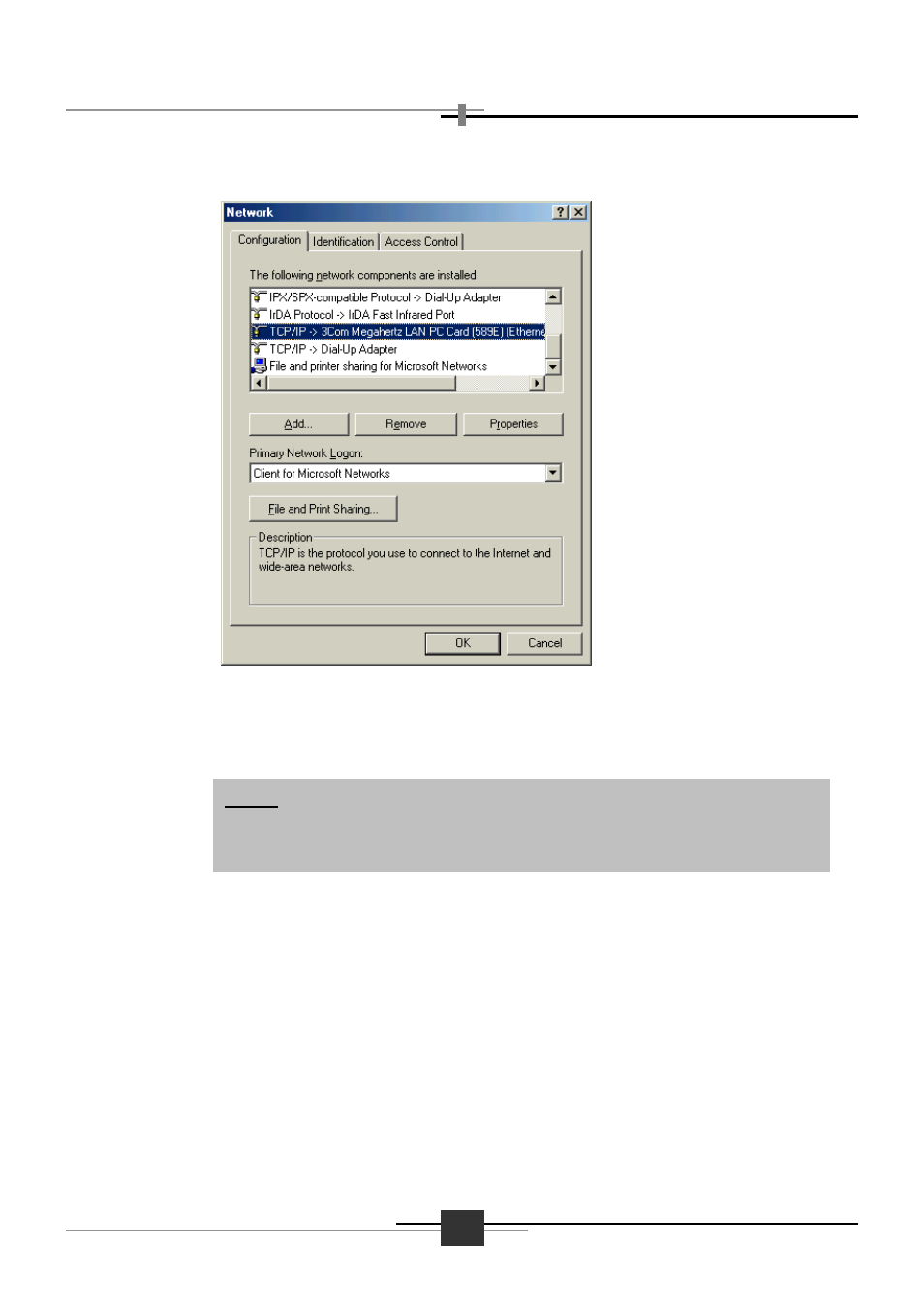
7
AHT-E300 ADSL ROUTER
Step 2
Double-clicking the Network icon in Control Panel, the following
window will appear.
Step 3
In the Configuration tab, you can see several network components under
The following network components are installed:. Make it sure that a
network adapter connected with AHT-E300 ADSL Router appears in the
list of the network components.
Step 4
Double click TCP/IP.
Notice: The network adapter must be installed in order to progress the
setting. If the network adapter is not installed, contact customer support
of the network adapter.
