Searching for a number in the memory, Searching sequentially through the memory, Searching with a particular first letter – Samsung SF-560 User Manual
Page 54: Printing a phonebook list
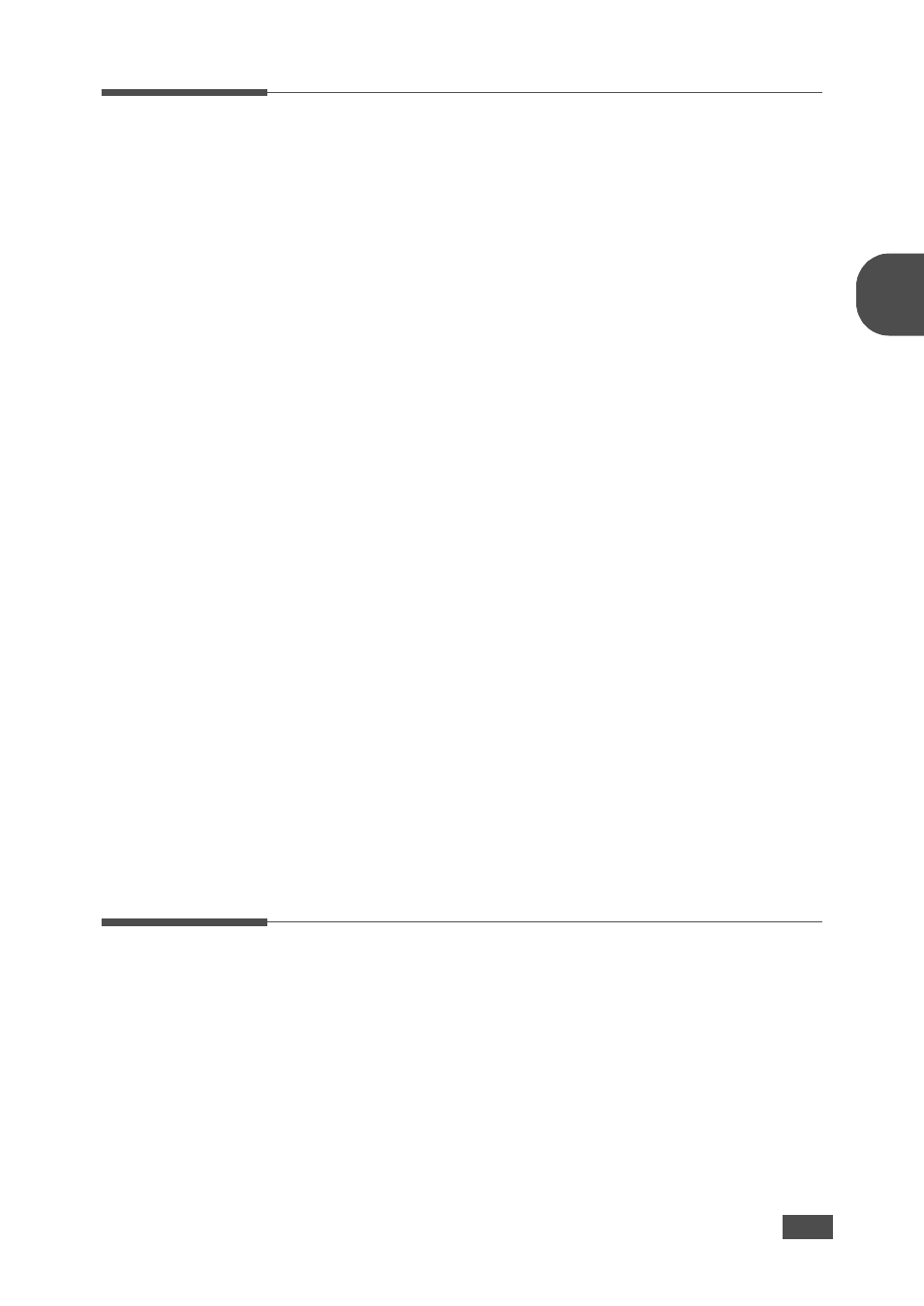
B
ASIC
F
UNCTIONS
2.19
2
Searching for a Number in the Memory
There are two ways to search for a number in the memory. You can either
scan from A to Z sequentially, or you can search using the first letter of the
name associated with the number.
Searching Sequentially through the Memory
1
Press Phone Book.
2
Press Enter when “Search&Dial” appears on the display.
3
Press the scroll button (W or X) to scroll through the memory until the
name and number you want to dial display. You can search upwards or
downwards through the entire memory in alphabetical order, from A to
Z.
While searching through the machine’s memory, you can see that each
entry is preceded by one of three letters; “T” for one-touch dial, “S” for
speed dial or “G” for group dial number. These letters tell you how the
number is stored.
4
When the name and/or the number you want displays, press Start
Copy/Fax or Enter to dial.
Searching with a Particular First Letter
1
Press Phone Book.
2
Press Enter when “Search&Dial” appears on the display.
3
Press the button labeled with the letter you want to search for. A name
beginning with the letter displays.
For example, if you want to find the name “MOBILE,” press the 6
button, which is labeled with “MNO.”
4
Press the scroll button (W or X) to display the next name.
5
When the name and/or the number you want displays, press Start
Copy/Fax or Enter to dial.
Printing a Phonebook List
You can check your automatic dial setting by printing a Phonebook list.
1
Press Phone Book.
2
Press Phone Book or the scroll button (W or X) until “Print” appears
on the bottom line and press Enter.
A list showing your one-touch dial, speed dial and group dial entries
prints out.
