Setting copy options, Darkness, Original type – Samsung SF-560 User Manual
Page 47: Number of copies
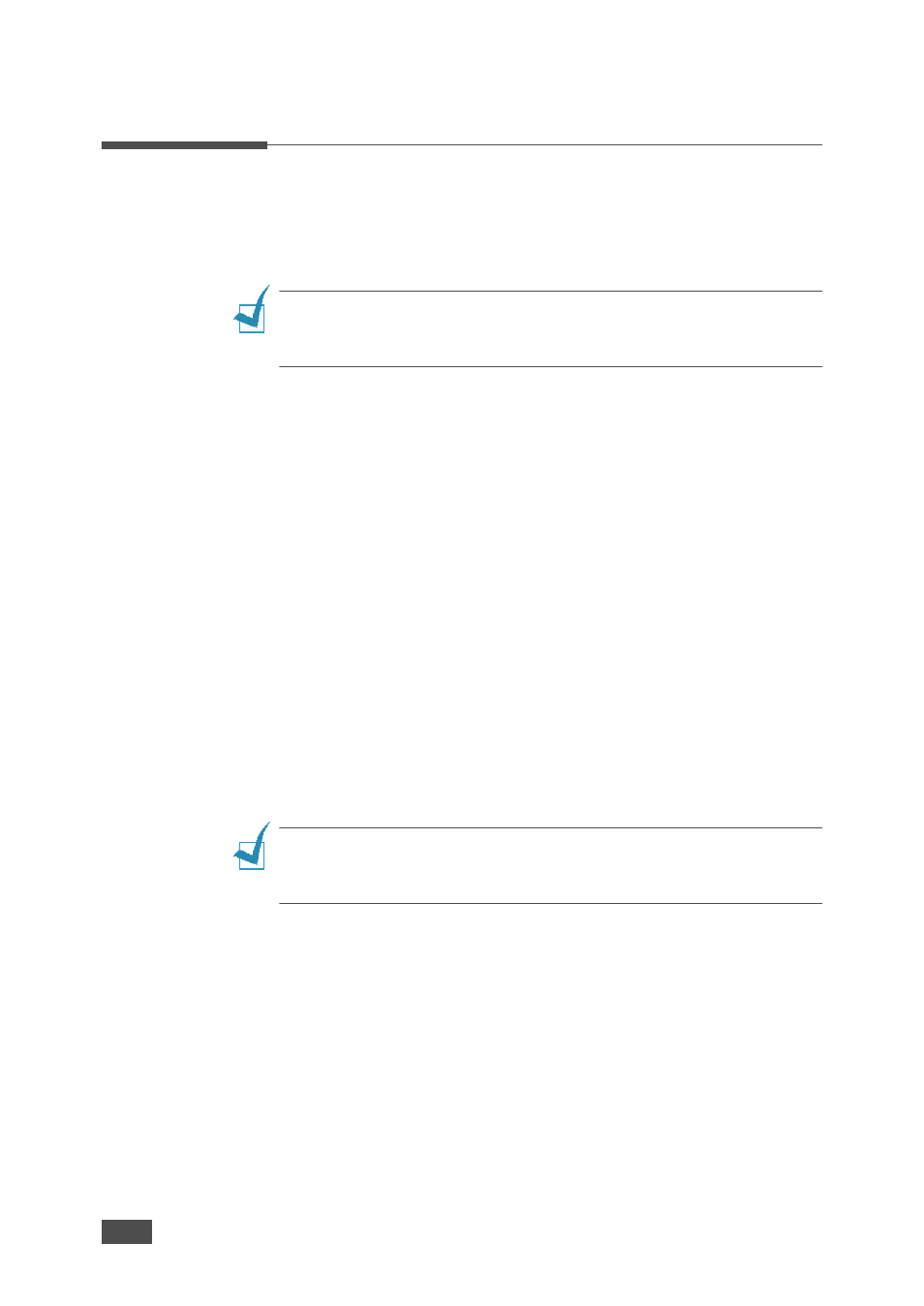
B
ASIC
F
UNCTIONS
2.12
To clear the settings, use the Stop/Clear button.
3
Press Start Copy/Fax.
Setting Copy Options
The buttons on the control panel let you make all the basic copy options;
darkness, document type, copy size and number of copies. Set the following
options for the current copy job before pressing Start Copy/Fax to make
copies.
N
OTE
: If you press
Stop/Clear
while you set the copy options, all of the
options you have set for the current copy job will be canceled and return to
their default status. Or, they will automatically return to their default status
after the machine completes the copy.
Darkness
If you have an original document containing faint markings and dark
images, you can adjust the brightness to make a copy that is easier to read.
To adjust the contrast, press Darkness. Each time you press the button,
the LED labeled with the selected mode turns on.
You can choose from the following contrast modes:
• Light: works well with dark print.
• Normal: works well with standard typed or printed documents.
• Dark: works well with light print or faint pencil markings.
Original Type
The Original Type setting is used to improve the copy quality by selecting
the document for the current copy job.
To select the document type, press Original Type. Each time you press the
button, the LED labeled with the selected mode turns on.
You can choose from the following image modes:
• Text: Use for documents containing mostly text.
• Photo: Use when the originals are photographs.
N
OTE
: When you copy a document containing color on the background, such as
a newspaper or a catalog, you can get the background on your copy. If you
want to reduce the background, change the
Darkness
setting to
Light
and/or
the
Original Type
setting to
Text
.
Number of Copies
Using the No. of Copies button, you can select the number of copies from
1 to 99.
1
Press No. of Copies.
2
Press the scroll button (W or X) until the number you want appears on
the display.
Pressing and holding the buttons allows you to quickly increase and
decreases in increments of 5.
You can enter the value using the number keypad.
3
Press Enter to save the selection.
