Fine tuning channel reception – Samsung CRT Direct View TV User Manual
Page 15
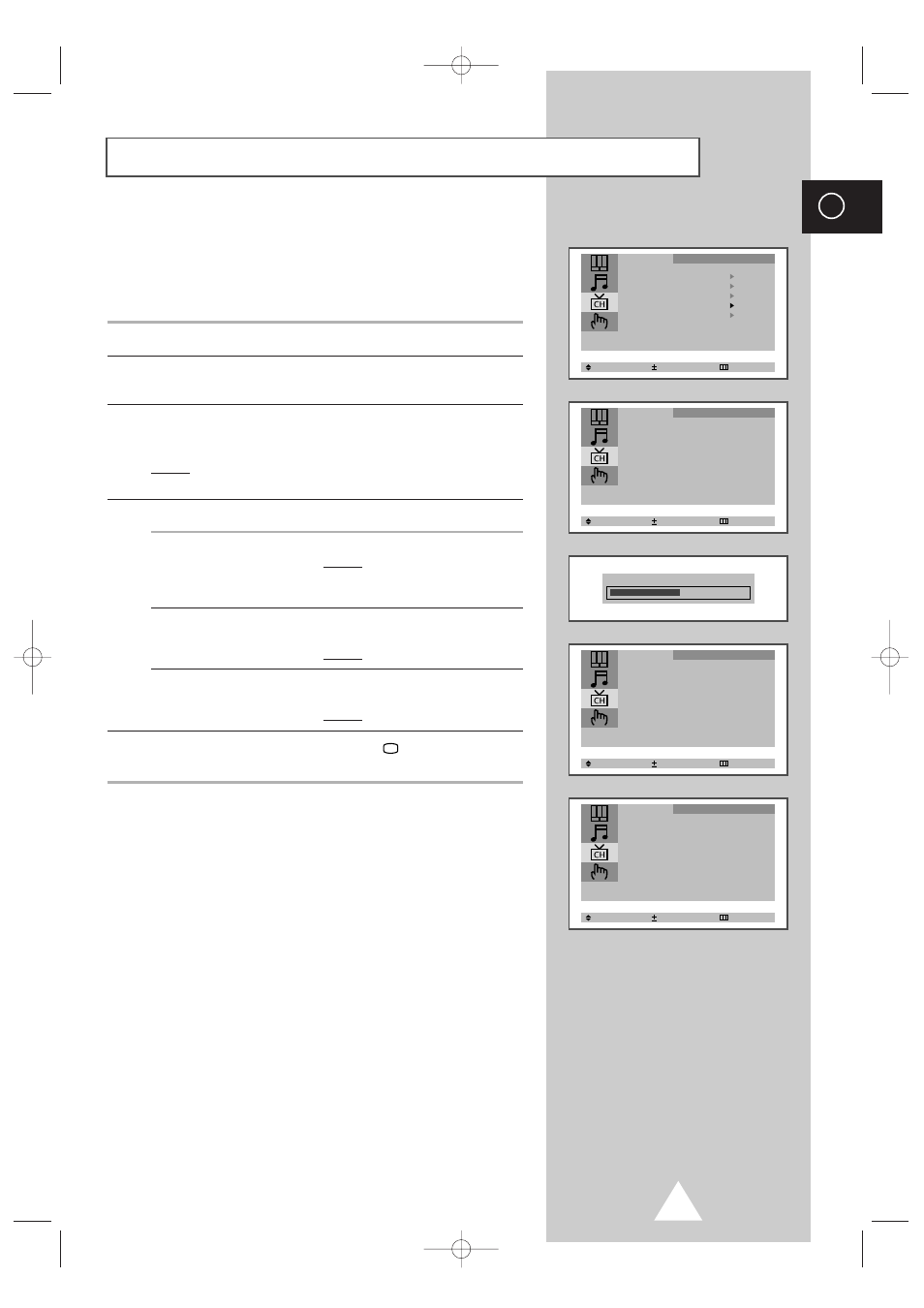
15
ENG
If the reception is clear, you do not have to fine-tune the channel,
as this is done automatically during the search and store operation.
If however the signal is weak or distorted, you may have to fine-
tune the channel manually.
1
Press the MENU button.
2
Press the
▲ or ▼ button to select the “Channel” and press the
+
or
–
button.
3
Press the
▲ or ▼ button to select the “Fine Tune” and press the
+
or
–
button.
Result:
The “Fine Tune” menu is displayed with the “Tune”
selected.
4
To...
Press the...
obtain a sharp and
◆
+
or
–
button.
clear picture and
Result:
The horizontal bar’s
good sound quality
cursor moves to the left
or right.
memorise adjusted
◆ ▲ or ▼ button to select the “Store”.
picture or sound
◆
+
or
–
button.
Result:
“OK” is displayed.
erase adjusted
◆ ▲ or ▼ button to select the “Erase”.
picture or sound
◆
+
or
–
button.
Result:
“OK” is displayed.
5
When you have finished, press the TV
button or, press the
MENU button repeatedly to return to normal viewing.
Fine tuning Channel Reception
Select Adjust Exit
Fine Tune
Tune : -/+
Store : OK
Erase : ?
Channel
Fine Tune +1
Select Enter Exit
Auto Store
Manual Store
Add/Erase
Fine Tune
Sort
Channel
Select Adjust Exit
Fine Tune
Tune : -/+
Store : ?
Erase : ?
Channel
Select Adjust Exit
Fine Tune
Tune : -/+
Store : ?
Erase : OK
Channel
KS1A_01602B_ENG 8/13/02 3:00 PM Page 15
