Layout tab, Paper tab, Layout tab paper tab – Samsung ML-1630W Series User Manual
Page 74: Layout tab - paper tab
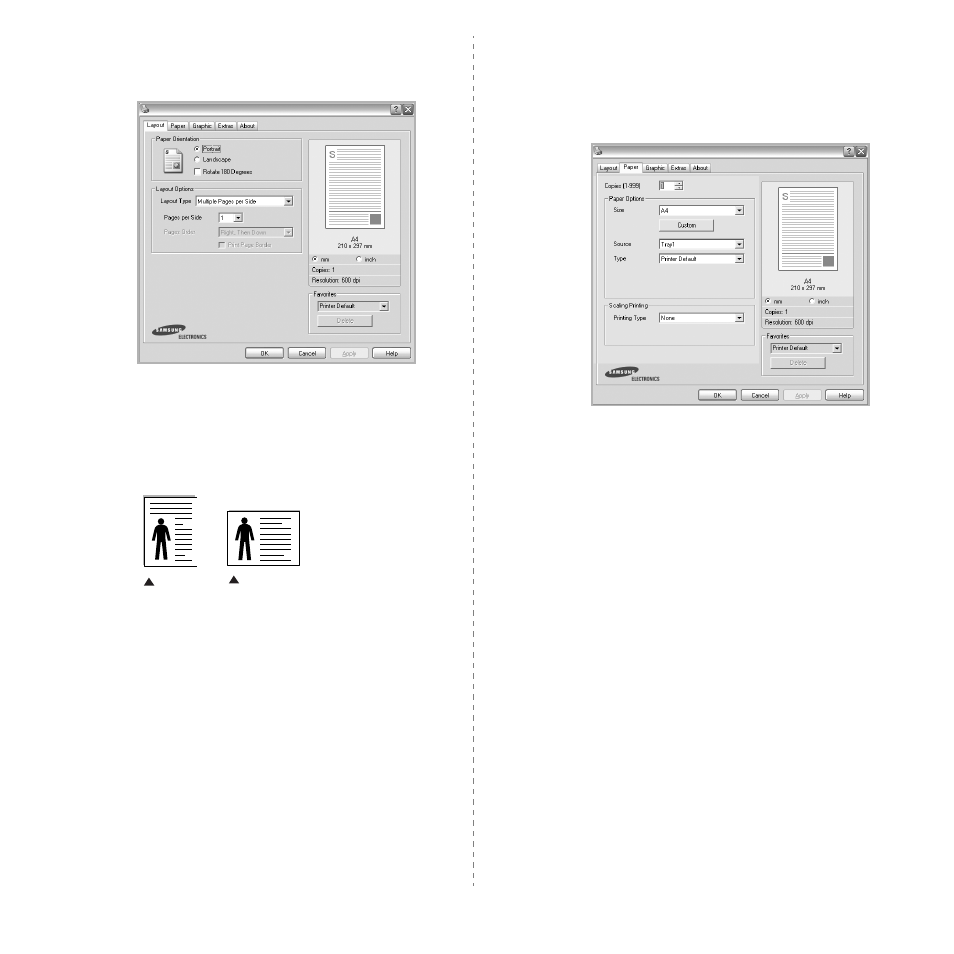
Basic Printing
14
Layout Tab
The Layout tab provides options to adjust how the document
appears on the printed page.
Paper Orientation
Paper Orientation allows you to select the direction in which
information is printed on a page.
• Portrait prints across the width of the page, letter style.
• Landscape prints across the length of the page, spreadsheet
style.
• Rotate allows you to rotate the page the selected degrees.
Layout Options
Layout Options allows you to select advanced printing options.
You can choose Multiple Pages per Side and Poster Printing.
• For details, see “Printing Multiple Pages on One Sheet of Paper
• For details, see “Printing Posters” on page 19
Landscape
Portrait
Paper Tab
Use the following options to set the basic paper handling
specifications when you access the printer properties. See
“Printing a Document” on page 12 for more information on
accessing printer properties.
Click the Paper tab to access various paper properties.
Copies
Copies allows you to choose the number of copies to be printed.
You can select 1 to 999 copies.
Paper Options
Size
Size allows you to set the size of paper you loaded in the tray.
If the required size is not listed in the Size box, click Custom.
When the Custom Paper Setting window appears, set the paper
size and click OK. The setting appears in the list so that you can
select it.
Source
Make sure that Source is set to the corresponding paper tray.
Type
Set Type to correspond to the paper loaded in the tray from
which you want to print. This will let you get the best quality
printout. If not, print quality may not be acheived as you want.
Scaling Printing
Scaling Printing allows you to automatically or manually scale
your print job on a page. You can choose from None, Reduce/
Enlarge, and Fit to Page.
• For details, see “Printing a Reduced or Enlarged Document” on
• For details, see “Fitting Your Document to a Selected Paper
