Lock or unlock the touch screen and keys, Get to know the idle screen – Samsung GALAXY Y GT-S5360 User Manual
Page 23
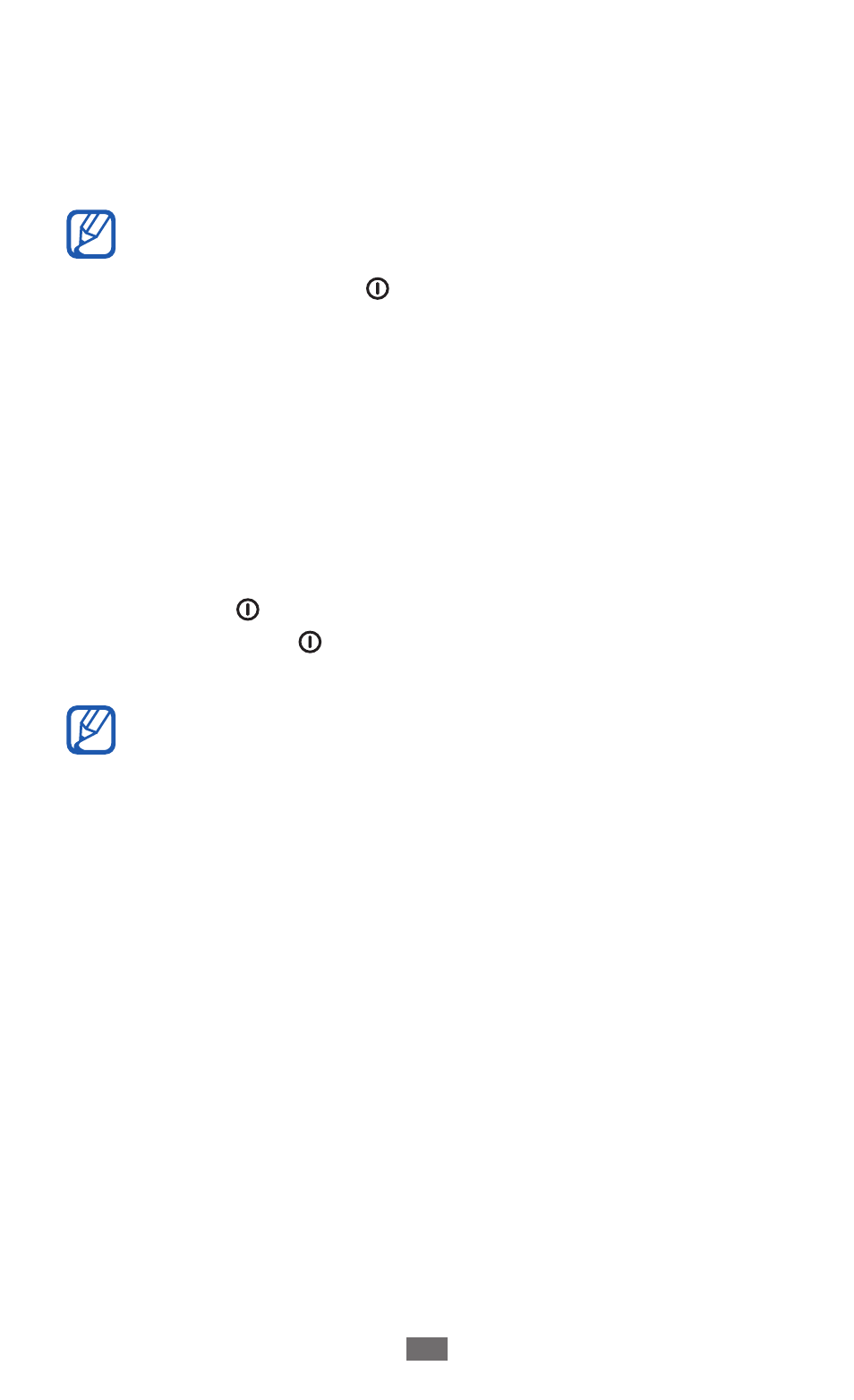
Getting started
23
Double-tap: Tap twice quickly with your finger to zoom in
●
or out while viewing photos or web pages.
Pinch: Place two fingers far apart, and then pinch them
●
together.
Your device turns off the touch screen when you do
●
not use the device for a specified period. To turn on
the screen, press [ ] or the Home key.
You can also adjust the backlight time. In Idle mode,
●
open the application list and select Settings
→
Display
→
Screen timeout.
Lock or unlock the touch screen and keys
You can lock the touch screen and keys to prevent any
unwanted device operations.
To lock, press [ ] or the Home key. To unlock, turn on the
screen by pressing [ ] and then flick the window with your
finger.
You can activate the screen lock feature to prevent
others from using or accessing your personal data and
information saved in your device.
►
p. 30
Get to know the idle screen
When the device is in Idle mode, you will see the idle screen.
From the idle screen, you can view indicator icons, widgets,
shortcuts to applications, and other items.
The idle screen has multiple panels. Scroll left or right to a
panel of the idle screen.
