Video adjust – Sharp 32C241 User Manual
Page 11
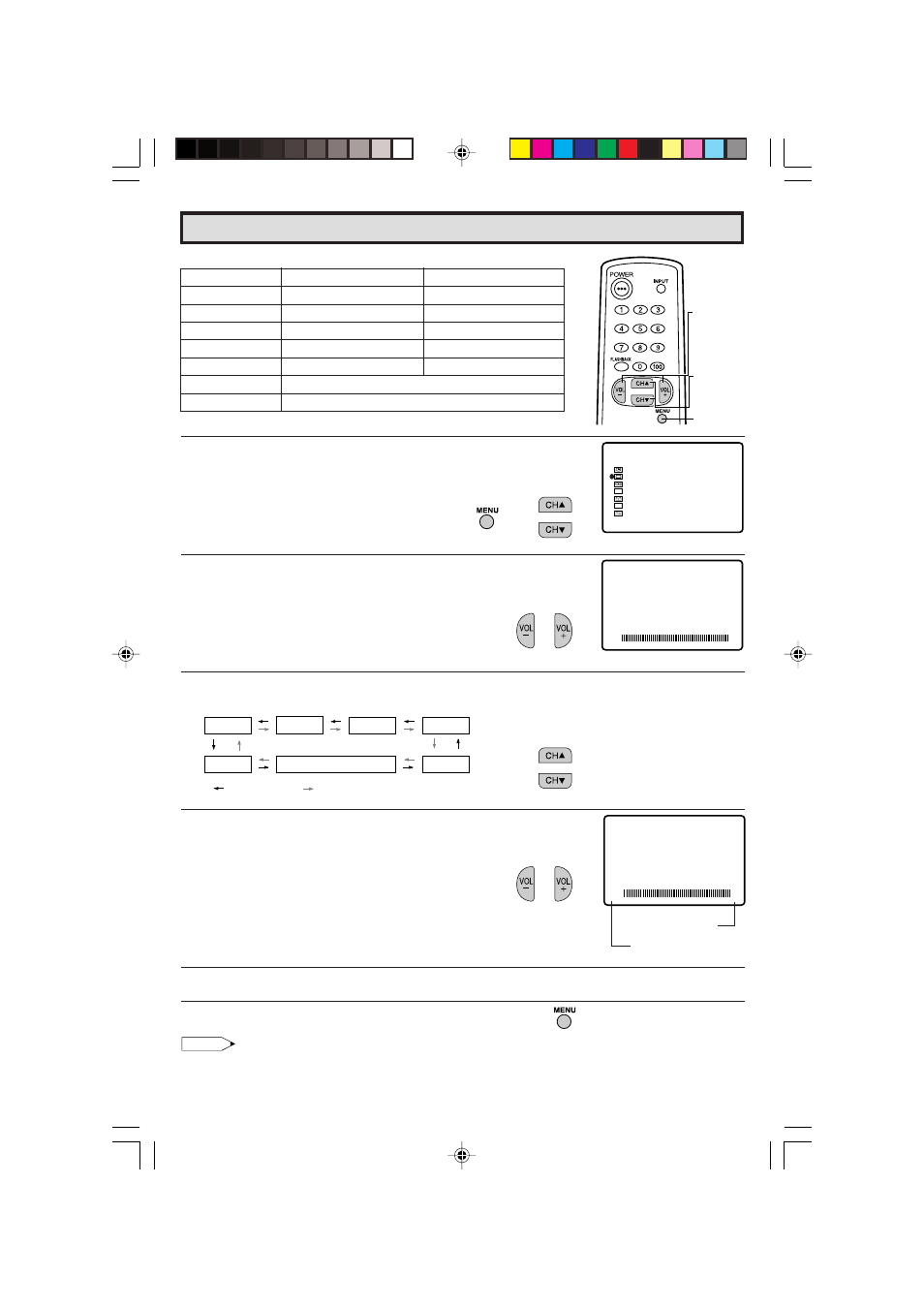
11
Dimension: 140 X 215 mm
•
Description of Adjustment Items
1
Press MENU to access the MAIN MENU screen.
2
Press CH
a
/
s
to move the “
E
” mark to “VIDEO ADJUST”.
3
Press VOL
k
/
l
to access the PICTURE adjust screen.
4
Press CH
a
/
s
to select the desired adjustment item. (Refer to the
diagram below.)
5
Press VOL
k
/
l
to adjust the setting.
6
Repeat steps 4 to 5 to adjust other settings.
7
Press MENU to exit.
Note:
• VIDEO ADJUST setting, once set, is shared among AIR/CABLE, INPUT 1, INPUT 2, and INPUT 3
modes.
• VIDEO ADJUST setting for INPUT 3 when used as COMPONENT can be set independently.
(PICTURE adjust screen)
→
VOL
k
increases contrast
VOL
l
decreases contrast
(MAIN MENU screen)
Video Adjust
VOLUME
(
k
)/(
l
)
CHANNEL
UP (
a
)/
DOWN (
s
)
MENU
PICTURE
TINT
COLOR
SHARP
COLOR TEMP.
RESET
: CH
s
: CH
a
BRIGHT
P I CTURE
5 0
P I CTURE
5 0
SL EEP T I MER
AUD I O SEL ECT
CLOSED CAPT I ON
PARENT CONTROL
ENERGY
SET UP
SAVE
V I DEO ADJ UST
MENU
CC
ES
Selected item
VOL
k
button
VOL
l
button
PICTURE
To increase contrast
To decrease contrast
TINT
To make skin tones greenish
To make skin tones purplish
COLOR
To increase color intensity
To decrease color intensity
BRIGHT
To increase brightness
To decrease brightness
SHARP
To increase sharpness
To decrease sharpness
COLOR TEMP.
To choose a LOW, ML, MH or HIGH color tone.
RESET
To return all adjustments to factory preset levels.
32C240(10-11)
03.11.28, 0:42 PM
11
