Troubleshooting, Part 4) – Sony FO-2080 User Manual
Page 32
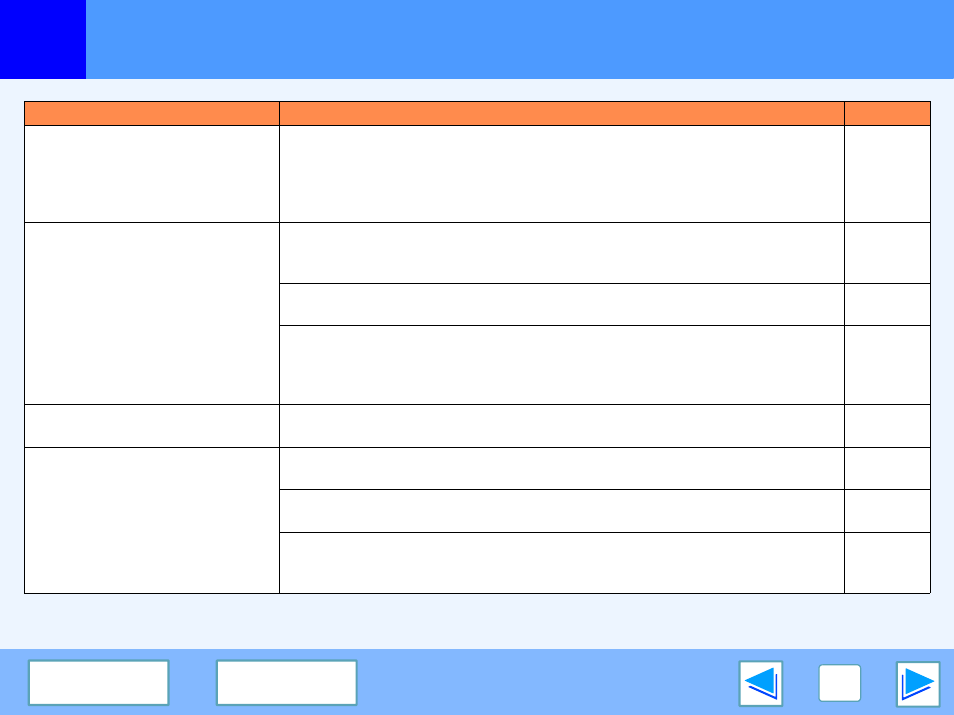
3
TROUBLESHOOTING
32
Troubleshooting
(part 4)
Problem
Cause and solution
Page
The printed image is skewed or it
runs off the paper.
The size of paper loaded in the tray is not the size specified in the printer driver.
→ Check if the "Paper Size" options suit the size of paper loaded in the tray.
→ If the "Fit to Page" setting is activated, make sure that the paper size selected from
the drop-down list of the "Fit To Paper Size" option is the same as the size of the
loaded paper.
-
The printed image is skewed or it
runs off the paper.
The orientation of document setting is not correct.
→ Click the "Paper" tab in the printer driver setup screen, and verify if the "Image
Orientation" option is set to your requirements.
-
Paper is not loaded properly.
→ Make sure the paper is properly loaded.
-
You did not correctly specify the margins in the application.
→ Check the layout of the document margins and the paper size settings in the
application you are using. Also check if the print settings are specified correctly to suit
the paper size.
-
Error indicator is lit or blinking.
See "DISPLAY MESSAGES" to check the meaning of the error indicator and error
message in the display, and take appropriate action.
Operation
Manual
Poor scanning quality.
The document glass or the underside of the RSPF is dirty.
→ Clean regularly.
Operation
Manual
The original is dirty or rough.
→ Use a clean original.
-
You have not specified a suitable resolution.
→ Make sure that the resolution setting in the scanner driver is appropriate for the
original.
-
