Changing the screen format, Introducing the menu system, Menu system – Sony Grand Wega KF-50SX100HK User Manual
Page 9
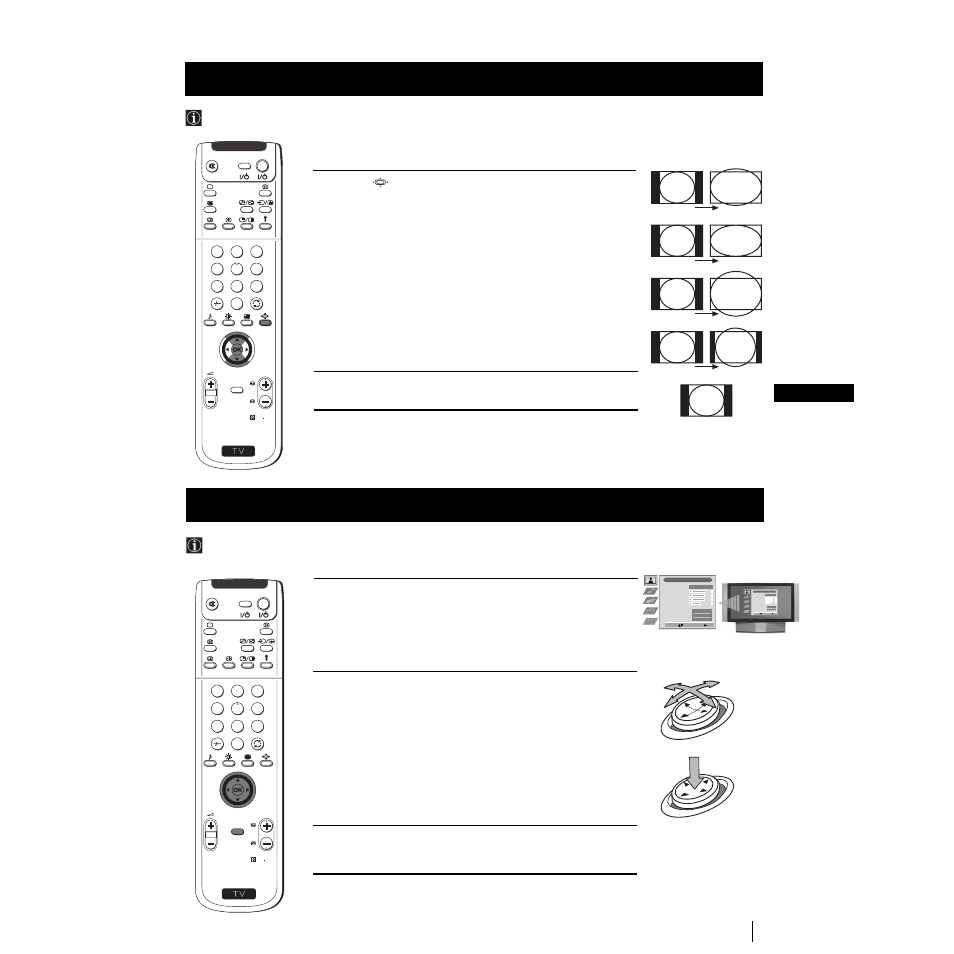
9
GB
1
Press the
button on the remote control repeatedly to select one
of the following formats.
Smart:
imitation of wide screen effect for 4:3 broadcast.
4:3:
conventional 4:3 picture size, full picture information.
14:9:
compromise between 4:3 and 16:9 picture size.
Zoom:
widescreen format for letterbox movies.
Wide:
for 16:9 broadcast.
In Smart, Zoom and 14:9 modes parts of the top and bottom of the
screen are cut off. Press $ or 4 to adjust the position of the image on
screen (eg to read subtitles).
2
Press the OK button to confirm your selection.
Menu System
This feature allows you to change the size of the TV picture.
Changing the Screen Format
1
Press the MENU button to switch the first level menu on.
2
•To higlight the desired menu or option, push the joystick
4 or $.
•To enter to the selected menu or option, push z
•To return to the last menu or option, push Z.
•To alter settings of your selected option, push $/4/Z or z.
•To confirm and store your selection, press OK.
3
Press the MENU button to remove the menu from the screen.
Your set uses an on-screen menu system to guide you through the operations. Use the following buttons on the
Remote Control to operate the menu system:
Introducing the Menu system
OK
push
$/4/Z or z
press OK
Picture Adjustment
Select:
Enter Menu:
Picture Mode
Contrast
Brightness
Colour
Sharpness
Reset
AI
Noise Reduction
Colour Tone
Personal
On
Off
Normal
Picture Adjustment
Select:
Enter Menu:
Picture Mode
Contrast
Brightness
Colour
Sharpness
Reset
AI
Noise Reduction
Colour Tone
Personal
On
Off
Normal
S
RM 903
PROGR
MENU
1
4
7
2
5
8
0
3
6
9
TV
VIDEO
Menu System
Joystick:
S
RM 903
PROGR
MENU
1
4
7
2
5
8
0
3
6
9
TV
VIDEO
4:3
14:9
Zoom
Wide
Smart
