Skipping programme positions, 17 gb, Menu system – Sony Grand Wega KF-50SX100HK User Manual
Page 17
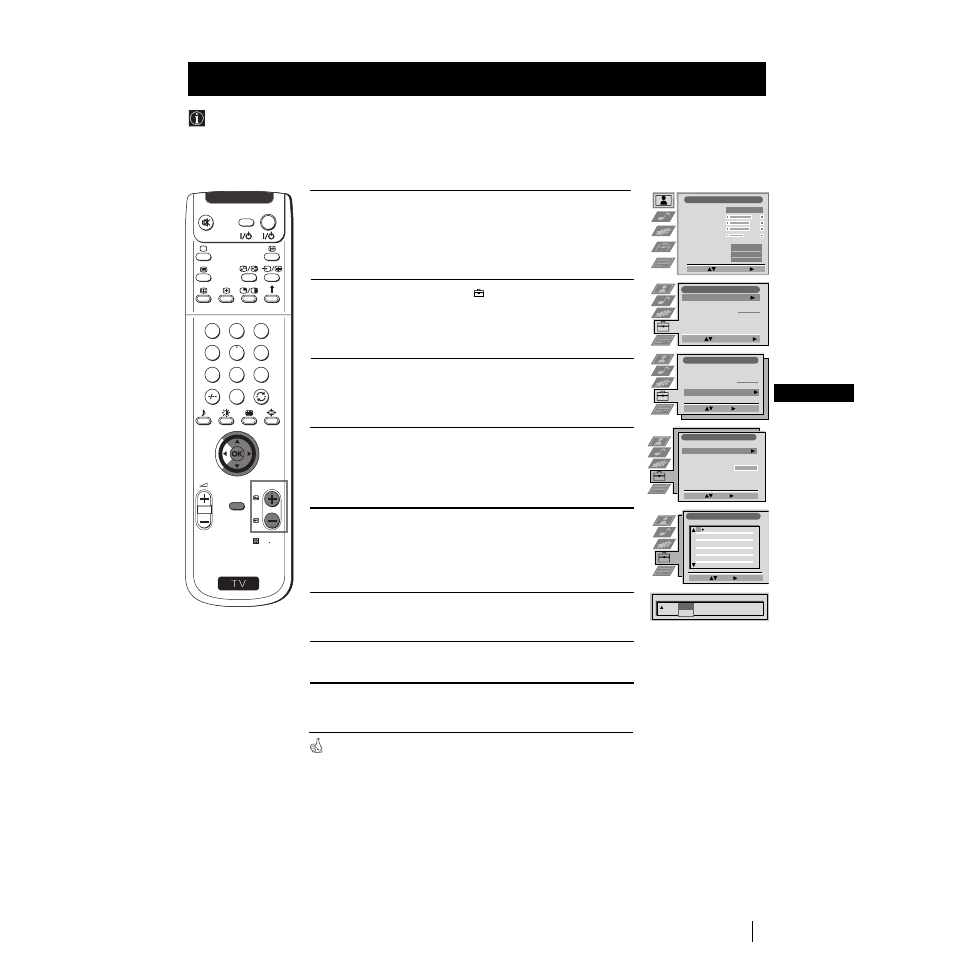
17
GB
1
Press the MENU button on the remote control to display the menu
on the screen.
2
Push the joystick $ to select the
symbol, then push z to
enter the Set Up menu.
3
Push the joystick $ or 4 to select Manual Set Up, then push z to
enter.
4
Push the joystick $ or 4 to select Manual Programme Preset,
then push z to enter.
5
Push the joystick $ or 4 to select the programme position you
want to skip, then push z to enter the SKIP column.
6
Push the joystick $ to select On, then press the OK button to
store.
7
Repeat steps 5 and 6 to skip other unused programme positions.
8
Press the MENU button to exit and return to the normal TV screen.
When changing channels (TV Broadcasts) with the PROGR +/- buttons,
the skipped programme positions do not appear. You can, however, still
select them using the number buttons.
Menu System
Menu System
You can programme this set to skip any unwanted programme numbers when they are selected with the PROGR +/-
buttons. To cancel this function afterwards, proceed in the same way as described below by selecting Off instead of On in step 6.
Skipping Programme positions
S
RM 903
PROGR
MENU
1
4
7
2
5
8
0
3
6
9
TV
VIDEO
Picture Adjustment
Select:
Enter Menu:
Picture Mode
Contrast
Brightness
Colour
Sharpness
Reset
AI
Noise Reduction
Colour Tone
Personal
On
Off
Normal
Set Up
Auto Tuning
Programme Sorting
Select NexTView
AV Preset
Manual Set Up
Select:
Start Auto Tuning
Start
- - - - - - -
Enter:
Set Up
Auto Tuning
Programme Sorting
Select NexTView
AV Preset
Manual Set Up
Select:
- - - - - - -
Manual Set Up
Select:
Enter:
Language/Country
Manual Programme Preset
Further Programme Preset
RGB Set Up
Personal ID
Demo
- - - - - - -
PROG
SYS
SKIP
LABEL
1
B/G
CH
C 09
ARD
Off
On
Manual Programme Preset
Select:
Enter:
PROG
CH
SYS
SKIP
LABEL
C09
C10
ARD
BBC
B/G
B/G
Off
Off
Off
Off
Off
Off
Off
Off
Off
Off
Off
1
2
3
4
5
6
7
8
9
10
11
