Basic features, Yahoo ch list – Samsung 750 User Manual
Page 24
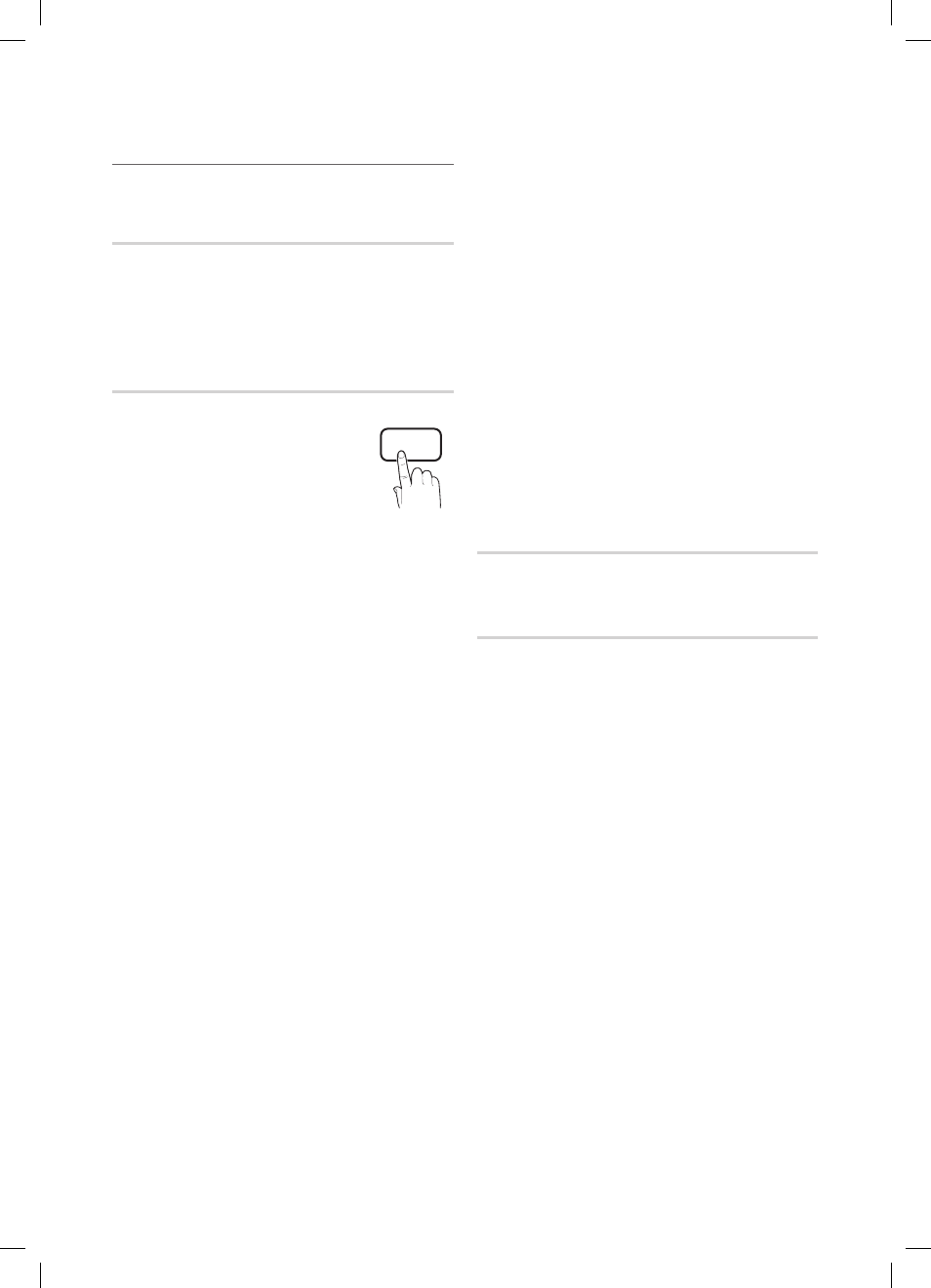
24
English
Basic Features
Other Features
¦
MENU
O
m → Setup →
ENTER
E
Menu Language
Set the menu language.
1. Select Menu Language and press the
ENTER
E button.
2. Choose desired language and press the
ENTER
E
button.
Choose between
✎
English, Español and Français.
Caption
(On-Screen Text Messages)
Caption (Off / On)
■
: You can switch the
caption function on or off. If captions
are not available, they will not be
displayed on the screen.
The
✎
Caption feature does not
work in Component, HDMI or PC
modes.
Caption Mode
■
: You can select the desired caption
mode.
The availability of captions depends on the
✎
program being broadcasted.
Default / CC1~CC4 / Text1~Text4: (analog channels
only) The Analog Caption function operates in either
analog TV channel mode or when a signal is supplied
from an external device to the TV. (Depending on the
broadcasting signal, the Analog Caption function may or
may not work with digital channels.)
Default / Service1~Service6 / CC1~CC4 /
Text1~Text4: (digital channels only) The Digital Captions
function works with digital channels.
Service1~6
✎
may not be available in digital caption
mode depending on the broadcast.
Digital Caption Options
■
: (digital channels only)
Size: Options include Default, Small, Standard and
Large. The default is Standard.
Font Style: Options include Default and Styles 0 to 7.
The default is Style 0.
Foreground Color: Options include Default, White,
Black, Red, Green, Blue, Yellow, Magenta and Cyan. You
can change the color of the letter. The default is White.
Background Color: Options include Default, White,
Black, Red, Green, Blue, Yellow, Magenta and Cyan.
You can change the background color of the caption.
The default is Black.
Foreground Opacity: This adjusts the opacity of text.
Options include Default, Transparent, Translucent, Solid
and Flashing.
Background Opacity: This adjusts the opacity of
the caption background. Options include Default,
Transparent, Translucent, Solid and Flashing.
Return to Default: This option sets each Size, Font
Style, Foreground Color, Background Color, Foreground
Opacity and Background Opacity to its default.
NOTE
✎
Digital Caption Options
x
are available only
when Default and Service1 ~ Service6 can be
selected in Caption Mode.
The availability of captions depends on the
x
program being broadcasted.
The
x
Default setting follow the standards set by
the broadcaster.
The Foreground and Background cannot be set
x
to have the same color.
You cannot set both the
x
Foreground Opacity
and the Background Opacity to Transparent.
Network (Network Type / Network Setup
/ Network Test / SWL(Samsung Wireless
Link) / SWL connect )
For details on set up options, refer to the “Network
Connection” instructions. (P. 27~33)
General
Game Mode (Off / On)
■
: When connecting to a game
console such as PlayStation™ or Xbox™, you can enjoy
a more realistic gaming experience by selecting the
game menu.
NOTE
✎
Precautions and limitations for game mode
x
To disconnect the game console and connect
–
another external device, set Game Mode to Off in
the setup menu.
If you display the TV menu in
–
Game Mode, the
screen shakes slightly.
Game Mode
x
is not available when the input source
is set to TV or PC.
After connecting the game console, set
x
Game Mode
to On. Unfortunately, you may notice reduced picture
quality.
If
x
Game Mode is On:
Picture
–
mode is set to Standard and Sound mode
is set to Movie.
Equalizer
–
is not available.
P
POWER
FAV.CH
MEDIA.P
P.MODE
S.MODE
P.SIZE
CC
MTS
INFO
SLEEP
TOOLS
MEDIA.P
CONTENT
CH LIST
D
YAHOO
CH LIST
@
TV
INTERNET
BN68-02584A_Eng.indb 24
2010-08-31 �� 9:16:52
